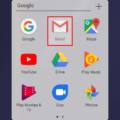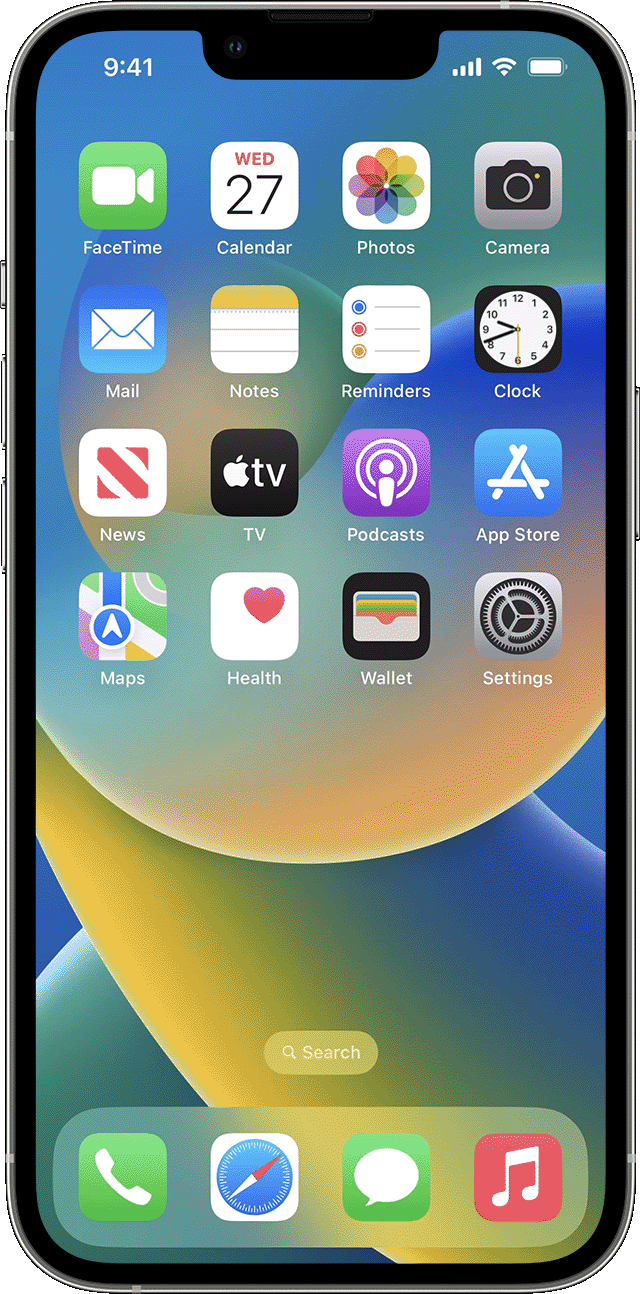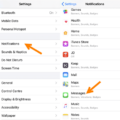Reminders are an essential tool for helping us stay organized and on top of tasks. But if you’re like most people, you don’t always remember to check your reminders. That’s why it’s helpful to have reminders show up on your lock screen so you can be sure to never miss one!
Fortunately, with most Android phones, it’s easy to set up reminders to show on your lock screen. Here’s how:
First, open the settings app on your device and tap “Apps & Notifications.” Then select “Lock screen” and choose the option “Notifications on the lock screen.” This will allow notifications from apps such as Reminders to appear on your lock screen.
Next, open the Reminders app and make sure that notifications are enabled for it in the app settings. You can also customize how much information is displayed in the reminder notification- such as whether or not you want to see a description of the reminder or just its title- by going into “Settings > Notifications > Reminders > Banner Style.” Make sure that “Persistent” is selected so that the reminder stays visible until it is marked as completed or dismissed.
Finally, if you want quick access to your reminders without having to unlock your phone each time, consider adding a Tasks widget to one of your home screens. To do this, touch and hold any empty section of the Home screen, then tap Widgets at the bottom of the screen. Find a Tasks widget and drag it onto one of your home screens – then select which account you would like its tasks pulled from (if applicable). Now you can scroll through all of your current reminders without ever unlocking your phone!
With these steps complete, you should now be able to view all of your Reminders directly from your lock screen – ensuring that no task will ever slip through the cracks again!
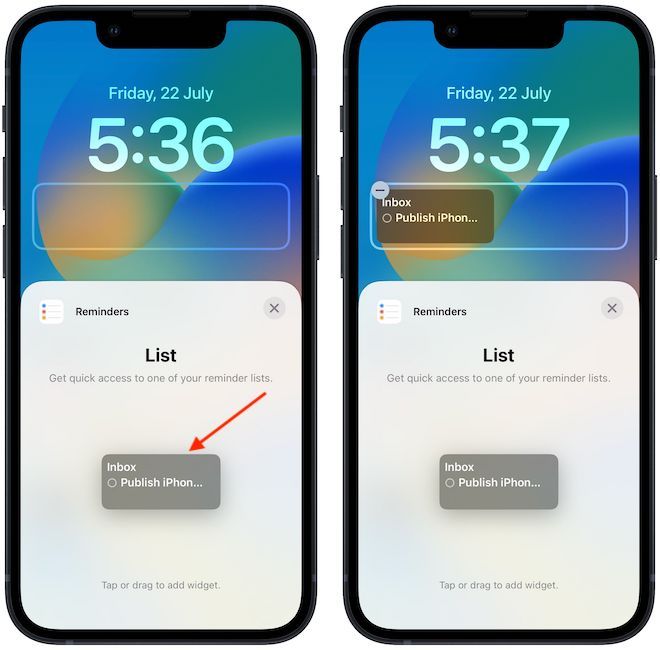
Setting Up Lock Screen Reminders
To get reminders on your lock screen, you need to open your phone’s Settings app and tap Apps & Notifications. Under “Lock screen,” tap Notifications on the lock screen. Then, select which type of notifications you want to see on your lock screen; if you want to get reminders, make sure the Reminders toggle is turned on. You can also choose whether you want to show sensitive content or not and whether notification icons should be displayed on the lock screen.
Enabling Reminders to Appear on iPhone Lock Screen
To ensure that your iPhone always shows Reminders on the lock screen, go to Settings > Notifications > Reminders. Make sure that Allow Notifications and Show on Lock Screen are both enabled. Additionally, go to Settings > Notifications > Reminders > Banner Style and make sure Persistent is selected. This will ensure that any reminders you have set up will be visible on the lock screen of your iPhone.
Adding Reminders to the Home Screen
To add your Reminders to your home screen, start by opening your device’s Home Screen. Then, touch and hold any empty section of the Home Screen until a list of options appears. Tap on Widgets at the bottom of the list. Look for the Reminders widget and touch and hold it. You can then drag the widget to an empty part of the Home Screen and choose your account. Once you’ve added the widget, you can easily access your Reminders right from your Home Screen.
Enabling Reminder Notifications
To get your Reminders to show up as notifications, open the phone’s Settings app, then select Notifications. Make sure the switch next to Reminders is in the On position. You may also need to adjust the notification settings for Reminders from there, such as allowing sound or badge alerts.
Using Widgets to Create Reminders
Yes, you can add reminders as a widget on both iOS and Android devices. On iOS, you can add the Add Task widget or Add Reminder widget to your home screen. On Android, you can add the Tasks widget or Reminders widget to your home screen. Both widgets allow you to create tasks or reminders, view your top tasks for today, and more right from your phone’s home screen!
Conclusion
In conclusion, setting reminders is a great way to stay organized and on top of tasks. With Android phones, users can customize the way notifications show up on their lock screens and home screens, as well as add widgets like a Tasks widget. This makes it easier to stay up to date with reminders and tasks without having to manually check them or receive annoying notifications.