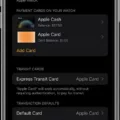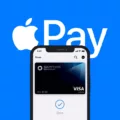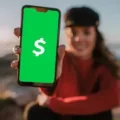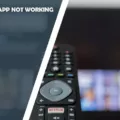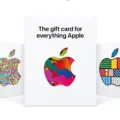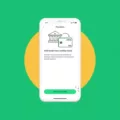Apple Pay has revolutionized the way we make payments, offering a seamless and convenient way to make transactions using our Apple devices. Whether you have an iPhone, Apple Watch, or other compatible device, setting up Apple Pay is a breeze. And the best part is, you can even add your prepaid card to Apple Pay, making it even easier to manage your finances on the go.
To get started, you’ll need a compatible device with the latest version of iOS or iPadOS, watchOS, or macOS. Before you begin, it’s always a good idea to check with your card issuer to see if they support Apple Pay. Not all cards are compatible, so it’s important to confirm this before proceeding.
Once you’ve confirmed that your card is supported, the next step is to update your device to the latest operating system. This ensures that you have all the necessary features and security updates to use Apple Pay effectively. If you’re unsure how to update your device, you can refer to the user manual or contact Apple support for assistance.
After updating your device, you’ll need to make sure that you have either Face ID, Touch ID, or a passcode set up. This is an important security measure that ensures only you can access and use your Apple Pay account. If you haven’t set up any of these security features, you can do so in the settings of your device.
Now that you have everything set up, it’s time to add your prepaid card to Apple Pay. There are a few ways to do this, but the most common method is to transfer money from your prepaid card to your Apple Pay account. This can typically be done through the card issuer’s website or mobile app. Simply follow the instructions provided by your card issuer to complete the transfer.
Once the money is transferred to your Apple Pay account, you can start using your prepaid card for contactless payments using Apple Pay. Simply hold your device near a contactless payment terminal and authorize the payment using Face ID, Touch ID, or your passcode. It’s that easy!
In addition to the convenience of using Apple Pay with your prepaid card, you can also enjoy the added security features. With Apple Pay, your card details are never shared with the merchant, reducing the risk of fraud. Additionally, each transaction is uniquely encrypted, making it virtually impossible for anyone to intercept and steal your card information.
Apple Pay offers a convenient and secure way to make payments using your Apple devices. And with the ability to add your prepaid card, managing your finances has never been easier. So go ahead, set up Apple Pay and start enjoying the benefits today!
Can I Put A Prepaid Card On Apple Pay?
You can add a prepaid card to Apple Pay. Apple Pay supports various types of cards including debit, credit, and prepaid cards. This means that if you have a prepaid card, you can easily link it to your Apple Pay account and use it for making payments.
To add a prepaid card to Apple Pay, follow these steps:
1. Make sure you have a compatible device with the latest version of iOS, iPadOS, watchOS, or macOS.
2. Open the Wallet app on your iPhone or iPad, or the Apple Watch app on your Apple Watch.
3. Tap on the “+” sign or the “Add Card” option to begin the setup process.
4. You can choose to add a card by using your device’s camera to scan the card’s information, or you can enter the card details manually.
5. If you choose to scan the card, position it within the frame on your device’s screen until the card details are captured.
6. If you choose to enter the card details manually, type in the card number, expiration date, and security code.
7. Follow any additional instructions provided by your card issuer to verify your card.
8. Once the card is verified, it will be added to your Apple Pay account, and you can start using it for Apple Pay transactions.
It’s important to note that not all prepaid cards are compatible with Apple Pay. Ensure that your prepaid card is issued by a bank or financial institution that supports Apple Pay. Additionally, some prepaid cards may have restrictions or limitations on their use with Apple Pay, so it’s advisable to check with your card issuer for any specific requirements or limitations.
By adding a prepaid card to Apple Pay, you can enjoy the convenience and security of using your card for contactless payments with compatible merchants, both in-store and online.
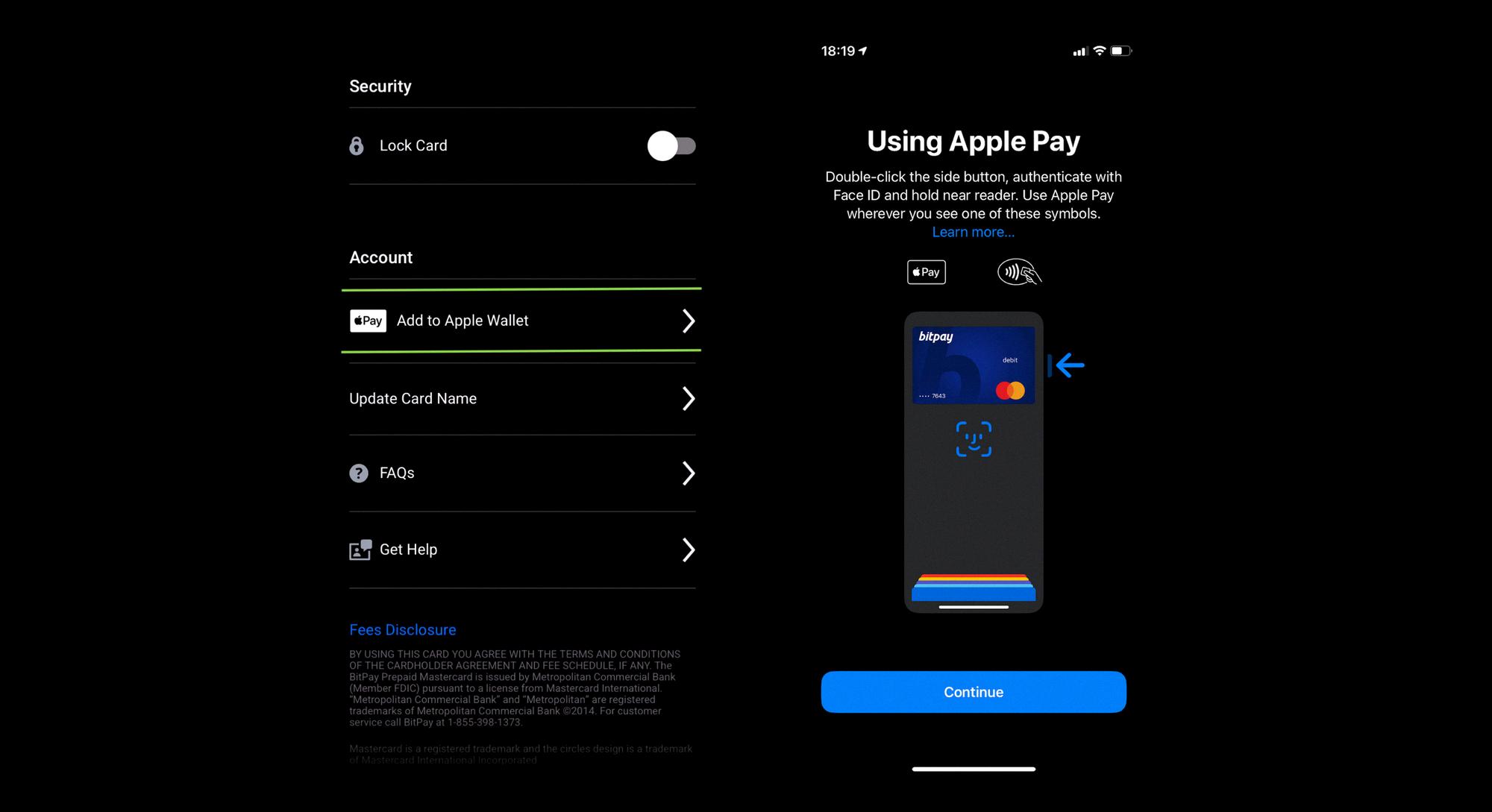
Why Can’t I Add My Prepaid Card To Apple Pay?
There could be several reasons why you are unable to add your prepaid card to Apple Pay. Here are some possible explanations:
1. Card issuer support: Contact your card issuer to confirm if they support Apple Pay. Not all prepaid cards are compatible with Apple Pay, so it’s essential to check with your card provider.
2. Device compatibility: Ensure that your device is compatible with Apple Pay. Apple Pay requires a device with Face ID, Touch ID, or a passcode. Make sure you have one of these security features set up on your device.
3. Software update: Update your device to the latest version of iOS, watchOS, or macOS. Apple Pay may require specific software versions to function correctly. Check for any available updates and install them if necessary.
4. Prepaid card restrictions: Some prepaid cards may have restrictions or limitations that prevent them from being added to Apple Pay. Contact your card issuer to verify if there are any specific requirements or restrictions for using your prepaid card with Apple Pay.
If you have gone through these steps and are still unable to add your prepaid card to Apple Pay, it is recommended to reach out to Apple Support or your card issuer for further assistance.
Can I Add Virtual Visa Card To Apple Pay?
It is indeed possible to add a virtual Visa card to Apple Pay. Apple Pay is a mobile payment and digital wallet service provided by Apple Inc. that allows users to make payments using their iPhone, Apple Watch, iPad, or Mac devices. By adding your virtual Visa card to Apple Pay, you can conveniently make contactless and secure payments using your compatible Apple device.
Here’s a step-by-step guide on how to add a virtual Visa card to Apple Pay:
1. Open the Wallet app on your iPhone or iPad.
2. Tap on the plus (+) sign, usually located in the top right corner of the screen.
3. Follow the on-screen instructions to proceed with adding a card.
4. If your virtual Visa card is already linked to your Apple ID, you can select it from the list of available cards. If not, tap on “Add a Different Card.”
5. Position your virtual Visa card within the frame on the screen to capture its details using your device’s camera. Alternatively, you can manually enter the card details by tapping on “Enter Card Details Manually.”
6. Provide the necessary information, including the card number, expiration date, and security code.
7. Verify your card by completing the verification process, which may involve receiving a verification code via SMS or email.
8. Once your virtual Visa card is successfully added to Apple Pay, you can start using it for contactless payments at participating merchants, both in-store and online.
It’s important to note that the specific steps for adding a virtual Visa card to Apple Pay may vary slightly depending on your device model and iOS version. However, the general process remains the same.
Can I Add Vanilla Gift Card To Apple Pay?
You can add a vanilla gift card to Apple Pay. There are a few different methods you can use to do this:
1. Transfer money from your prepaid card to your Apple Pay account:
– Open the Wallet app on your iPhone.
– Tap the “+” button to add a new card.
– Select “Add a Different Card” and choose “Prepaid Cards.”
– Follow the on-screen instructions to enter your card details.
– Once your card is added, you can transfer money from your vanilla gift card to your Apple Pay account.
2. Use the card issuer’s mobile app:
– Some vanilla gift cards are issued by banks or financial institutions that have their own mobile apps.
– Download the app for your card issuer from the App Store.
– Open the app and sign in to your account.
– Look for an option to add your card to Apple Pay.
– Follow the prompts to complete the process.
3. Add the card manually:
– If the above options don’t work, you can add your vanilla gift card manually to Apple Pay.
– Open the Wallet app on your iPhone.
– Tap the “+” button to add a new card.
– Select “Enter Card Details Manually.”
– Enter the card information, including the card number, expiration date, and security code.
– Follow the instructions to verify your card.
Once your vanilla gift card is added to Apple Pay, you can use it for contactless payments at participating stores, online purchases, and in-app purchases. Please note that not all vanilla gift cards may be compatible with Apple Pay, so it’s always best to check with the card issuer or refer to the card’s documentation for specific instructions.
Conclusion
Apple Pay is a convenient and secure payment method that allows users to make purchases using their iPhone, Apple Watch, or other compatible devices. By adding a debit, credit, or prepaid card to the Wallet app, users can easily make payments at participating retailers and online platforms.
To set up Apple Pay, it is important to ensure that your device is compatible and running the latest version of iOS, watchOS, or macOS. Additionally, you should check with your card issuer to confirm their support for Apple Pay. Having either Face ID, Touch ID, or a passcode set on your device is also necessary for using Apple Pay.
One of the great benefits of Apple Pay is that it is not limited to physical cards. You can also connect your virtual card to Apple Pay, allowing you to easily manage and use your prepaid card for payments. This can be done by transferring money from your prepaid card to your Apple Pay account.
Apple Pay offers a seamless and secure way to make payments, whether in-store or online. With its widespread acceptance and compatibility with various devices, it is becoming an increasingly popular choice for users looking for a convenient and safe payment method.