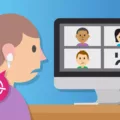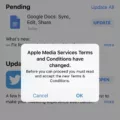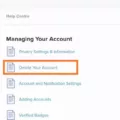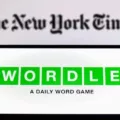AirTag is a revolutionary device introduced by Apple that allows users to keep track of their belongings using their iPhone, iPad, or Mac. With its compact size and powerful tracking capabilities, AirTag has quickly gained popularity among Apple enthusiasts.
One common question that arises is whether multiple iPhones can track the same AirTag. The answer to that is no. AirTag is designed to be used exclusively by one person at a time. This ensures maximum security and privacy for the user.
To add an AirTag to your iPhone, simply remove the battery tab (if applicable) from the AirTag and hold it near your iPhone. A prompt will appear on the screen, asking you to connect to the AirTag. Tap on the “Connect” button to proceed.
Next, you will be prompted to choose a name for your AirTag. You can either select a name from the list provided or choose “Custom Name” to type in a name of your choice. You can also select an emoji to represent your AirTag. Once you have chosen a name and emoji, tap on “Continue” to proceed.
In the next step, you will be asked to register the item to your Apple ID. This step ensures that only the owner of the AirTag can access the location data through the Find My app. Tap on “Continue” to proceed with the registration process.
Tap on “Finish” to complete the setup process. Your AirTag is now successfully added to your iPhone and ready to be used for tracking your belongings.
It’s important to note that each AirTag can only be paired with one Apple ID. This means that only the owner of the AirTag can track its location using the Find My app. No one else can access the location data of your AirTag, ensuring the utmost privacy and security.
AirTag is an innovative device that allows users to track their belongings using their iPhone, iPad, or Mac. While it may be tempting to share an AirTag with multiple iPhones, it is not possible as each AirTag can only be paired with one Apple ID. This exclusivity ensures maximum privacy and security for the user. So, if you’re looking to track your belongings, make sure to add the AirTag to your iPhone using the simple setup process provided by Apple.
Can You Share AirTag With Two IPhones?
The AirTag cannot be shared with two iPhones simultaneously. Each AirTag can only be connected and tracked by one iPhone at a time. If you want to track an AirTag with a different iPhone, you need to unpair it from the current iPhone and pair it with the new iPhone. It’s a one-to-one pairing relationship, meaning that only one iPhone can be connected to an AirTag at a given time. Here are the steps to unpair and pair an AirTag with a new iPhone:
To unpair an AirTag from an iPhone:
1. Open the Find My app on the current iPhone.
2. Go to the “Items” tab.
3. Select the AirTag you want to unpair.
4. Tap on “Remove Item” and confirm the action.
To pair an AirTag with a new iPhone:
1. Open the Find My app on the new iPhone.
2. Tap on the “Add” button in the “Items” tab.
3. Choose “AirTag” from the list of available items.
4. Follow the on-screen instructions to complete the pairing process.
By following these steps, you can switch an AirTag from one iPhone to another. Keep in mind that only one iPhone can track an AirTag at any given time, so if you want to share it between multiple users, you will need to repeat the unpairing and pairing process each time.

How Do I Add An AirTag To A Second IPhone?
To add an AirTag to a second iPhone, follow these steps:
1. Remove the battery tab: If there is a battery tab on your AirTag, remove it.
2. Hold the AirTag near your iPhone: Bring the AirTag close to your iPhone.
3. Tap Connect: On your iPhone screen, you will see a prompt to connect to the AirTag. Tap on the “Connect” option.
4. Choose a name: You will be presented with a list of suggested names for your AirTag. You can select one from the list or choose “Custom Name” to type a name of your choice. You can also add an emoji to the name to make it more personalized.
5. Tap Continue: After selecting a name, tap “Continue” to proceed.
6. Register the item: You will be asked to register the AirTag to your Apple ID. Tap “Continue” to complete the registration process.
7. Tap Finish: Once the registration is complete, tap “Finish” to finalize the setup of the AirTag on your second iPhone.
By following these steps, you will successfully add an AirTag to a second iPhone.
Can You Link AirTag To Family Sharing?
AirTag cannot be linked to Family Sharing. Family Sharing is a feature provided by Apple that allows family members to share various services, apps, and content purchases. However, AirTag is designed to be used by only one person at a time for security and privacy reasons. Therefore, each AirTag can only be paired with one Apple ID, and only the owner of the AirTag can access its location data through the Find My app on their iPhone, iPad, or Mac.
– AirTag cannot be linked to Family Sharing.
– Each AirTag can only be paired with one Apple ID.
– Only the owner of the AirTag can access its location data through the Find My app.
– This ensures maximum security and privacy for the user.
Conclusion
AirTag is a unique and exclusive device designed by Apple for individual use. It cannot be tracked by multiple iPhones simultaneously, as it is intended to be paired with only one Apple ID at a time. This ensures maximum security and privacy for the owner of the AirTag. When setting up an AirTag, it is registered to the owner’s Apple ID, allowing them to access the location data through the Find My app on their iPhone, iPad, or Mac. Sharing an AirTag with others is not supported, as Apple wants to maintain the integrity of the device and ensure that only the rightful owner can track and monitor their belongings. By following the simple setup process on your iPhone, you can easily connect and register your AirTag to your Apple ID, providing you with peace of mind knowing that you have an additional layer of security for your belongings.