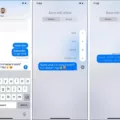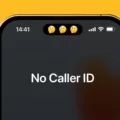The iPhone 12 Pro Max is undoubtedly a powerful device with its advanced features and sleek design. However, like any technological innovation, it is not immune to issues. One particular problem that has surfaced among iPhone 12 Pro Max users is Bluetooth connectivity problems. Many users have reported that their Bluetooth keeps disconnecting, especially when listening to music, and they are unable to receive phone calls via Bluetooth.
One possible solution to this Bluetooth problem is to re-pair the devices. Sometimes, a pairing issue can cause Bluetooth to drop connection in iOS 15. To resolve this, you can forget the device and then re-pair it again. To do this, go to “Settings” and select “Bluetooth”. Look for the device you are having trouble with and tap on the small “i” icon beside its name. From there, you will find an option to “Forget This Device”. Once you have done this, you can try pairing the devices again and see if the issue is resolved.
It is worth noting that Bluetooth problems can often occur due to poor connection or software-related issues. In some rare cases, an OS bug may be the underlying cause of these Bluetooth blues. Therefore, re-pairing the devices may not always be the definitive solution.
If re-pairing the devices does not fix the issue, there are a few other troubleshooting steps you can try. First, ensure that your iPhone and the device you are trying to connect to are both running the latest software updates. Software updates often include bug fixes and improvements, which could potentially resolve Bluetooth issues.
Another step you can take is to reset the network settings on your iPhone. This will remove all saved Wi-Fi networks, Bluetooth devices, and VPN settings, so be aware that you will need to reconnect to these networks and devices afterward. To reset network settings, go to “Settings” > “General” > “Reset” > “Reset Network Settings”. Confirm the action and then restart your device.
If the problem persists, you may want to consider contacting Apple Support for further assistance. They have a team of experts who can provide personalized solutions and guide you through the troubleshooting process.
Bluetooth connectivity problems can be frustrating, especially when they occur on a premium device like the iPhone 12 Pro Max. However, there are steps you can take to address these issues, such as re-pairing the devices, updating software, and resetting network settings. If all else fails, reaching out to Apple Support is your best bet. Remember, technology can sometimes be unpredictable, but there is often a solution waiting to be found.
Does iPhone 12 Have Problems With Bluetooth?
Some users have reported experiencing Bluetooth connectivity issues with the iPhone 12. These issues include the Bluetooth constantly disconnecting when playing music and the inability to receive phone calls via Bluetooth. These problems can be particularly frustrating, especially when driving and expecting important phone calls.
To troubleshoot these Bluetooth issues, you can try the following steps:
1. Restart your iPhone: A simple restart can often resolve minor software glitches. Press and hold the side button (or the volume up button on older iPhones) and the power off slider will appear. Slide it to power off your device, then wait a few seconds and turn it back on.
2. Update your iOS: Make sure your iPhone is running the latest version of iOS. Apple often releases updates that address various software bugs and connectivity issues. To update your iOS, go to Settings > General > Software Update and follow the instructions.
3. Forget and reconnect Bluetooth devices: In the Bluetooth settings, tap on the problematic device and select “Forget This Device.” After that, try pairing it again by turning Bluetooth on and selecting the device from the available devices list.
4. Reset network settings: Resetting your network settings can help resolve issues related to Bluetooth connectivity. Go to Settings > General > Reset > Reset Network Settings. Note that this will also remove saved Wi-Fi passwords, so you’ll need to reconnect to Wi-Fi networks afterward.
5. Reset all settings: If the above steps don’t work, you can try resetting all settings on your iPhone. This will not erase your data, but it will reset your preferences and settings back to default. Go to Settings > General > Reset > Reset All Settings. Afterward, you’ll need to reconfigure your personalized settings.
If none of these steps solve the Bluetooth issues on your iPhone 12, it’s recommended to contact Apple Support or visit an Apple Authorized Service Provider for further assistance. They can help diagnose and resolve any hardware or software-related problems that may be causing the Bluetooth connectivity issues.
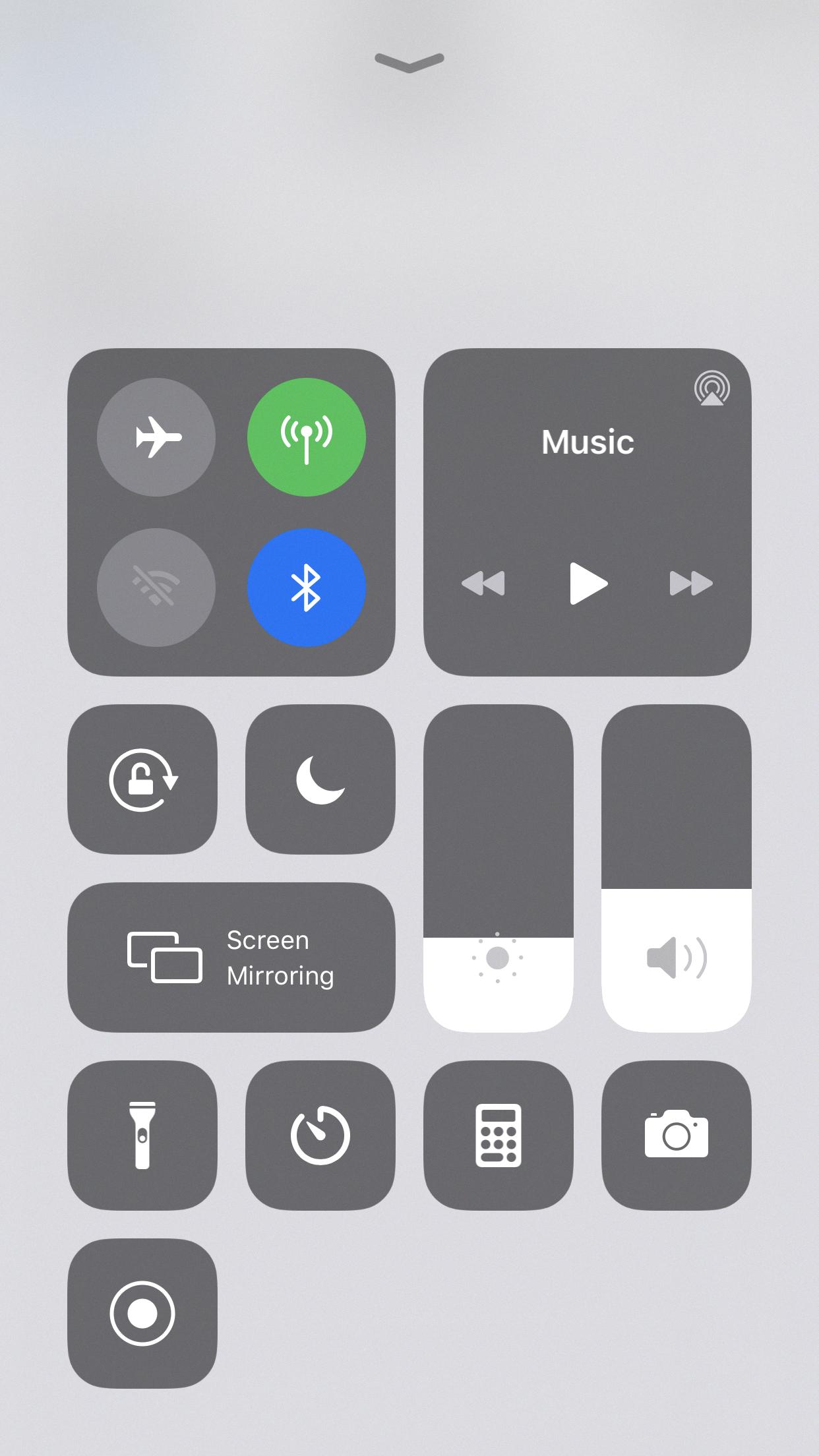
Why Does Your iPhone 12 Keep Disconnecting From Bluetooth?
There are several reasons why your iPhone 12 may keep disconnecting from Bluetooth. Here are some possible causes:
1. Software issues: Sometimes, software bugs or glitches can cause Bluetooth connectivity problems. This could be due to an outdated iOS version or conflicting apps running in the background. Updating your iPhone’s software to the latest version may resolve these issues.
2. Range limitations: Bluetooth has a limited range, typically around 30 feet. If you move too far away from the connected device, the Bluetooth connection may weaken or disconnect altogether. Try staying within the recommended range to maintain a stable connection.
3. Interference: Bluetooth operates on a 2.4 GHz frequency, which is also used by other devices such as Wi-Fi routers, microwaves, and cordless phones. These devices can cause interference and disrupt the Bluetooth connection. Keeping your iPhone away from such devices or turning them off temporarily may help.
4. Battery issues: If your iPhone’s battery is running low, it may prioritize power-saving measures and disable Bluetooth to conserve energy. Make sure your iPhone is adequately charged or connected to a power source to avoid unexpected disconnections.
5. Device compatibility: Not all Bluetooth devices are fully compatible with every iPhone model. If you are experiencing frequent disconnections with a particular device, it could be due to compatibility issues. Refer to the device’s documentation or contact the manufacturer for compatibility information.
6. Bluetooth cache: Over time, the Bluetooth cache on your iPhone may become corrupted, leading to connectivity issues. Resetting the Bluetooth cache by turning off Bluetooth, restarting your iPhone, and then turning Bluetooth back on may help resolve this problem.
If you have tried the above steps and are still experiencing Bluetooth connectivity problems, it is recommended to contact Apple Support or visit an authorized service center for further assistance.
Why is Bluetooth So Bad On Your iPhone?
There could be several reasons why Bluetooth is not performing well on your iPhone:
1. Poor Connection: Bluetooth relies on a strong and stable connection between devices. If you are experiencing frequent disconnections or dropouts, it could be due to physical barriers like walls or distance between devices. Try moving closer to the Bluetooth device or removing any obstacles that may interfere with the signal.
2. Interference: Bluetooth operates on a 2.4GHz frequency, which is the same frequency used by other devices like Wi-Fi routers, microwaves, and cordless phones. This can cause interference and result in a weaker Bluetooth connection. Ensure that you are not using other devices that operate on the same frequency near your iPhone.
3. Software Issues: Sometimes, software glitches can affect Bluetooth performance. Ensure your iPhone is running on the latest iOS version, as Apple frequently releases updates to fix bugs and improve Bluetooth compatibility. You can check for updates in the “Settings” app under “General” and “Software Update.”
4. Bluetooth Settings: Incorrect or misconfigured Bluetooth settings can also cause issues. Make sure Bluetooth is enabled on your iPhone by going to the “Settings” app and selecting “Bluetooth.” Additionally, check if your Bluetooth device is discoverable and in pairing mode.
5. Device Compatibility: Not all Bluetooth devices are created equal. Some may have better compatibility with iPhones than others. Ensure that the device you are trying to connect to is compatible with your iPhone model. You can check the device manufacturer’s specifications or consult Apple’s website for compatibility information.
6. Reset Bluetooth Settings: If all else fails, you can try resetting your iPhone’s Bluetooth settings. This will clear all the paired devices and settings, allowing you to start fresh. To do this, go to the “Settings” app, select “General,” and then “Reset.” Choose “Reset Network Settings” and confirm your decision. Note that this will also reset your Wi-Fi settings and passwords.
It’s important to note that Bluetooth performance can vary depending on the specific device and its hardware capabilities. If you continue to experience Bluetooth issues on your iPhone, you may want to consider contacting Apple Support or the device manufacturer for further assistance.
Conclusion
The iPhone 12 Pro Max with iOS 14 has been experiencing Bluetooth connectivity issues, including constant disconnections during music playback and the inability to receive phone calls via Bluetooth. These issues can be frustrating, especially when driving and missing important calls. It is important to note that these problems can arise due to various factors, such as poor connection or software-related issues. In some cases, an OS bug may even be the root cause. To resolve these issues, one potential solution is to forget the device and re-pair it again in the Bluetooth settings. However, it is recommended to keep an eye out for any software updates from Apple that may address these Bluetooth problems. while Bluetooth issues with the iPhone 12 Pro Max can be irritating, there are steps that can be taken to potentially resolve them and improve the overall user experience.