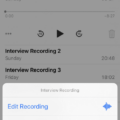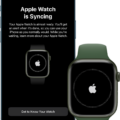Apple Watch is renowned for its fitness tracking capabilities, allowing users to monitor their health and activity levels with ease. However, there may be instances where you encounter difficulties connecting your Apple Watch to fitness apps or services. In this article, we will explore the possible reasons behind this issue and provide potential solutions to help you get your Apple Watch and fitness app working seamlessly together.
The first thing to check is whether your Apple Watch and iPhone are running the latest software versions. To do this, ensure that your iPhone is updated to the latest iOS version and your Apple Watch is running watchOS 7.2 or later. Outdated software versions can often cause compatibility issues, so it’s crucial to keep your devices up to date.
If your devices are up to date, the next step is to ensure that your Apple Watch is unlocked and has Bluetooth turned on. Fitness apps rely on Bluetooth connectivity to communicate with your Apple Watch, so it’s essential to have this feature enabled. To check if Bluetooth is on, simply swipe up on your Apple Watch screen to access the Control Center and ensure that the Bluetooth icon is highlighted.
Another troubleshooting step involves pairing your Apple Watch with your Apple TV. In some cases, fitness apps may require this additional connection to work properly. To do this, start by closing the Fitness app on your Apple TV. Then, reopen the app and select your name. On your Apple Watch, open the Workout app and tap on “Connect.” You will be prompted to enter a code displayed on your Apple TV screen. Once entered correctly, your Apple Watch should be successfully paired with your Apple TV.
If you’re still experiencing difficulties connecting your Apple Watch to fitness apps, there are a few more troubleshooting steps you can try. Firstly, close and reopen both the fitness app on your iPhone and the corresponding app on your Apple Watch. This simple action can sometimes resolve minor connectivity issues.
Additionally, check your permissions and privacy settings on your iPhone. Fitness apps require certain permissions to access and track your activity data accurately. To check these settings, go to your iPhone’s Settings, select “Privacy,” and then choose “Motion & Fitness.” Ensure that the relevant fitness apps have permission to access your motion and fitness data.
Lastly, log in to the app associated with your fitness tracker on your iPhone. Sometimes, your Apple Watch activity data may not have synced properly with the app. By logging in and checking the data on your phone, you can ensure that everything is in sync and up to date.
It’s worth noting that if Fitness Tracking is not enabled on your iPhone, any app that tracks your activity, including the Fitness app, cannot function correctly. To enable Fitness Tracking, head to your iPhone’s Settings, select “Privacy,” and then choose “Motion & Fitness.” From there, toggle on the option for Fitness Tracking.
Connecting your Apple Watch to fitness apps or services may encounter some challenges, but with the proper troubleshooting steps, you can overcome these issues. By ensuring that your devices are updated, Bluetooth is enabled, and following the mentioned troubleshooting steps, you should be able to enjoy a seamless fitness tracking experience with your Apple Watch.
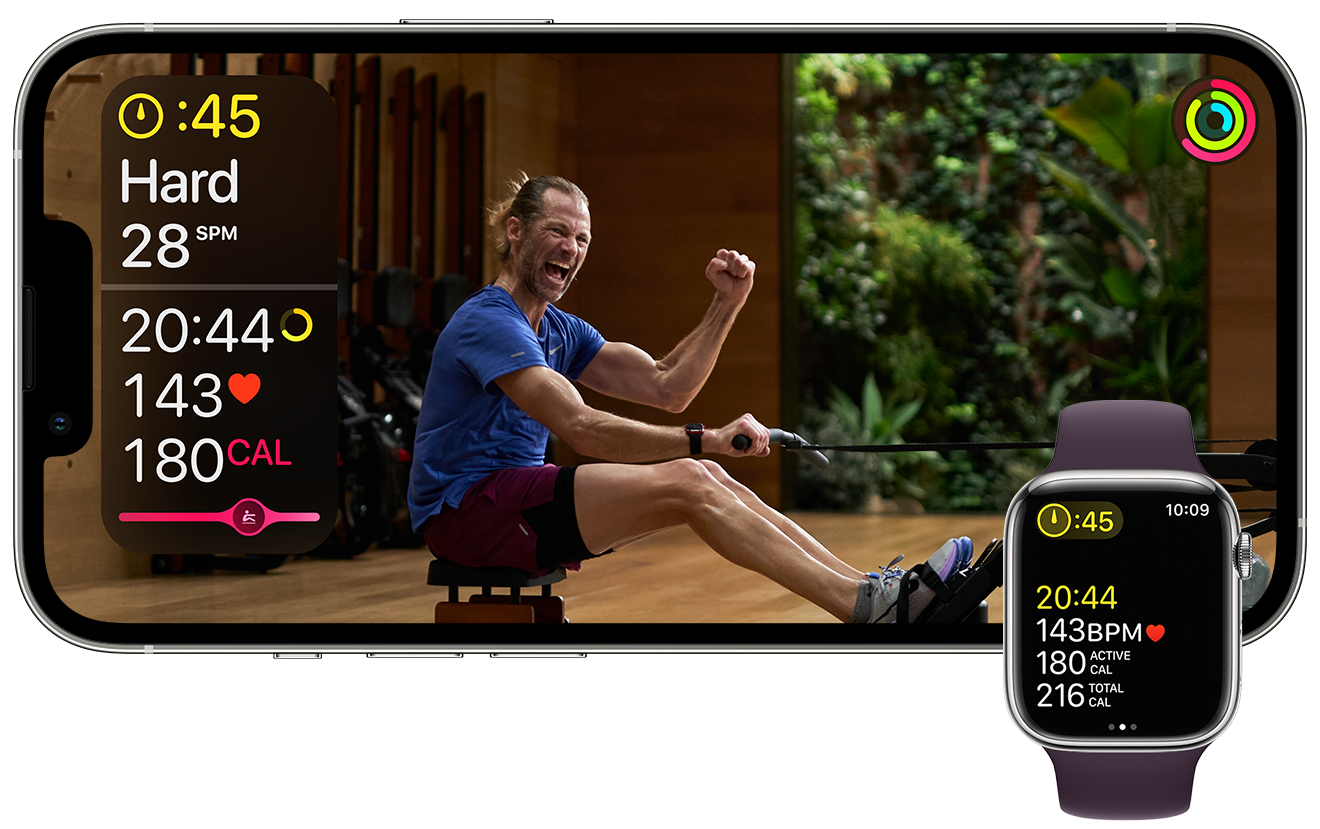
Why is Your Apple Watch Not Connecting to The Fitness App?
There could be several reasons why your Apple Watch is not connecting to the fitness app. Here are some possible explanations:
1. Incompatible Apple Watch: Ensure that your Apple Watch model is compatible with the fitness app you are trying to connect. Some older Apple Watch models may not be supported by certain apps.
2. Outdated Software: Check if your Apple Watch is running the latest version of watchOS. If not, update the software to the latest version. Outdated software can often cause compatibility issues with apps.
3. Unlocked Apple Watch: Make sure that your Apple Watch is unlocked. If it is locked, it may not establish a connection with the fitness app. Unlock your Apple Watch by entering your passcode.
4. Bluetooth Connectivity: Ensure that Bluetooth is enabled on both your iPhone and Apple Watch. The fitness app requires Bluetooth to establish a connection between the two devices. Go to the settings on your devices and turn on Bluetooth if it is disabled.
5. Restart Devices: Try restarting both your iPhone and Apple Watch. Sometimes, a simple restart can resolve connectivity issues.
6. Force Quit and Relaunch: Force quit the fitness app on your iPhone and relaunch it. This can help refresh the app and establish a new connection with your Apple Watch.
7. Reset Network Settings: If all else fails, you can try resetting the network settings on your iPhone. This will remove all saved Wi-Fi networks and Bluetooth connections, so make sure you have the necessary information to reconnect to your networks.
If none of these solutions work, you may want to contact Apple Support for further assistance. They can help troubleshoot the issue and provide additional guidance.
How Do You Reconnect Your Apple Watch to Fitness?
To reconnect your Apple Watch to fitness, follow these steps:
1. Start by closing the Fitness app on your Apple TV. This can be done by pressing the home button on your Apple TV remote, navigating to the Fitness app using the touchpad, and then swiping up on the touchpad to close the app.
2. Once the Fitness app is closed, reopen it on your Apple TV.
3. On your Apple Watch, open the Workout app. You can do this by tapping on the Workout icon on the home screen of your Apple Watch.
4. In the Workout app on your Apple Watch, tap on the “Connect” option. This will initiate the pairing process between your Apple Watch and Apple TV.
5. On your Apple TV, you will see a prompt asking you to continue with the pairing process. Tap on the “Continue” button to proceed.
6. A code will be displayed on your Apple TV. Enter this code on your Apple Watch when prompted. This code serves as a verification step to ensure that you are connecting the correct devices.
7. Once you have entered the code correctly, your Apple Watch will be paired with your Apple TV for fitness tracking.
It is worth noting that this process assumes you have already set up your Apple Watch and Apple TV correctly and that both devices are connected to the same Wi-Fi network. If you encounter any issues during the pairing process, refer to the Apple Support website or consult the user manuals for your devices for further guidance.
Why Won’t Your Fitness Watch Connect to Your Phone?
There can be several reasons why your fitness watch is not connecting to your phone. Here are some possible explanations:
1. Compatibility issues: Ensure that your fitness watch is compatible with your phone’s operating system. Check the manufacturer’s website or user manual to confirm compatibility.
2. Bluetooth connection: Make sure that Bluetooth is enabled on both your fitness watch and your phone. Check the settings on both devices and turn on Bluetooth if it’s currently off.
3. Distance: Keep your fitness watch and phone close to each other during the pairing process. If they are too far apart, the connection may not establish properly.
4. Battery level: Ensure that both your fitness watch and phone have sufficient battery levels. Low battery levels on either device can interfere with the connection.
5. App installation: Make sure that you have installed the required app for your fitness watch on your phone. Some watches require a specific app to establish a connection.
6. App permissions: Check the app permissions on your phone to ensure that the app has permission to access Bluetooth and other necessary features. Grant the necessary permissions if they are currently disabled.
7. Software updates: Ensure that both your fitness watch and phone have the latest software updates installed. Outdated software can cause compatibility issues and hinder the connection.
8. Restart devices: Try restarting both your fitness watch and phone. Sometimes, a simple restart can resolve connectivity issues.
9. Reset watch: If all else fails, consider resetting your fitness watch to its factory settings. Refer to the user manual or manufacturer’s website for instructions on how to perform a reset.
Remember, these troubleshooting steps may vary depending on the specific make and model of your fitness watch and phone. It’s always recommended to consult the user manual or contact the manufacturer’s support for further assistance.
Why is Apple Fitness Not Working?
There are several reasons why Apple Fitness may not be working on your iPhone. One common issue is that Fitness Tracking is not enabled on your device. To enable it, you need to follow these steps:
1. Open the Settings app on your iPhone.
2. Scroll down and tap on “Privacy.”
3. From the Privacy menu, select “Motion & Fitness.”
4. Make sure the toggle switch next to “Fitness Tracking” is turned on (green).
If Fitness Tracking is not enabled, any app that relies on it, including Apple Fitness, will not be able to accurately track your activity.
Another possible reason is that your iPhone’s motion sensors may not be functioning correctly. In this case, you can try restarting your iPhone or resetting its settings to see if it resolves the issue. To reset your iPhone’s settings, go to Settings > General > Reset > Reset All Settings. Note that this will not erase your data, but it will reset your preferences and settings.
If the problem persists, it could be related to software bugs or compatibility issues. Ensure that your iPhone is running the latest version of iOS and that the Apple Fitness app is updated to the latest version from the App Store. You can also try force quitting the app and reopening it, or even reinstalling it if necessary.
If none of these steps resolve the issue, it’s possible that there may be a hardware problem with your iPhone’s motion sensors. In this case, you may need to contact Apple Support or visit an Apple Store for further assistance.
If Apple Fitness is not working on your iPhone, it’s likely due to Fitness Tracking not being enabled, motion sensor issues, software bugs, or compatibility problems. By following the steps mentioned above, you can troubleshoot and resolve most common issues.
Conclusion
The Apple Watch is a powerful and versatile device that offers a wide range of features and functionalities. From health and fitness tracking to communication and productivity tools, the Apple Watch has become an essential accessory for many users. It seamlessly integrates with other Apple devices, allowing for a seamless and connected experience. With regular software updates and advancements in technology, the Apple Watch continues to evolve and improve, providing users with an even better experience. Whether you’re a fitness enthusiast, a busy professional, or simply someone who wants to stay connected, the Apple Watch offers a convenient and stylish solution. So, if you’re looking for a smartwatch that combines style, functionality, and innovation, the Apple Watch is definitely worth considering.