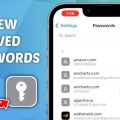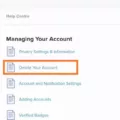Do you know that your iPhone keeps track of all the places you have visited? Location History is a feature that alows users to view a history of their device’s past locations. This feature helps you to keep track of where you have been and can be handy if you ever need to review a place that you visited or retrace your steps.
If you own an iPhone, it’s easy to access and view your location history. Here’s how:
1) Open the Settings app and tap on “Privacy.”
2) From here, select “Location Services.”
3) Scroll down on this screen and tap on “System Services.”
4) From the next screen, select “Significant Locations.”
5) You will then be able to view a map with all the places your device has been in chronological order.
You can also delete any or all of the locations in your history manually if you wish. To do this, simply tap on one of the pins on the map, and then select “Delete Location” from the pop-up window. If you don’t want to delete each location manually, you can also choose to automatically delete your Location History after 3 months, 18 months or 36 months by going back into settings, selecting Privacy > Location Services > System Services > Significant Locations and then selecting an option from “Automatically Delete.”
Your location data is private information so it’s important to make sure that it’s secure by deleting any unnecessary locations from time-to-time. It’s also important to note that this feature works best when Location Services are enabled on your device as well as in apps like Maps and Photos so that they can use your current location when providing services like directions or geotagging photos. So make sure those are enabled too!
Viewing an iPhone’s Location History
Yes, you can view your iPhone or iPad’s location history. To do so, open the Settings app and tap on “Privacy.” Then select “Location Services” and scroll down until you get to “System Services.” From this screen, select “Significant Locations.” This will show a list of places that your device has visited alog with the dates and times that you were there.

Source: cnn.com
How Long Does Location History Remain on an iPhone?
Location History on your iPhone will stay as long as you have it activated, unless you choose to manually delete it. You can delete your Location History manually at any time by going to Settings > Privacy > Location Services > System Services > Significant Locations. You can also choose to automatically delete Location History that’s older than 3 months, 18 months, or 36 months by going to Settings > Privacy > Location Services > System Services and tapping Automatically delete Location History.
Viewing iCloud Location History on an iPhone
If you want to view your iPhone’s iCloud location history, you’ll need to enable Find My iPhone in the Settings app. Once enabled, log into iCloud.com and select the Find iPhone option. You’ll then be able to see a map of recent locations. To view more detailed information abot your location history, go to Settings > Privacy > Location Services > Significant Locations. Here you’ll be able to see a list of all the places your device has been over a certain period of time.
Tracking Someone’s Location Through iPhone Messages
To view someone’s location on iPhone Messages, you will first need to set up the Find My app on both of your iPhones. Once it is set up, you can open the app and select the People tab. In this tab, select the person wose location you would like to view. At the bottom of their profile page, you should see an option that says “Share Location”. You will then be able to choose how long you would like to share your location with them and whether or not they should also be able to follow your location.
Once you have shared your location with them, they will be able to view it in their Messages app by selecting Details in the top right corner of a conversation thread with you. They can then select “Send Location” and a map showing your current location will appear.
Does iCloud Track User Location?
Yes, iCloud does track location as long as the iPhone’s Location Services feature is enabled. Location Services allows your iPhone to accurately determine its location usng GPS, cellular networks, and Wi-Fi networks. This information is then sent to Apple’s iCloud servers and can be accessed through the Find My iPhone webpage. With this feature enabled, you can easily track the location of your iPhone in real time if you ever lose it.
Conclusion
In conclusion, iPhone location history can provide a detailed overview of where you have been and when you visited. It is important to note that this data is only available if Find My iPhone is enabled and Location Services are activated on the device. Additionally, users can easily access their location history by opening the Settings app and navigating to Privacy > Location Services > Significant Locations. Furthermore, users can choose to automatically delete their Location History after 3 months, 18 months, or 36 months.