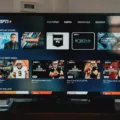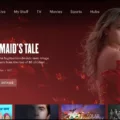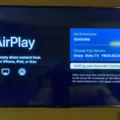Hulu is a popular streaming service that offers a variety of movies and TV shows. One of the common issues that users face while streaming is audio sync issues. This can be frustrating, especially when you are trying to enjoy your favorite show.
There are several reasons why audio sync issues can occur on Hulu. One of the most common reasons is a poor internet connection. When your internet connection is slow or unstable, it can cause audio and video to be out of sync. To fix this issue, you can try resetting your internet connection, or you can contact your internet service provider to troubleshoot the issue.
Another reason why audio sync issues can occur on Hulu is due to bugs in the app. Hulu regularly updates its app to fix any bugs or issues, but sometimes bugs can still occur. If you are experiencing audio sync issues, you can try updating the Hulu app to the latest version. You can also try uninstalling and reinstalling the app to see if that resolves the issue.
If you are using a Smart TV to stream Hulu, you may need to adjust the audio sync settings on your TV. Some TVs have a setting that allows you to adjust the audio sync manually. You can try adjusting this setting to see if it improves the audio sync issue.
In addition to the above solutions, you can also try using an HDMI cable to connect your device to your TV. This can help to improve the audio sync issue by providing a more stable connection between your device and your TV.
Audio sync issues on Hulu can be frustrating, but there are several solutions that you can try to fix the issue. By troubleshooting the issue and trying different solutions, you can enjoy your favorite shows and movies without any audio sync issues.

Fixing Hulu Lag
If you are experiencing lag while using Hulu, there are a few steps you can take to try and fix the issue:
1. Clear cache and data: Clearing cache and data can sometimes help free up space and improve overall performance. To do this, go to your device’s settings menu, find the Hulu app, and then select “clear cache” and “clear data.”
2. Check your internet connection: Make sure that your internet connection is stable and strong. You can try resetting your router or modem or connecting to a different network to see if that helps.
3. Restart your device: Sometimes simply restarting your device can help fix lag issues.
4. Uninstall and reinstall Hulu: On some devices, uninstalling and then reinstalling the Hulu app can help fix lag issues. To do this, go to your device’s app store, find the Hulu app, and then select “uninstall.” After it has been uninstalled, reinstall the app and see if the lag has improved.
5. Contact Hulu support: If you have tried all of the above steps and are still experiencing lag, you can contact Hulu support for further assistance. They may be able to provide additional troubleshooting steps or help diagnose any underlying issues.
Delay in Hulu Streaming
There could be several reasons why your Hulu has a delay. One of the most common reasons is that your internet connection might not be fast enough to stream content seamlessly. This can be caused by multiple factors such as other devices using your Wi-Fi, poor signal strength, or network congestion.
Another reason for the delay could be due to an outdated or unsupported device. If the device you are using to stream Hulu is not compatible with the latest version of the Hulu app, you might experience a delay or buffering.
Additionally, the issue could be with the Hulu app itself. Sometimes, the app may have bugs or glitches that cause delays or buffering. In this case, you might need to update the app or reinstall it.
To resolve the issue, you can try a few things. Firstly, check your internet speed to ensure that it is fast enough to stream content. You can also try restarting your device, modem, or router, which can often fix any temporary issues with the connection.
If the issue persists, you may need to contact your internet service provider, Hulu support, or consider upgrading your internet plan to get faster speeds.
Fixing Audio Out of Sync
To fix audio out of sync, you can follow these steps:
1. Check the cables: Ensure that all cables are securely connected to your TV and your source device (set-top box, Blu-ray Disc player, home theater system, etc.). Loose or damaged cables can cause audio syncing issues.
2. Try a different video source: Play a different video source to determine if the issue occurs with other devices. If the problem persists, it may be a TV problem. If the problem is resolved, the problem is with the original device.
3. Adjust the audio delay: Some TVs and devices have the option to adjust the audio delay. Check the settings of your TV or device and adjust the delay accordingly.
4. Use software: There are various software solutions that can help you sync audio and video. You can use video editing software like Adobe Premiere Pro, Final Cut Pro, or VLC to fix the problem.
5. Contact customer support: If none of the above solutions work, contact the customer support of your TV or device manufacturer. They can guide you through the troubleshooting process and provide a solution to your problem.
By following these steps, you can fix the audio out-of-sync issue and enjoy your videos with perfect audio and video sync.
Troubleshooting Out-of-Sync Streaming Video and Audio
Streaming video and audio can often go out of sync due to various reasons. One of the most common reasons is an unstable or slow internet connection. When your internet connection is weak, the data packets that transmit video and audio may not arrive at the same time, causing an audio delay or lag.
Another reason can be the streaming app itself. Bugs or glitches in the streaming app can cause audio desync issues. In such cases, you may need to update the app or switch to a different one.
Additionally, hardware issues, such as outdated or malfunctioning audio or video drivers, can cause synchronization problems. In such cases, updating your drivers or replacing faulty hardware may solve the problem.
To avoid audio sync issues while streaming, you can try the following:
– Use a wired internet connection instead of Wi-Fi to reduce lag and buffering
– Close other apps or programs that may be using your internet bandwidth
– Ensure that your streaming app and device are up-to-date
– Check your audio and video hardware for any issues and update drivers if necessary.
Conclusion
Hulu is a popular streaming service that offers a wide range of TV shows, movies, and original content to its subscribers. While it is a great way to enjoy your favorite media content, users may encounter occasional streaming issues such as buffering, audio desync, or video quality problems. However, there are several troubleshooting steps that you can take to alleviate these issues, such as clearing cache and data, uninstalling and reinstalling the app, checking internet speeds, and ensuring that all cables are securely connected. By taking these steps, you can enjoy uninterrupted streaming and get the most out of your Hulu experience.