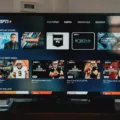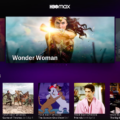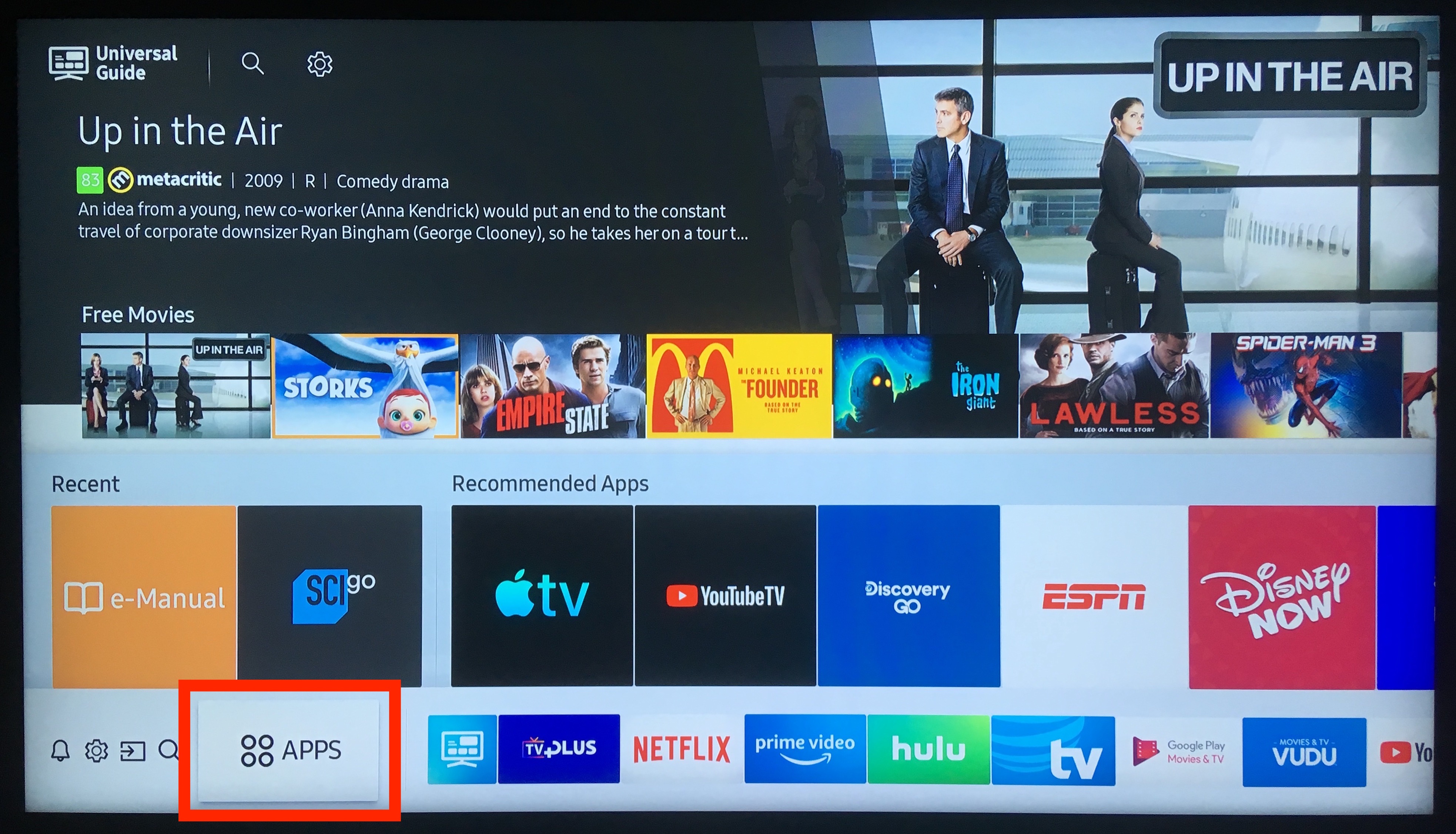The Hulu app is a popular streaming service that allows users to watch TV shows, movies, and more on their devices. It has become a household name in recent years due to its extensive library of content and user-friendly interface. However, there are times when the Hulu app may not work on your TV.
One of the main reasons why Hulu may not work on your TV is due to cache issues. The cache is a storage area on your device that stores temporary data. Over time, this cache can become corrupted, causing the app to malfunction. To fix this issue, you can clear your device’s app cache. If you’re using an Android phone or tablet, you can easily do this by going to your device’s settings, then selecting “Apps & Notifications,” and then selecting “Hulu.” From there, you can select “Storage & cache” and then select “Clear cache.”
Another reason why Hulu may not work on your TV is due to power issues. If your TV is not properly powered, it may not be able to connect to the internet or run the Hulu app. To fix this issue, you can power cycle your TV. To do this, unplug your TV from the mains, plug it back in, and leave it out for at least 2 to 5 minutes to cycle the power. During this period, you can also press and hold the power button on the TV for 30 seconds. After the minute is up, plug your TV back in and try using the Hulu app again.
If both of these solutions do not work, it may be time to check your internet connection. Hulu requires a strong and stable internet connection to work properly. If your internet connection is slow or unstable, you may experience issues with the app. You can check your internet speed by using an online speed test, and if your connection is slow, you may need to contact your internet service provider to fix the issue.
The Hulu app is a great way to watch your favorite TV shows and movies on your TV, but there are times when it may not work properly. By clearing your device’s cache, power cycling your TV, and checking your internet connection, you can troubleshoot and fix most issues with the app. Remember to always keep your device and app updated to ensure the best performance.
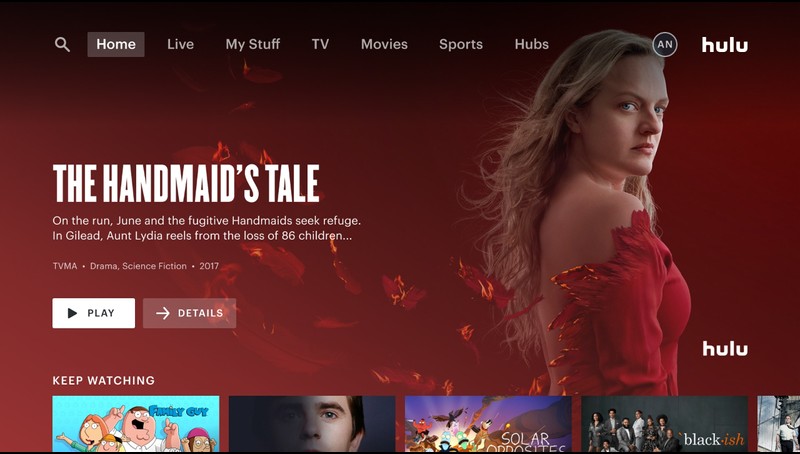
Troubleshooting Hulu Issues on a Single TV
Hulu not working on only one TV can be due to various reasons. Some of the factors that might affect the streaming service on a particular television are:
1. Internet Connectivity: Hulu requires a stable and fast internet connection to stream content. If the TV experiencing issues with Hulu has an unstable internet connection or a slow speed, it might cause buffering, freezing or playback issues.
2. Device Compatibility: Hulu is compatible with a range of devices, including Smart TVs, gaming consoles, and streaming sticks. In case the TV in question is not compatible with Hulu or is running an outdated version of the app, it might cause issues.
3. App Cache: The app cache stores temporary data that might affect the performance of the app. If the cache is full or corrupted, it might cause Hulu to malfunction.
4. Account Issues: If there are any issues with the Hulu account, such as subscription renewal or payment issues, it might cause the app to stop working on the TV.
To troubleshoot the issue, you can try the following steps:
1. Check the internet connection and ensure that it’s stable and fast.
2. Verify that the TV is compatible with Hulu and the app is up-to-date.
3. Clear the app cache on the TV.
4. Check the Hulu account for any issues and resolve them.
If the issue persists, you can contact Hulu support for further assistance.
Troubleshooting Hulu Not Opening on Samsung Smart TV
There could be several reasons why Hulu won’t open on your Samsung Smart TV. Here are some possible solutions that you can try:
1. Check your internet connection: Hulu requires a stable and fast internet connection to work properly. If your internet connection is weak or unstable, it can cause Hulu to not open on your TV. To solve this issue, make sure that your internet connection is strong and stable.
2. Check for software updates: Sometimes, outdated software can cause Hulu to not work on your Samsung Smart TV. To check for software updates, go to the Settings menu on your TV and select the Software Update option. If there are any updates available, download and install them.
3. Clear cache and data: Clearing the cache and data of the Hulu app can help resolve any issues that are causing the app to not open on your Samsung Smart TV. To do this, go to the Apps menu on your TV, select Hulu, and then select Clear Cache and Clear Data.
4. Uninstall and reinstall the app: If clearing the cache and data doesn’t work, you can try uninstalling and reinstalling the Hulu app on your Samsung Smart TV. To do this, go to the Apps menu on your TV, select Hulu, and then select Uninstall. After the app is uninstalled, go to the app store on your TV and reinstall Hulu.
5. Power cycle your TV: Power cycling your Samsung Smart TV can help resolve any temporary issues that are causing Hulu to not open. To do this, unplug your TV from the mains and leave it out for at least 2 to 5 minutes to cycle the power. During this period, press and hold the power button on the TV for 30 seconds. After the minute is up, plug your TV back in.
By trying these solutions, you should be able to resolve the issue of Hulu not opening on your Samsung Smart TV.
Conclusion
Hulu is a popular streaming service that allows users to access a wide range of TV shows, movies, and live TV channels. However, like any other app, Hulu can encounter occasional glitches and issues that can affect its performance. If you experience problems with the Hulu app, there are several troubleshooting steps you can take, including clearing your app cache, power cycling your device, and checking your internet connection. By following these simple steps, you can resolve most Hulu issues and enjoy uninterrupted streaming of your favorite shows and movies. Hulu remains an excellent choice for cord-cutters looking for a reliable and affordable streaming service.