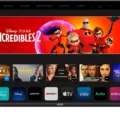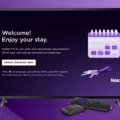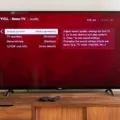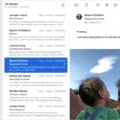Netflix is a popular streaming service that allows users to watch their favorite TV shows and movies from the comfort of their own homes. However, some users may experience issues with the app on their smart TV, specifically being kicked out of the app or experiencing frequent crashes.
There are several reasons why this may be happening. One possible cause is a slow internet connection. If your internet speed is not fast enough, the app may struggle to load content, causing it to crash or kick you out. To determine if this is the issue, you can use Netflix’s own speed test, Fast.com, to check your internet speed.
Another potential cause could be outdated firmware on your smart TV. Make sure that your TV is running the latest version of its operating system and that all updates have been installed. This can help ensure that the Netflix app is running smoothly and is less likely to crash.
Storage space can also be a factor. If your TV is running low on available storage, it may struggle to run the app efficiently. Try deleting any unnecessary apps or files to free up space and see if this helps resolve the issue.
Lastly, an overheating issue may be causing the app to crash. Make sure that your TV is not located in an area where it may become too hot, such as near a window that lets in direct sunlight. Additionally, make sure that the TV’s vents are not blocked by any objects.
If you are experiencing issues with the Netflix app on your smart TV, there are several potential causes to consider. By checking your internet speed, ensuring that your TV’s firmware is up-to-date, freeing up storage space, and avoiding overheating issues, you may be able to resolve the issue and enjoy uninterrupted streaming once again.
Resetting Netflix on a Smart TV
To reset Netflix on a smart TV, you need to access the settings menu on your TV. From there, scroll down until you find the Netflix app and select it. Once you have selected the Netflix app, locate the Reset switch and slide it to the On position. This will reset the Netflix app to its default settings.
Once you have completed this step, press the Home button on your remote to return to the Home screen. From there, press the Home button twice and swipe right until you find the Netflix app. This will launch the Netflix app and you should be able to use it as normal.
It is important to note that resetting the Netflix app will not delete your account or any of your viewing history. It will simply reset the app to its default settings, wich can help resolve any issues you may be experiencing with the app.
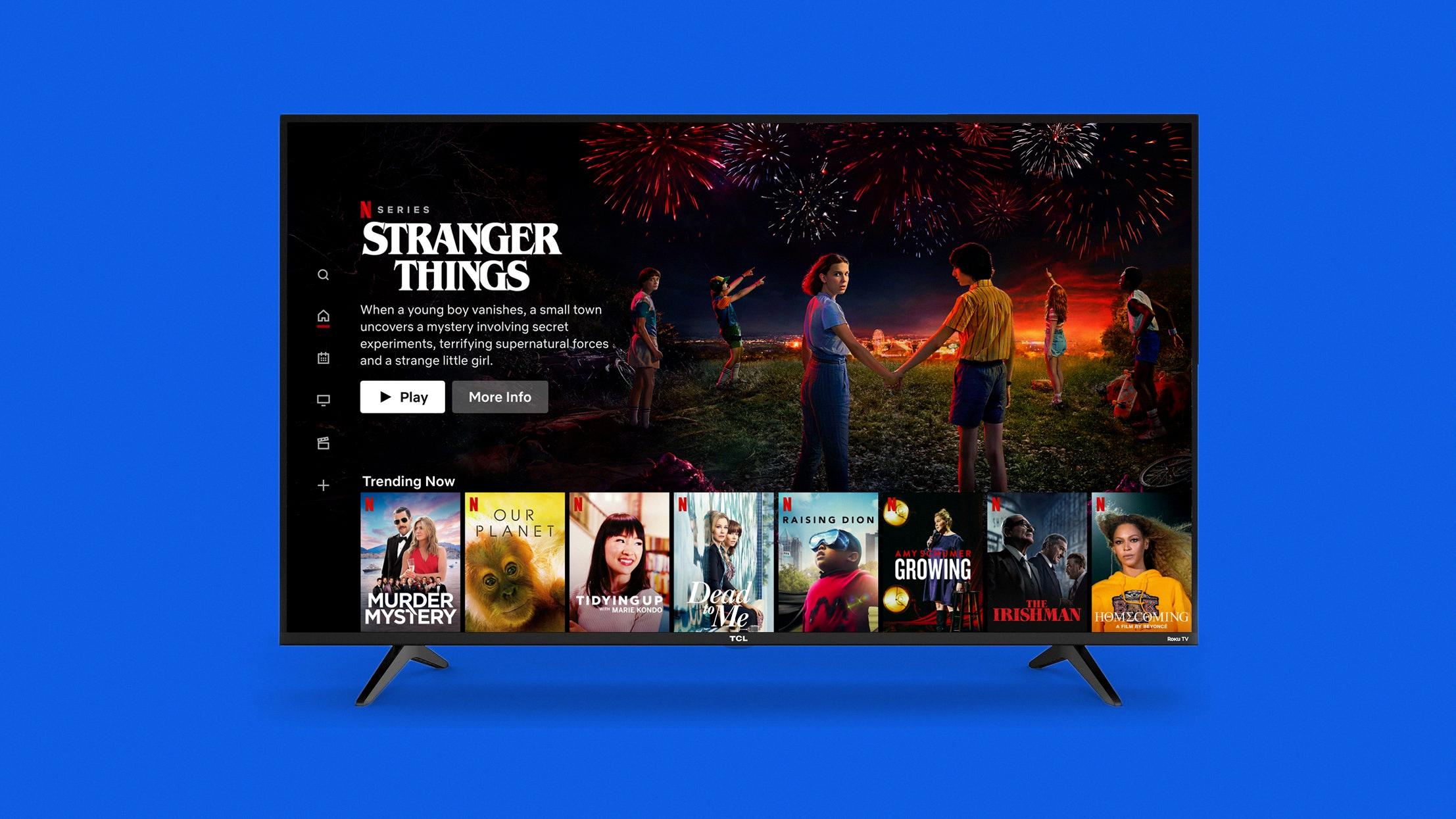
Troubleshooting Netflix Kicking Out on Roku TV
Netflix may keep kicking you out on your Roku TV due to various reasons such as a slow internet connection, outdated software, insufficient storage space, or an overheating issue. In case your internet connection speed is slow, Netflix may not be able to stream videos smoothly, leading to frequent crashes. Similarly, if the software on your Roku TV or Netflix app is outdated, it may cause compatibility issues, leading to crashes.
Moreover, if your Roku TV has limited storage space, it may not be able to store enough data to run Netflix smoothly, causing it to crash. Lastly, if your Roku TV is overheating, it may cause the system to shut down, leading to crashes. To fix these issues, you can try optimizing your internet connection, updating your Roku TV software or Netflix app, clearing up storage space, and ensuring that your Roku TV is well-ventilated to prevent overheating.
Troubleshooting Netflix Interruptions
There are several reasons why Netflix may keep cutting out on you. One possibility is that your internet connection may not be strong enough to support streaming video. This can be caused by a variety of factors, including distance from the router, interference from other devices, or a slow internet speed. Another possible cause is an issue with your device or the Netflix app itself. This could include outdated software, a glitch in the app, or a problem with the device’s hardware. Additionally, if you are using a VPN or proxy service, this could also cause issues with streaming on Netflix. To resolve these issues, you can try troubleshooting your internet connection, updating your device and app software, or disabling any VPN or proxy services.
Conclusion
Netflix is a highly popular streaming platform that offers a vast selection of movies, TV shows, and documentaries for viewers to enjoy. With its user-friendly interface and personalized recommendations, it has become a go-to source of entertainment for millions of people worldwide. However, like any technology, it may experience occasional issues such as crashes or pauses, which can often be resolved by resetting the app or checking the internet connection speed. Netflix remains a top choice for those seeking a convenient and enjoyable streaming experience.