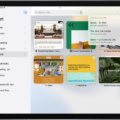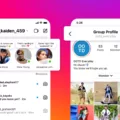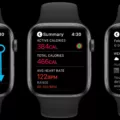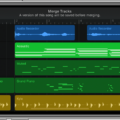Are you overwhelmed with two windows open on your iPad? If so, you’ve likely stumbled upon the multitasking features of the iPad: Slide Over and Split View. Whether you’re using them intentionally or accidentally, it can be difficult to know how to close or get out of the split screen on your iPad.
Split View allows you to open two different apps at the same time and view them side by side. This is a great feature for multitasking, but it can be confusing if you don’t know how to close the split screen. Fortunately, it’s an easy process! All you have to do is touch the controller in the middle of the vertical bar between the two apps and drag it off the screen in the direction of the app that you want to close.
Slide Over is another multitasking feature on your iPad that allows you to open a secondary app window without having to leave your main app. To get rid of this window, simply swipe down from the top of it with one finger until it disappears off-screen.
These are just a few simple tips for managing multiple windows on your iPad. With Slide Over and Split View, multitasking has never been easier! Now that you know how to close or get out of the split screen on your iPad, take advantage of these features and make multitasking a breeze!
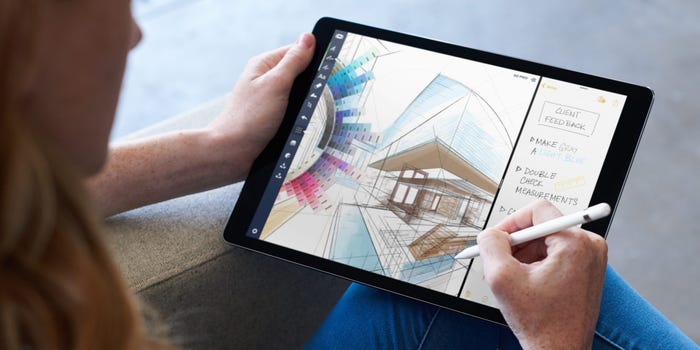
Turning Off Split Screen on an iPad
To get off the split screen on an iPad, begin by touching the controller located in the middle of the vertical bar between the two apps. Then, drag the controller off the screen in the direction of the app that you want to close. This will close that app and return you to your regular home screen. If you wish to keep one of the apps open, simply drag it away from the other and it will remain open while you close out the other one.
Using Multiple Windows on an iPad
Yes, you can have two windows open on your iPad. Apple’s Split View feature allows you to open two apps side-by-side or two windows from the same app. To do so, start by opening an app of your choice and then swipe up from the bottom edge of the screen to access the Dock. Then drag and drop a second app onto either side of the screen. You can also adjust the size of each window by dragging the divider in between them. This is especially useful for multitasking, so you can quickly switch between multiple tasks without having to constantly switch between different apps.
The Benefits of Having Two Windows on an iPad
Having two windows on your iPad can be caused by the multitasking features of Slide Over and Split View. Slide Over allows you to temporarily view a second app without leaving the one you’re currently in, while Split View lets you use two apps side-by-side. To activate these features, simply swipe up from the bottom of the screen to open the dock, then drag and drop an app onto the left or right side of the screen. This will enable either Slide Over or Split View depending on which side of the screen you drop it on. To remove an extra window, simply swipe it offscreen using your finger or press and hold on its title bar until it shrinks away.
Removing Unwanted Windows from an iPad
To get rid of the little windows on your iPad, you can use the app, Switcher. Double-click the home button or swipe from the bottom left corner to open the app switcher, then swipe up on each app window to close it. This should remove all the open windows from your iPad. If you are still having trouble, try force quitting any apps that are running in the background by long-pressing their window until a red circle with a minus sign appears at the top left of each app window. Tap this icon to force quit the app and its windows should disappear.
Removing Internet Windows from an iPad
To remove two Internet windows from your iPad, you can either close them individually or merge them into one window. To close each window, simply tap the X button in the top left corner of the window. Alternatively, you can drag the app divider left or right over the Safari window that you want to close. To merge all your Safari windows into one, touch and hold the windows button or the add button in the toolbar, then tap Merge All Windows.
Closing Multiple Browser Windows on an iPad
To get rid of multiple browser windows on your iPad, you can use Safari’s “Close All Tabs” feature. To do this, open the Safari browser and tap on the Tabs icon in the bottom right corner. Next, press and hold the “Done” button at the top right of your screen. This will bring up a prompt that reads “Close All Tabs”. Tap on this option to close all open tabs in Safari. Alternatively, you can single tap on the Tabs icon to bring up the same interface, and then long press on “Done” to close all tabs. When prompted, Safari will let you know how many tabs are currently open before closing them all.
Conclusion
In conclusion, the iPad is a powerful tool that allows you to multitask and work with multiple apps at the same time. With features like Slide Over and Split View, you can open two different apps or two windows from the same app on your iPad simultaneously. However, if you accidentally end up with two app windows on the screen, it can be difficult to close them without knowing the right gestures. Fortunately, closing these windows is easy once you know how – simply touch the controller in the middle of the vertical bar and drag it off the screen in the direction of the app that you want to close.