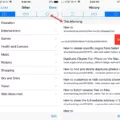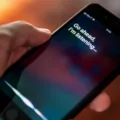Have you ever been using Safari on your iPad and noticed that some of your tabs seem to have disappeared? It can be a bit puzzling and frustrating, especially if you were trying to access important information. If you’ve found yourself in this situation, don’t worry! There are a few ways to get those missing tabs back.
First off, it’s important to check the Close Tabs settings for Safari in the Settings app. You can find this by going to Settings -> Safari -> Close Tabs. Make sure that the setting is set to Manually rather than Automatically or After One Day. This will ensure that any open tabs won’t be automatically closed after a certain period of time.
If your settings are already set correctly, then the next step is to use the Show Tab Overview icon (four squares in a quadrant). To do this, touch and hold the icon and select Merge All Windows. This should bring up all of your previously opened tabs – including the ones that might have gone missing – in one window.
If you’re still not seeing all of your tabs after merging them together, there is one more thing that you can try: changing the tab bar layout in Safari itself. Depending on which layout you choose, the search field will either appear at the top or bottom of the screen. To change it, open Safari and go to Settings -> Safari -> Tabs -> Tab Bar or Single Tab.
Hopefully one of these solutions will help you get those missing tabs back! With these simple steps, you should be able to quickly regain access to any information that may have been lost due to disappearing tabs.
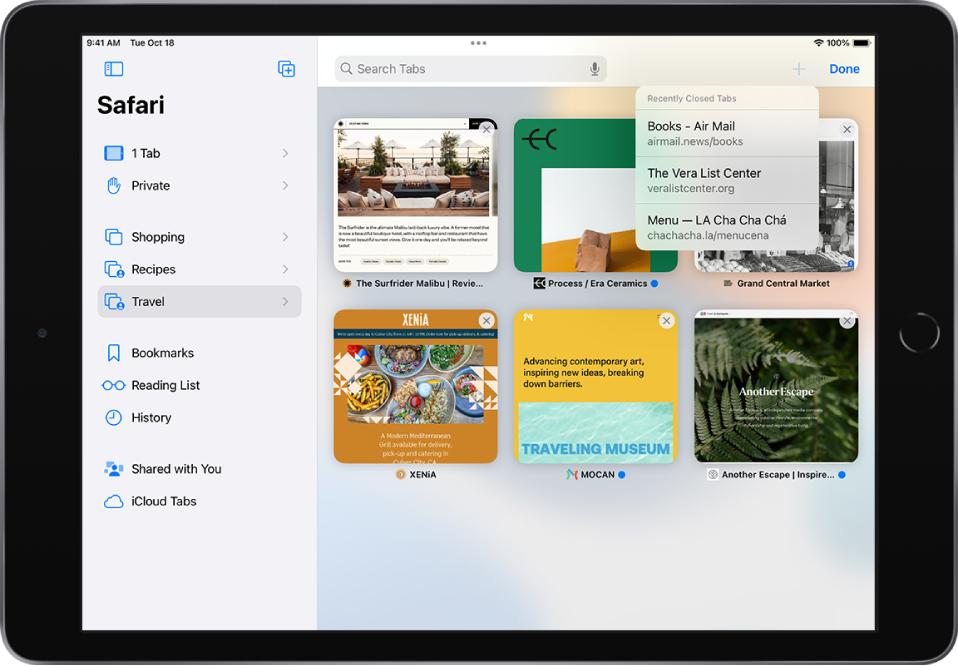
Restoring Tabs on Safari for iPad
To get all of your tabs back on Safari iPad, you will need to follow a few simple steps. First, open up Safari and touch and hold the Show Tab Overview (that looks like four squares in a quadrant) icon. Once it is highlighted, hit Merge All Windows. This will show all of your open tabs in the current window, including any that may not have been visible before. Now you can easily switch between your different tabs as needed.
Safari Tabs Disappearing
There can be a few reasons why your tabs on Safari keep disappearing. Firstly, if you have enabled the ‘Automatically Close Tabs’ setting, Safari will automatically close any open tabs after a certain period of time. Secondly, if you accidentally close the entire window or quit Safari, all open tabs will also close. Lastly, if your device experiences a power outage or any other issue that causes it to unexpectedly restart, the open tabs may not be saved. To ensure that this doesn’t happen again, make sure to set the ‘Close Tabs for Safari’ setting to ‘Manually’.
Restoring Safari Tabs to Normal
To get your Safari tabs back to normal, go to Settings > Safari, then scroll down to Tabs. Select either Tab Bar or Single Tab. Depending on the tab layout you choose, the search field will appear at the top (Single Tab) or bottom (Tab Bar) of the screen. Once you have selected your desired layout, exit out of Settings and your Safari tabs should be back to normal.
Conclusion
In conclusion, if you are having trouble finding missing tabs in iPad Safari, there are a few steps you can take to troubleshoot the issue. First, check your Safari settings to make sure that “Close Tabs” is set to “Manually,” as this will ensure that any opened tabs will remain visible until you manually close them. Additionally, you can also try changing the tab bar layout in the Safari app to either Tab Bar or Single Tab, which may help make all of your open tabs visible. If these steps do not resolve the issue, then it may be best to contact Apple Support for further assistance.