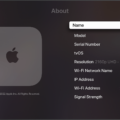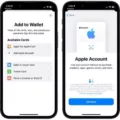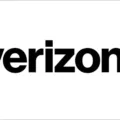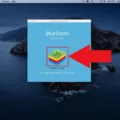Making digital purchases from iTunes has become increasingly popular in recent years. With the convenience of beng able to purchase music, movies, and games from the comfort of your own home, it’s no wonder why iTunes has become so successful. However, with any type of online transaction there are risks involved, and it’s important to know how to make safe purchases on iTunes before you begin.
When making a purchase on iTunes, there are several steps you should take to ensure that your transaction is secure. First, make sure that you always use a secure connection when making a purchase on iTunes. It’s important to double-check that the website address begins with “https://” which indicates that the connection is secure. Additionally, be sure to check for a lock symbol in the address bar or bottom right corner of your browser window which indicates that your information is encrypted and protected from outside sources.
It’s also important to read over the terms and conditions for any purchases you make on iTunes. This will help ensure that you know exactly what you’re getting and how much it will cost before making a final commitment. Additionally, make sure that you have enugh funds available in your account or credit card before making a purchase as this can result in declined charges if there isn’t enough money available.
Finally, be sure to keep track of all of your purchases by periodically checking your account history or credit card statement for accuracy. This will help you identify any suspicious activity quickly so that it can be addressed rght away and prevent future issues from occurring.
By taking these simple steps when making purchases on iTunes, you can help protect yorself against fraudulent activity and enjoy hassle-free shopping experiences each time you visit the site!
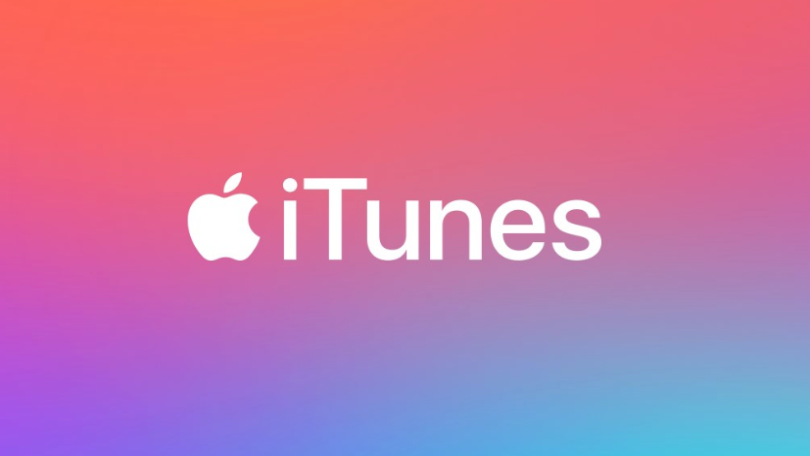
Looking Up iTunes Purchases
Looking up your iTunes purchases is easy! First, open the Music app or iTunes on your Mac or PC. Then, from the Account menu at the top of the screen, choose Account Settings. You may be asked to sign in to your account. On the Account Information page, scroll down to Purchase History. It miht take a moment for your purchase history to appear. Once it does, you’ll see a list of all your previous iTunes purchases. Select any item in the list to view more details about it, such as date of purchase and cost.
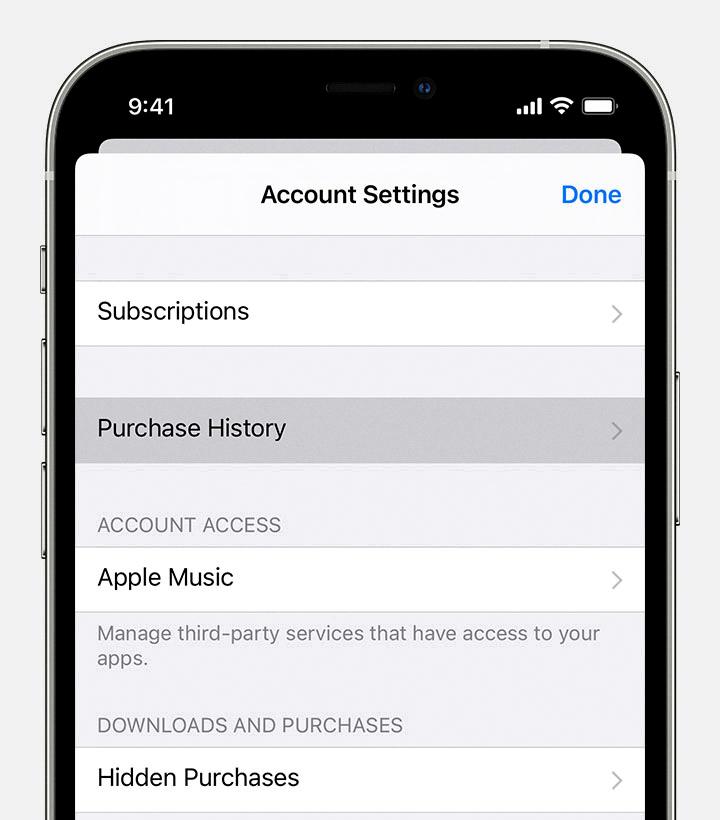
Source: support.apple.com
Viewing iTunes Charges
To view your purchase history from iTunes, go to reportaproblem.apple.com and sign in with your Apple ID. You will be able to see a list of purchases made with that account. To view the full receipt, including tax information, click on the date of the purchase. If you have a family account, you can also select the Apple ID button and choose a family member to see teir purchases as well.
Accessing iTunes Account on iPhone
To access your iTunes account on your iPhone, you’ll need to first launch the Settings app. Then, tap on iTunes & App Stores and enter your Apple ID and password. If you’re already signed in, you can simply tap on your Apple ID at the top of the screen to view your account information. If you want to sign in with a different Apple ID, simply select Sign Out and then enter the new account information when prompted. Once you’ve successfully signed in, all of your iTunes content should be available for use on your iPhone.
Locating Your iTunes Account on Your iPhone
To find your iTunes account on your iPhone, go to the Settings app and select iTunes & App Store. Tap your Apple ID at the top of the page and then select View Apple ID. You will be asked to enter your password or use Touch ID or Face ID to sign in. Once signed in, you can view and edit your iTunes account information.
Preventing iTunes from Taking Money from My Account
To stop iTunes from taking money from your account, you can follow the steps below. First, go to ‘Settings’ and click ‘iTunes & App Store’. Then click on your Apple ID and select ‘View Apple ID’. Lastly, check your ‘subscriptions’ and delete any that you no longer need or want to continue. This will discontinue the subscription and stop any auto-renewal of payments.
Unauthorized Withdrawals from Apple Account
Apple takes money from your account because you purchased an item or subscribed to a service from the App Store, iTunes Store, Apple Music, or iCloud. It could also be because someone you share your Apple ID with made a purchase, or if you are part of a family sharing plan, it could be because someone in your family made a purchase. Please review your purchase history for details on what was purchased and when.
Cancelling an iTunes Charge
To cancel an iTunes charge, open the Settings app on your device and tap your name. Next, tap Subscriptions, and select the subscription you’d like to cancel. You will then see a Cancel Subscription button; tap this to complete the cancellation. You may need to scroll down the list of subscriptions to find the one you’d like to cancel. Once you’ve tapped Cancel Subscription, your iTunes charge will be canceled.
Why Is iTunes Not Available on My iPhone?
Unfortunately, iTunes is no longer available on the iPhone. With the introduction of macOS Catalina, iTunes has been replaced by four separate apps—Apple Music, Apple TV, Apple Podcasts and Apple Books. These apps provde the same media library access as iTunes but with a more streamlined and intuitive experience. To access your iTunes library on an iPhone, you must use iCloud to sync content from your computer to your device. To do this, open Finder on your computer and select the device you’d like to sync with. You’ll then be able to access your iTunes library through the specific app on your iPhone.
Opening an iTunes Account
Creating an iTunes account is easy and free! First, open the iTunes app on your computer. From the menu bar at the top of your computer screen or at the top of the iTunes window, choose Account > Sign In. Then click Create New Apple ID. Next, you’ll be prompted to enter your email address and create a password. Once you’ve done that, you’ll need to enter some personal inormation such as your name and address, as well as payment information such as a credit card or PayPal account. When you’ve finished entering all of this information, click Continue to complete your account setup. Congratulations! You now have an iTunes account which will let you purchase music or movies from the iTunes Store.
Accessing ITunes Settings
To access iTunes settings, go to the menu bar at the top of the iTunes window and select Edit -> Preferences. Here you will find all the settings for iTunes, including playback preferences, parental control options, store settings, and more. You can also configure your iPod’s settings by connecting it to your computer and selecting it in iTunes. The tabs at the top of the window will then allow you to access various iPod settings such as music, videos, podcasts, and more.
Investigating Unauthorized Charges on iTunes
It is possible that you have a subscription to an Apple service, such as Apple Music, iTunes Match, or an iCloud storage plan. If you have any of tese services, they will renew automatically each month or year and charge your card on file. Additionally, if you have an iTunes account with a credit card attached to it, any purchases you make in the App Store, iTunes Store, or iBooks Store may be charged to your card. To avoid these charges, be sure to disable auto-renewal for any subscriptions and double check that any purchases are made with a gift card instead of your credit card.
Being Charged Repeatedly for iTunes Purchases
If you have recently been charged for something from the iTunes Store, App Store, or Book Store, it’s likely because you have made a purchase or subscription. This cold include items such as movies, TV shows, music, books, stickers and apps as well as any in-app purchases or pre-ordered music or movies. Additionally, some subscriptions will automatically renew and charge your credit card or other payment method that is on file with your Apple ID. Therefore, if you are consistently being charged for iTunes purchases it is likely because of one of the reasons listed above.
Monthly Fee for iTunes
The monthly fee for iTunes depends on the subscription plan you choose. The standard subscription is $9.99 per month and provides access to the entire library of music, movies, TV shows, podcasts, and audiobooks. For students, there is an additional discounted rate of just $4.99 per month. For larger households, the Family Membership plan allws up to six family members to share one account for a flat rate of just $14.99 per month. All plans come with free cloud storage for all your media purchases as well as access to exclusive content discounts and deals.
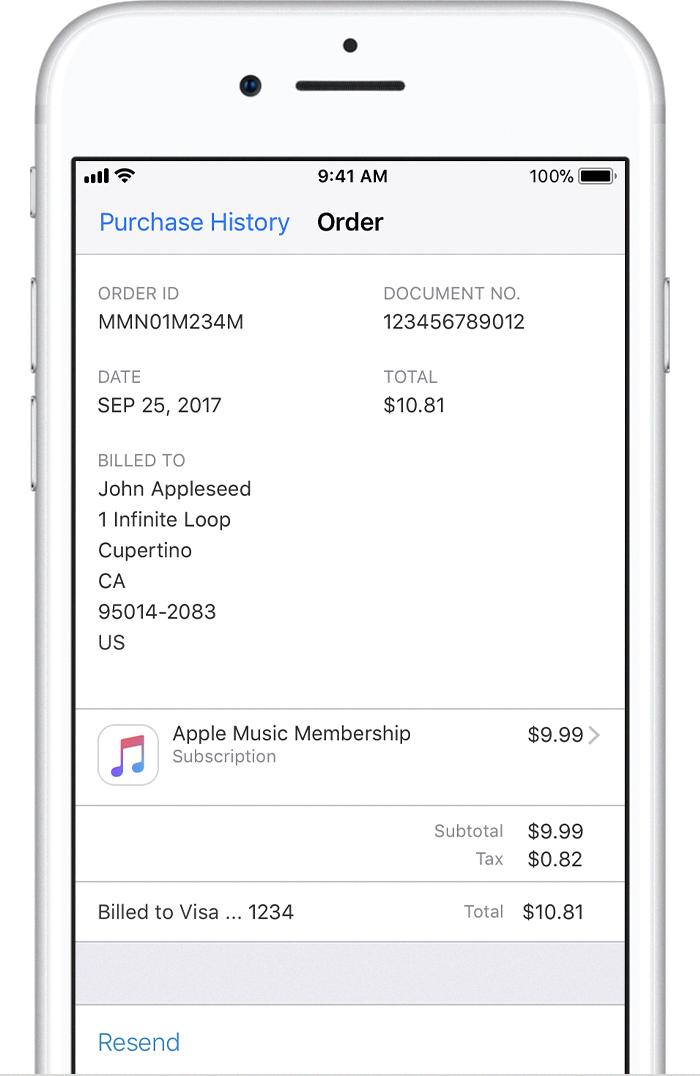
Source: livecollage.zendesk.com
The Meaning of the $9.99 Charge from iTunes
The $9.99 charge from iTunes is for an individual subscription to Apple Music, which offers access to over 50 million songs, exclusive and original content, radio stations curated by experts, and personalized music recommendations. Once you sign up for a free three-month trial and provide your valid credit card information at the end of the trial period, Apple will start automatically charging $9.99 per month to your card for the service ($15 if you went with the family option). With Apple Music you can also download songs, albums, or playlists from your library to listen offline.
Conclusion
ITunes purchases are a convenient and secure way to purchase digital content such as music, movies, television shows and more. iTunes purchases are protected by Apple’s Terms and Conditions, which provide protection against fraudulent activity. All iTunes purchases must be authorized with a valid credit card or other payment method associated with an account in order to complete the purchase. Additionally, all iTunes purchases are backed up on iCloud so that the content can be accessed across multiple devices. With its quick and easy checkout process, iTunes is an ideal platform for purchasing digital media.