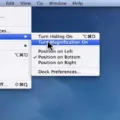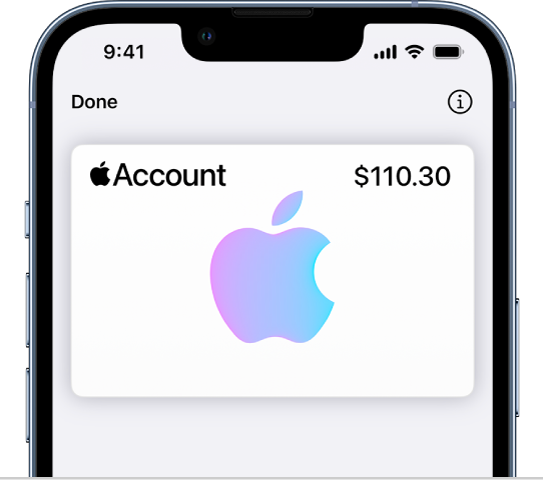
Managing your Apple ID funds efficiently can enhance your Apple Pay experience. This guide shows how to add Apple Account balance to Wallet, making your Apple Pay balance setup a breeze. We’ll also explain how to transfer your Apple ID funds to Wallet and how to check your transaction history, so you can keep track of your spending with ease.
Setting Up Your Device for Apple Wallet
Setting up your device for Apple Wallet is easy, but there are a few crucial things to remember. The first thing is, checking if your device has been updated with the latest version of iOS or macOS.
Regular updates aren’t only about new features, but they also help us add new security and compatibility. For iPhone you should go to Settings > General > Software Update to check for updates.
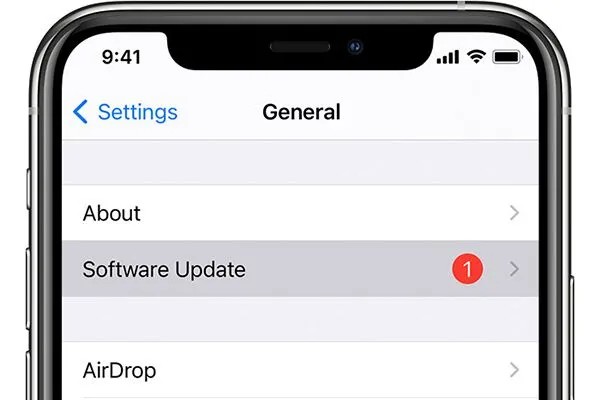
If on a Mac, System Preferences > Software Update.
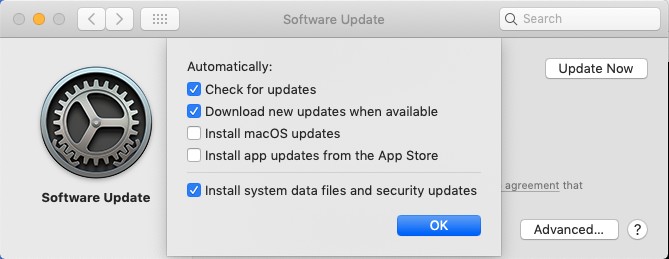
Another crucial aspect is your region. Apple Pay, which integrates with Apple Wallet, is available in specific countries and regions. As of now, some countries are not listed among supported regions for Apple Pay.
This means that while you can use Apple Wallet to store items like boarding passes, tickets, and loyalty cards, adding an Apple Account balance or using Apple Pay for transactions may not be possible in some locations. For the most current information, you can refer to Apple’s official list of supported countries and regions.
Steps to Add Apple Account Balance to Wallet
Adding your Apple Account balance to the Wallet app is a straightforward process that enhances your purchasing experience across Apple’s ecosystem. Here’s how you can do it:
1. Open the Wallet App: Locate and tap the Wallet app icon on your iPhone’s home screen.
2. Add Your Apple Account: In the Wallet app, tap the ‘+’ button, then select ‘Add Apple Account’ from the available options.
3. Enter Apple Funds in Wallet: After adding your Apple Account, you can add funds directly within the Wallet app. Tap on your Apple Account card, then choose ‘Add Money.’ Select the amount you wish to add and follow the on-screen instructions to complete the transaction.
Checking Balance and Transaction History
You can easily view your Apple Wallet balance and monitor your Apple Pay transaction history to stay on top of your finances. Here’s how:
Checking Your Apple Account Balance:
1. Open the Wallet App: Locate and tap the Wallet app icon on your iPhone’s home screen.
2. Select Your Apple Account Card: Within the app, find and tap on your Apple Account card.
3. View Your Balance: Your current balance will be displayed below the card. If you don’t see an amount, it means you don’t have a balance.
Reviewing Your Apple Pay Transaction History:
1. Access the Wallet App: Open the Wallet app on your iPhone.
2. Choose a Card: Tap on the card for which you want to see transactions.
3. View Transactions: A list of your recent transactions will appear. Tap on any transaction to see more details or to report an issue.
Using Apple Account Balance with Apple Pay
Using your Apple ID balance for payments on the App Store and other Apple services is convenient and, more importantly, secure. Whenever you buy something with Apple funds, they’ll take that from your Apple ID balance, before looking to your other payment methods on file.
With this, you can deal with payments easily and effortlessly. Plus, it makes use of your Apple ID balance, which makes it more secure because you don’t have to enter credit or debit card information for digital purchases.
Troubleshooting Common Issues
Encountering issues while adding your Apple Account Balance to your Wallet can be frustrating. Let’s address some common problems and their solutions:
1. Unsupported Devices: Ensure your device is compatible with Apple Wallet. Apple Pay requires an iPhone 6 or later, iPad Air 2 or newer, Mac with Touch ID, and Apple Watch Series 1 or later.
2. Outdated Software: Running the latest iOS, watchOS, or macOS version is crucial. Outdated software can hinder functionality. To update, go to Settings > General > Software Update.
3. Regional Restrictions: Apple Pay isn’t available everywhere. Verify that your country or region supports Apple Pay. You can check the list of supported countries and regions on Apple’s official website.
If issues persist, reach out to Apple Support for personalized assistance. They can provide guidance tailored to your situation.
Conclusion
Adding your Apple account balance to Wallet provides the unmatched convenience of combining spending and transactions all in one place. Features like Apple Pay balance summary make it easy to manage your finances on your own terms, and the Apple account balance benefits of convenient and secure fund management all at your fingertips.