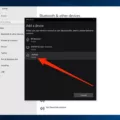Are you looking for a way to connect your Apple AirPods to your Firestick? You’ve come to the right place – we’re here to help!
In this blog post, we’ll explain how you can use Bluetooth technology to connect your AirPods to your Firestick. This means that you can enjoy streaming music and movies with crystal clear sound quality and no wires getting in the way.
First of all, let’s talk about what an Apple AirPods is and why it’s so great. The AirPods are a wireless earbud set that feature voice-activated Siri integration and long battery life, up to 24 hours on a single charge. They come with a charging case so you can always have power when you need it. The sound quality of the AirPods is really impressive too – they deliver crisp and clear audio with deep bass tones.
Now, on to the main event: connecting your Apple AirPods to your Firestick! Fortunately, this process is simple thanks to Bluetooth technology. All you have to do is go into the “Settings” page of the Fire TV stick using a remote and scroll down until you find “Controllers & Bluetooth Devices”. From there, scroll down until you find “Other Devices” and click on that. Your Firestick sould then detect any nearby Bluetooth devices, including your Apple AirPods!
Once connected, you can stream music or watch movies with crystal clear sound quality delivered by your AirPods. You can also access voice control features like Siri or Alexa if they are avalable on your device.
So there you have it – it couldn’t be easier to connect your Apple AirPods with your Firestick! Now all that remains is for you to sit back, relax, and enjoy some amazing entertainment in stunning audio quality delivered by your trusty AirPods!

Can AirPods Be Used With Firestick TV?
Yes, AirPods work with Firestick TV. To connect your AirPods to the Firestick TV, first go to the Settings page of the Fire TV stick, using your remote. Then scroll down and click on “Controllers & Bluetooth Devices”. Scroll down further to the “Other Devices” option and select it. Your Firestick TV will search for nearby Bluetooth devices and should detect your AirPods. Select your AirPods from the list of detected devices and they will now be connected to your Firestick TV.
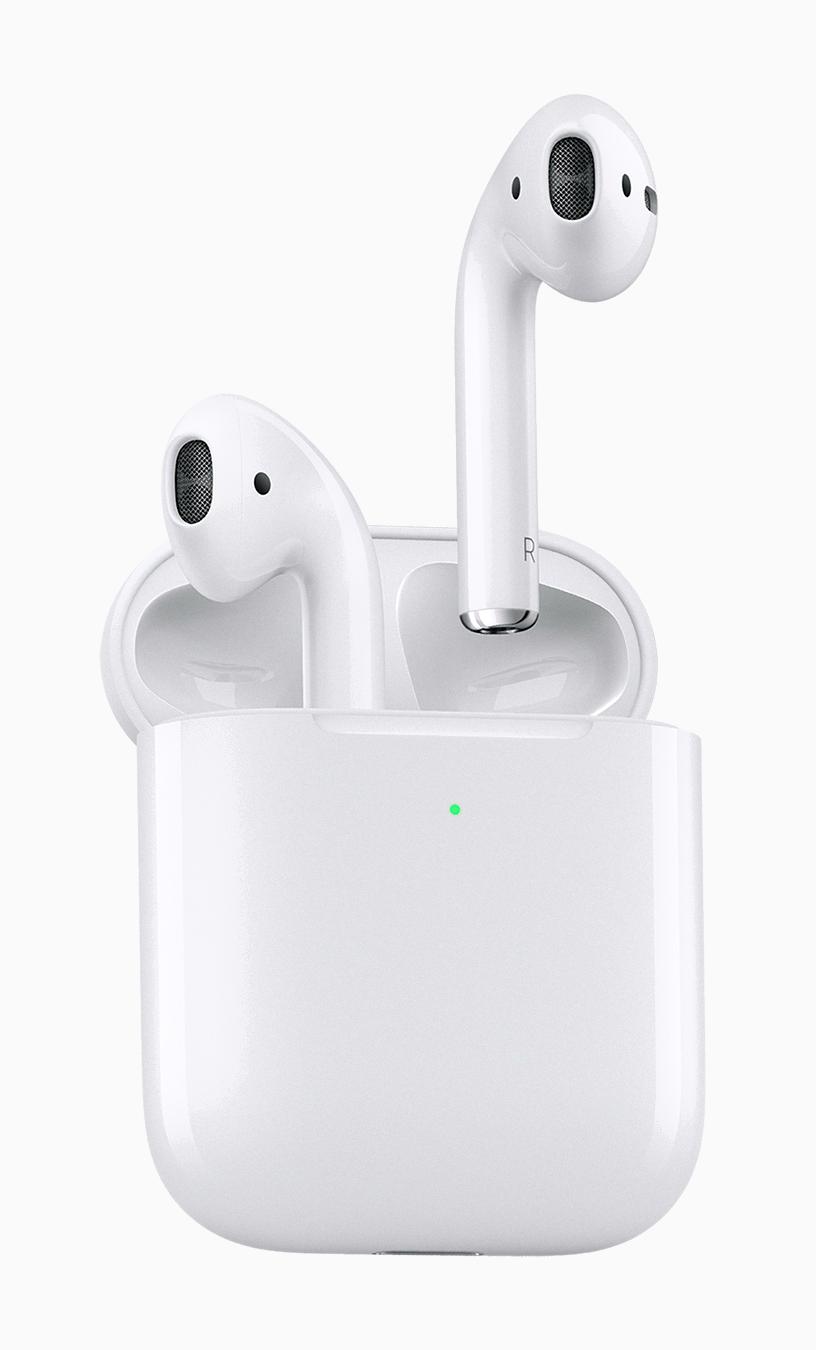
Source: apple.com
Pairing Bluetooth Headphones to Firestick
Yes, you can pair Bluetooth headphones to your Amazon Fire TV device. To do so, make sure your headphones are in pairing mode and then open the Settings menu on your Fire TV. Select Controllers & Bluetooth Devices and then select Other Bluetooth Devices. Your Fire TV will start scanning for nearby devices – select your headphones when they appear in the list of results. Once connected, you’ll be able to listen to audio from your Fire TV through your headphones.
Listening to TV with AirPods
Yes, you can listen to your TV with AirPods. To do this, you must have an Apple TV that is associated with the same Apple ID as your AirPods. Once this is set up, your AirPods will automatically connect to your Apple TV whenever they are in range. You can then adjust the volume and playback controls directly from your AirPods, allowing you to listen to audio from your TV without the need for additional cables or hardware.
Connecting AirPods to a TV
Yes, you can add your AirPods to your TV. To do this, first make sure your Apple TV and AirPods are both turned on and close to each other. Then use the Siri Remote to open the Settings menu, scroll down, and select Remotes and Devices > Bluetooth. Next, open the case of your AirPods and press and hold the setup button on the back of the case util the status light flashes white. Finally, under Other Devices in Bluetooth settings, you should be able to select your AirPods. Once they’re connected, you can use them with your TV for audio streaming.
Can AirPods Be Used to Watch TV?
Yes, you can watch TV with AirPods. To do so, you will need to connect your AirPods or AirPods Pro to your TV via Bluetooth. To enter pairing mode, press and hold the round button on the back of the charging case until the LED indicator starts flashing white. Then, go into your TV’s Bluetooth menu, search and select your AirPods or AirPods Pro to connect. Once connected, sound from your TV should be transmitted directly to your AirPods or AirPods Pro for a trly immersive experience. Enjoy!
Turning On Bluetooth on Firestick
To turn on Bluetooth on your Firestick, start by navigating to the Settings menu. Then, select Controllers and Bluetooth Devices and select Other Bluetooth Devices. You’ll then be prompted to put your Bluetooth speakers in pairing mode. Once they’re in pairing mode, select them from the list of Discovered Devices and wait for the connection to be established. Finally, you’ll receive a confirmation message that the connection was successful.
Conclusion
In conclusion, Apple AirPods are a great way to listen to music or watch movies without having to use wires or cables. With their simple setup process and easy connection to the Fire TV Stick, they are the perfect choice for anyone looking for a convenient and wireless listening experience. Additionally, their impressive sound quality and long battery life make them ideal for entertainment purposes. All in all, Apple AirPods are an excellent choice for anyone who wants a high-quality, wireless audio solution.