
Looking to elevate your TV viewing experience? Curious about how to pair your AirPods with your TCL television for wireless audio bliss? Look no further! By pairing your Bluetooth headphones with your TCL TV, you can enjoy enhanced sound without the hassle of cords.
Whether you’re catching up on your favorite shows or immersing yourself in a movie marathon, the convenience of wireless audio with AirPods adds a new dimension to your entertainment setup.
Connecting AirPods to a TCL TV
If you’re looking to watch your preferred series and films on your TCL TV without bothering those around you, connecting your AirPods is a great solution.
Before you start, make sure your TV’s Bluetooth pairing feature is enabled.
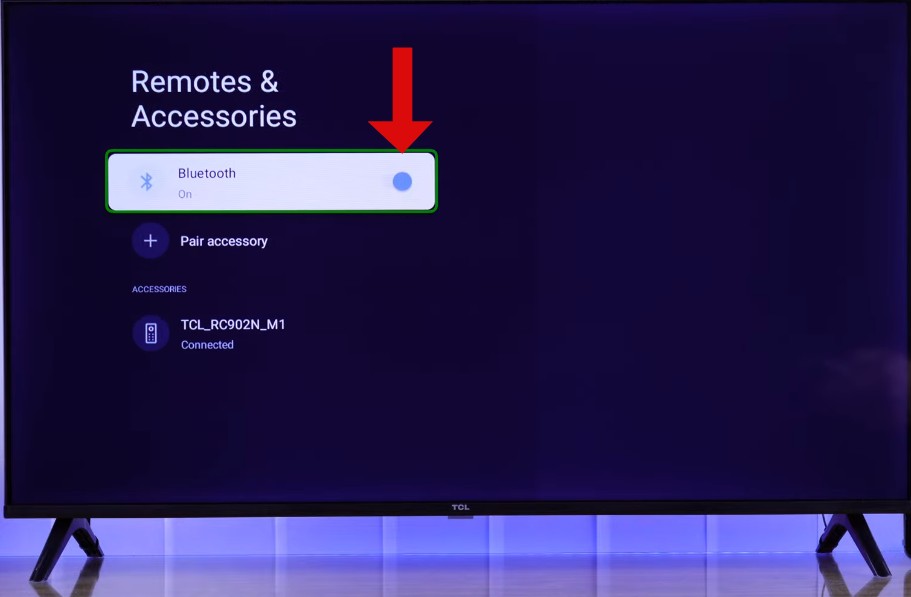
This is usually found in the TCL TV settings menu under ‘Remote & Accessories’.
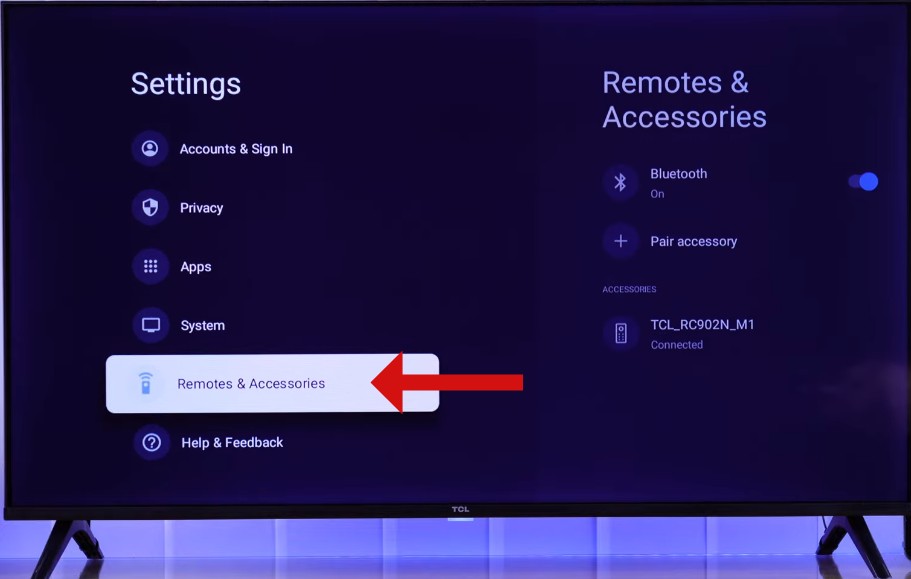
Once you’ve enabled Bluetooth, you should now initiate AirPods pairing mode.
To do this, insert your AirPods into their case and flip open the top. Firmly press the setup button located on the rear of the case and wait for a white light to flash. This signifies that your AirPods are prepared to establish a connection.
Now, navigate back to your TCL TV’s Bluetooth menu and select ‘Pair Accessory’. Look for your AirPods in the lineup of devices ready for connection. Simply choose them, and they should connect to your TV within seconds. Now, you’re all set to enjoy crystal-clear audio directly from your TCL TV to your AirPods.
Connecting Bluetooth Headphones to a TCL TV
When setting up your wireless headphones with a TCL TV, the process typically follows general pairing instructions that are quite straightforward.
First, ensure that your TCL TV supports Bluetooth compatibility by checking its settings or manual. Access your TV’s Bluetooth options and turn on the pairing feature. Next, switch your wireless headphones to pairing mode. The TV should recognize your headphones and connect to them automatically.
Remember, while the steps are generally similar for all Bluetooth audio devices, minor differences may be present depending on the specific brand and model of your wireless headphones.
Connecting AirPods to Other Smart TVs
Connecting your AirPods to a Smart TV other than a TCL can enhance your viewing experience with high-quality, wireless audio.
Most modern televisions are equipped with Bluetooth audio compatibility, allowing for seamless cross-brand pairing with devices like AirPods. To get started, ensure your TV’s Bluetooth is turned on.
Activate pairing mode on your AirPods by pushing down the button located at the rear of the charging case until you see the LED light begin to flash white. Identify and choose your AirPods from the available devices on your TV to connect.
Connecting AirPods Pro to a TCL Android TV
Connecting your AirPods Pro to a TCL Android TV is a straightforward process that enhances your viewing experience with high-quality, wireless audio.
To begin, ensure that the Bluetooth feature on your TCL Android TV is activated. This can be accomplished by going to the ‘Settings’ menu and selecting ‘Remote & Accessories,’ and choosing ‘Add Accessory.’
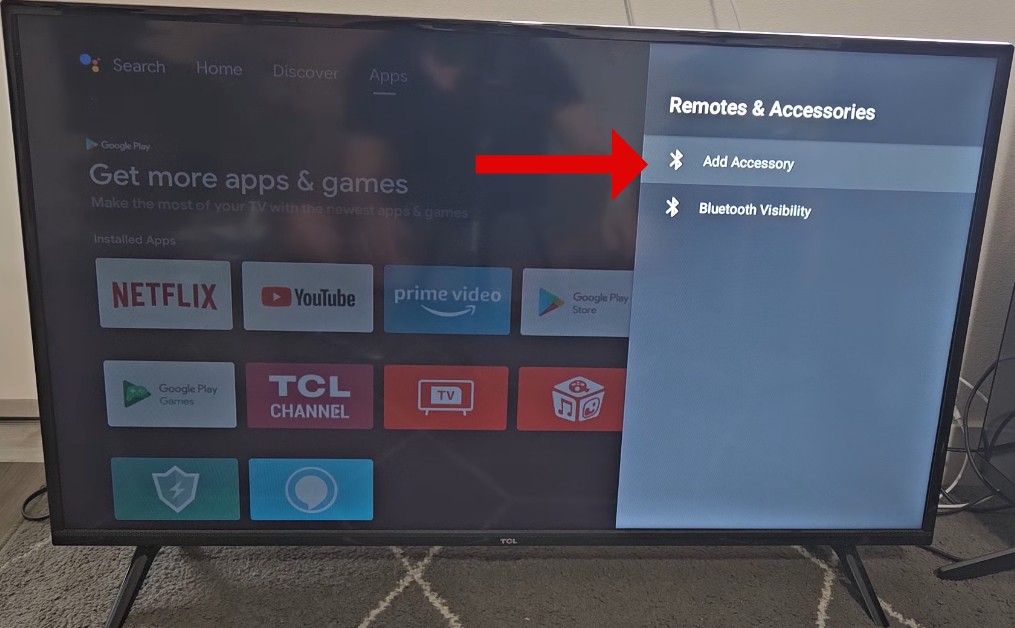
Once Bluetooth is enabled, activate the pairing mode on your AirPods Pro.
Your AirPods should appear on the TV screen under available devices. Simply select them to establish a connection. This setup allows you to enjoy your favorite TV shows and movies on your TCL TV with the exceptional sound quality of your AirPods Pro, all connected seamlessly via Android TV Bluetooth technology.
Do TCL Smart TVs Have Bluetooth Capability?
When you unpack your new TCL Smart TV, you’re not just getting a sleek screen for your favorite shows and movies; you’re also equipped with versatile connectivity features, including Bluetooth.
To dive into the Bluetooth settings, proceed to the Settings menu on your TCL TV and locate ‘Remote & Accessories’. Click on it and then locate the setting to enable or turn on Bluetooth functionality. Understanding your TCL Smart TV features can enhance your viewing experience by seamlessly integrating wireless technology right into your living room.
Using AirPods to Listen to TV
Connecting your AirPods to a TV can enhance your viewing experience by providing clear, wireless audio directly to your ears, perfect for late-night watching without disturbing others.
If you’re using an Apple TV as part of your home theater setup, pairing AirPods is straightforward. Open your Apple TV settings, tap on ‘Bluetooth,’ and select your AirPods from the roster of available devices.
This integration not only declutters your space by eliminating the need for additional wires but also leverages Apple’s ecosystem to streamline your audio experience, making it ideal for enjoying your favorite shows and movies. Remember, utilizing AirPods for TV audio can transform your regular TV viewing into a more personal and immersive auditory adventure.
Putting AirPods into Pairing Mode
To link your AirPods with a TCL TV, start by activating their pairing mode. This is a straightforward process that begins with locating the AirPods setup button on the case of your AirPods.
Once you find the button, here’s what to do: With your AirPods inside the charging case, open the lid and then press down and continue to hold the setup button located on the back until the status indicator begins to flash white.
This indicates that your AirPods are in pairing mode and ready to establish a Bluetooth connection with your TCL TV. Now, simply navigate through the TV’s Bluetooth settings and select your AirPods to connect.
Troubleshooting Connection Issues
Connecting your AirPods to a TCL TV should be straightforward, but sometimes you might encounter a few hiccups. If your AirPods aren’t appearing in the device list, it could be a Bluetooth troubleshooting issue.
First, ensure that your TV’s Bluetooth is activated and that the AirPods are in pairing mode and close to the TV. For connection problems where pairing fails, try resetting your AirPods and restarting your TV to clear any temporary glitches.
In cases where audio is cutting out or becoming distorted, this typically points to audio issues. Confirm that the area is free of any physical blockages or electronic disturbances, as these can affect the sound quality.
If these steps don’t resolve the problem, consulting AirPods support may be necessary to check for any specific compatibility issues or firmware updates that could improve connectivity.
AirPods Features for Enhanced TV Viewing
When connecting your AirPods to a TV, you’ll unlock a suite of features that elevate your viewing experience. The AirPods Pro features noise cancellation technology that enables you to enjoy your favorite shows undisturbed by surrounding sounds.
For those who value a more enveloping sound, spatial audio gives movies and TV shows a three-dimensional effect, making it feel like the sound is coming from all around you. This immersive audio capability transforms your living room into a personal theater.
The transparency mode is perfect for those moments when you need to be aware of your surroundings, allowing you to hear both your entertainment and what’s happening around you clearly.
Conclusion
Connecting your Apple AirPods to a TCL TV is a testament to the wonders of wireless technology. Thanks to the straightforward, intuitive process, you can enjoy the superior sound quality of your AirPods while watching your favorite shows or movies.
This setup isn’t just about sound; it’s about convenience. Whether you’re looking to connect to a TCL TV or another compatible device, the seamless integration of Apple’s technology allows you to enhance your audio experience without the hassle of wires.








