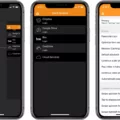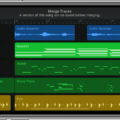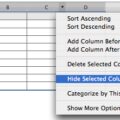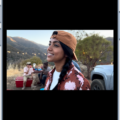In the world of video editing, Final Cut Pro has established itself as a leading software, providing professionals with a wide range of tools and features to create stunning videos. One of the key aspects of Final Cut Pro is its ability to work with various video formats, ensuring compatibility with different cameras and devices. In this article, we will explore the capabilities of Final Cut Pro when it comes to handling pro video formats.
Final Cut Pro, being a non-linear editing software, allows users to edit videos in a non-destructive manner. This means that you can make changes to your footage without altering the original files, providing flexibility and ensuring that your precious footage remains intact. Whether you’re working with DV, HDV, P2 MXF (DVCProHD), XDCAM, or even high-resolution formats like 2K, 4K, 5K, and 8K film, Final Cut Pro has got you covered.
If you’re using a Mac and have been using iMovie for iOS or iPadOS, you’ll be pleased to know that Final Cut Pro can directly import projects from these platforms. This seamless integration allows for a smooth transition, ensuring that your work is not lost and you can continue editing with more advanced tools and capabilities.
When it comes to exporting your final masterpiece, Final Cut Pro offers two popular video formats: Apple ProRes 422 and H.264. Both formats have their own advantages and it’s important to choose the one that best suits your needs.
Apple ProRes 422 is widely regarded as a high-quality video codec, providing excellent image fidelity and retaining the details of your footage. This format is ideal for professional use, especially if you plan to edit your video again in the future. By exporting in Apple ProRes 422, you ensure that your video retains its original quality and can be easily edited without any loss in detail.
On the other hand, H.264 is a widely supported video format that offers good compression, making it suitable for online streaming and sharing. If you’re looking to distribute your video on platforms like YouTube or Vimeo, exporting in H.264 can help reduce file size while maintaining a reasonable level of quality. However, it’s important to note that H.264 compression may result in some loss of detail compared to Apple ProRes 422.
Regardless of the format you choose, Final Cut Pro provides a range of export options to customize the settings according to your specific requirements. You can adjust parameters such as resolution, frame rate, and bit rate to optimize your video for different platforms or devices.
Final Cut Pro is an essential tool for handling pro video formats. Its versatility and compatibility with various video formats ensure that professionals can work with their preferred cameras and deliver high-quality videos. Whether you choose Apple ProRes 422 for maximum quality or opt for H.264 for online distribution, Final Cut Pro offers the flexibility and control you need to create outstanding videos. So, explore the possibilities of Final Cut Pro and unleash your creativity in the world of video editing.
What Video Format Does Final Cut Pro Use?
Final Cut Pro, an advanced video editing software, supports a wide range of video formats. It allows for non-linear and non-destructive editing of any QuickTime-compatible video format. Here are some of the video formats that Final Cut Pro can work with:
1. DV: This format is commonly used for standard-definition videos and is supported by most camcorders.
2. HDV: It is a high-definition video format that offers improved video quality compared to DV.
3. P2 MXF (DVCProHD): Final Cut Pro supports the P2 MXF format, which is commonly used by Panasonic camcorders for high-definition videos.
4. XDCAM: With the help of a plug-in, Final Cut Pro can work with XDCAM, a professional video format used by Sony camcorders.
5. 2K, 4K, 5K, and 8K film formats: Final Cut Pro is capable of handling various film formats, including those with higher resolutions like 2K, 4K, 5K, and 8K.
Furthermore, Final Cut Pro can import projects directly from iMovie for iOS and iPadOS, allowing for seamless integration and collaboration between the two applications.
Final Cut Pro supports a diverse range of video formats, including DV, HDV, P2 MXF (DVCProHD), XDCAM (via plug-in), and various film formats with resolutions up to 8K.
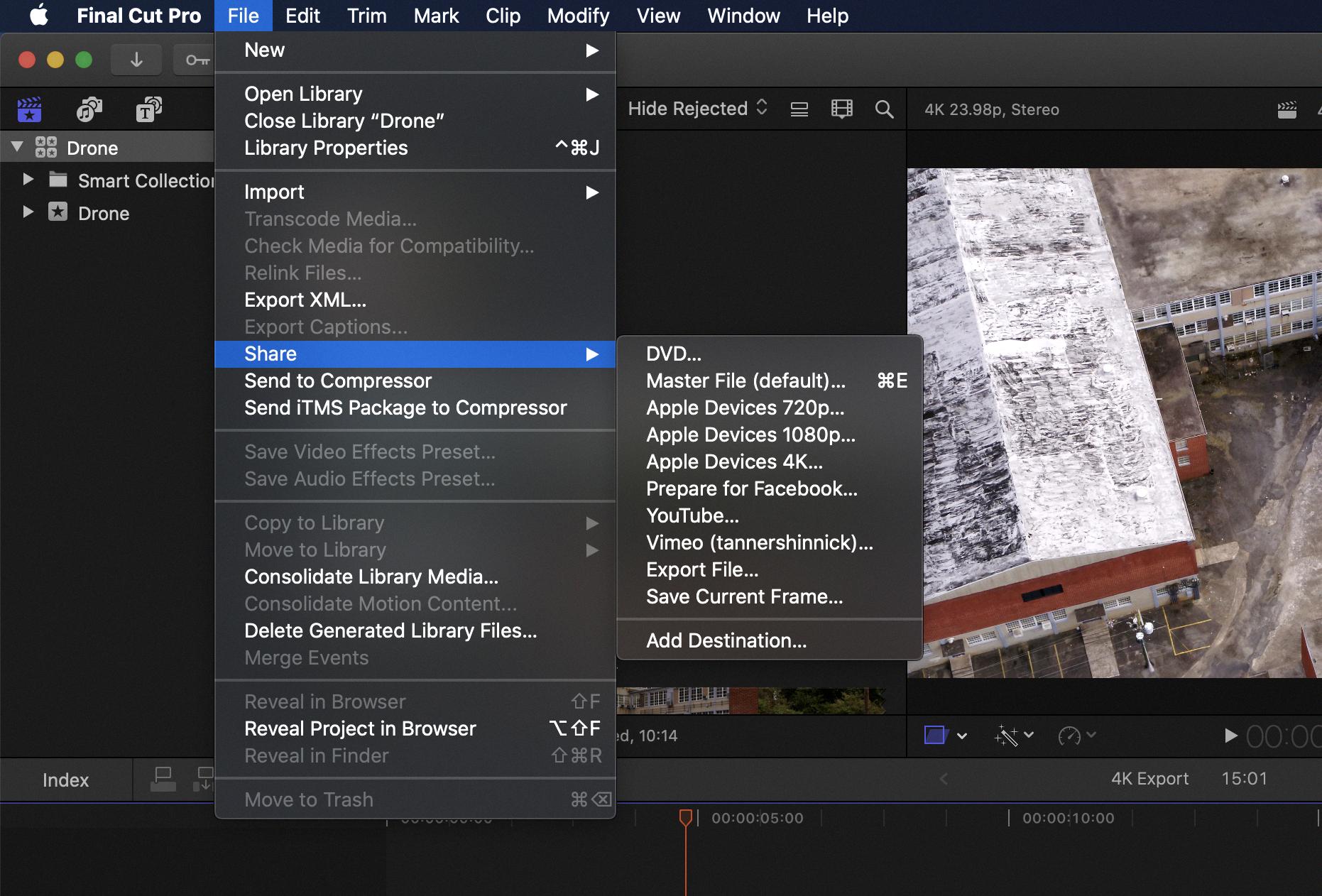
Is MOV Or MP4 Better For Final Cut Pro?
When it comes to choosing between MOV and MP4 formats for Final Cut Pro, it ultimately depends on your specific needs and preferences. Both formats have their own advantages and considerations.
MOV (QuickTime Movie) is a high-quality format commonly used in professional video editing and is the default export format in Final Cut Pro. It offers excellent video and audio quality and supports a wide range of codecs and compression options. MOV files are generally larger in size compared to MP4, but they retain more information and provide better editing flexibility. Additionally, MOV files are compatible with various Apple devices and software.
On the other hand, MP4 (MPEG-4) is a widely supported format that offers good video quality while maintaining a smaller file size. It is a popular choice for online sharing, streaming, and playback on a range of devices and platforms. MP4 files are highly compressed, making them more suitable for web distribution and storage limitations. However, the compression may result in a slight loss of quality and limited editing capabilities compared to MOV.
Advantages of MOV:
– Highest quality format for exporting from Final Cut Pro.
– Excellent video and audio quality.
– Wide range of codecs and compression options.
– Better editing flexibility.
– Compatible with Apple devices and software.
Advantages of MP4:
– Smaller file size.
– Widely supported and suitable for online sharing.
– Good video quality.
– Playback on a range of devices and platforms.
– More suitable for web distribution and storage limitations.
If you prioritize the highest quality and advanced editing capabilities, MOV is the better choice. However, if file size and compatibility across various devices and platforms are more important, MP4 is a suitable option. Consider your specific requirements and preferences when deciding which format to use in Final Cut Pro.
Which Video Codec is Best For Quality Final Cut Pro?
The optimal video codec for ensuring high-quality output in Final Cut Pro is Apple ProRes 422. This codec provides excellent video quality while still maintaining manageable file sizes. By using Apple ProRes 422, you can export a final version of your work that will preserve the original footage’s visual integrity and allow for future editing if necessary.
It is worth noting that there are other video codecs available, such as H.264, which is widely used for web streaming and distribution purposes. However, when it comes to maintaining the highest quality during the editing process in Final Cut Pro, Apple ProRes 422 is the recommended choice.
To summarize, when exporting your final video in Final Cut Pro, it is advisable to select the Apple ProRes 422 codec to ensure the best possible quality and the ability to edit the footage later if needed.
Can Final Cut Pro Play MP4?
Final Cut Pro is capable of playing MP4 files. MP4 is a popular file format used for video and audio content, and Final Cut Pro supports a wide range of video formats, including MP4. This means that you can import MP4 footage into Final Cut Pro and edit it seamlessly within the software.
Final Cut Pro offers a user-friendly interface that allows you to easily import and manage your MP4 files. To import MP4 footage into Final Cut Pro, you can simply go to the File menu and select Import Media. From there, you can navigate to the location of your MP4 file and select it for import.
Once imported, you can utilize the various editing tools and features offered by Final Cut Pro to edit your MP4 footage. This includes trimming, cutting, adding effects, adjusting colors, and much more. Final Cut Pro also provides options for audio editing and mixing, allowing you to enhance the sound quality of your MP4 files.
In addition to playing MP4 files, Final Cut Pro also supports exporting your edited project in various formats, including MP4. This means that you can export your project as an MP4 file for easy sharing and playback on different devices and platforms.
Conclusion
Final Cut Pro is a powerful and versatile video editing software that offers non-linear, non-destructive editing capabilities. It supports a wide range of video formats, including DV, HDV, P2 MXF, XDCAM, and even high-resolution formats like 2K, 4K, 5K, and 8K.
One of the key advantages of Final Cut Pro is its seamless integration with other Apple products and software. It allows for easy import of projects directly from iMovie for iOS and iPadOS, making it a convenient choice for users who are already familiar with Apple’s ecosystem.
When it comes to exporting your final video, Final Cut Pro offers two main formats: Apple ProRes 422 and H.264. While both formats have their own advantages, it is highly recommended to export your final version using the Apple ProRes 422 codec. This ensures the highest quality video file that can be easily edited again in the future if needed.
Additionally, Final Cut Pro has the capability to import MP4 footage, making it compatible with a wide range of video files. This flexibility allows users to work with various formats and seamlessly incorporate MP4 footage into their projects.
Final Cut Pro stands out as a professional-grade video editing software that offers a plethora of features and capabilities. Whether you are a beginner or an experienced editor, Final Cut Pro provides the tools and flexibility needed to create high-quality videos.