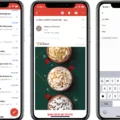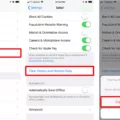Safari is a popular web browser used by many iPhone and iPad users. It offers a range of features and settings to enhance the browsing experience. One of these settings is the ability to clear the browsing history, cache, and cookies. However, there are instances where the option to clear Safari history may appear greyed out, indicating that it cannot be accessed or used.
There are a few reasons why the option to clear Safari history may be greyed out. Firstly, if you have not visited any websites or have recently cleared your browsing data, the option may not be available as there is no history or data to clear. In this case, it is simply a matter of not having any browsing activity to clear.
Another possible reason for the greyed-out option is if you have enabled web content restrictions under the Content & Privacy Restrictions setting in Screen Time. These restrictions can limit access to certain features and settings, including the ability to clear browsing data. If this is the case, you will need to adjust the restrictions or disable them to regain access to the clear history option.
To clear your history, cache, and cookies in Safari, you can follow these steps:
1. Open the Settings app on your iPhone or iPad.
2. Scroll down and tap on Safari.
3. In the Safari settings, you will see an option called Clear History and Website Data. Tap on it.
4. A confirmation prompt will appear, asking if you want to clear your history and website data. Tap on Clear History and Data to proceed.
Please note that clearing your history and data will remove all browsing history, cookies, and cache from Safari. This action cannot be undone, so make sure you are aware of the consequences before proceeding.
If you want to clear your cookies while keeping your browsing history intact, you can do so by following these steps:
1. Open the Settings app on your device.
2. Scroll down and tap on Safari.
3. In the Safari settings, scroll to the bottom and tap on Advanced.
4. Under the Advanced settings, you will find an option called Website Data. Tap on it.
5. On the next screen, you will see a list of websites with stored data. To remove all cookies, tap on Remove All Website Data.
Keep in mind that removing website data will delete cookies, but it will not clear your browsing history. This can be useful if you want to retain your browsing history but remove any stored cookies from websites.
The option to clear Safari history may be greyed out for a variety of reasons. It could be due to a lack of browsing activity, the presence of content restrictions, or other settings within Safari. By understanding these factors and following the appropriate steps, you can regain control over your browsing data and customize your Safari experience.
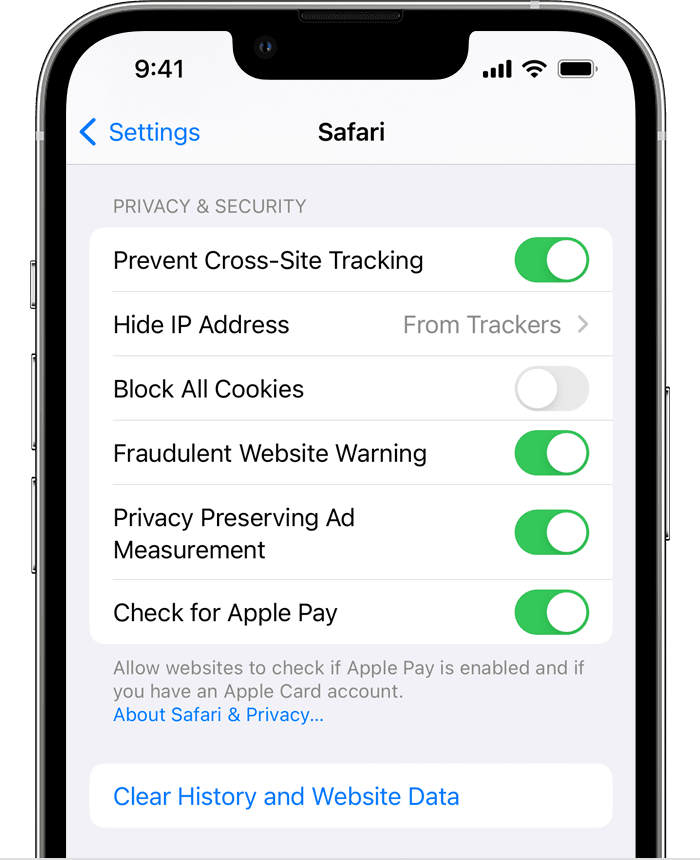
Why Is Clear History Greyed Out In Safari iPhone?
When the “Clear History” option appears greyed out in Safari on your iPhone, it means that there is no history or website data to clear. This can happen if you haven’t visited any websites or if you have already cleared your browsing history.
Additionally, the “Clear History” option may also appear greyed out if you have web content restrictions set up on your iPhone. These restrictions can be found under the “Content & Privacy Restrictions” section in your device’s Screen Time settings. If you have enabled certain restrictions for web content, it can limit your ability to clear browsing history.
To check if you have any content restrictions enabled, go to your iPhone’s Settings, then tap on “Screen Time” and select “Content & Privacy Restrictions”. If you have restrictions set up, you may need to adjust them in order to enable the “Clear History” option in Safari.
The “Clear History” option is greyed out in Safari on your iPhone when there is no history or website data to clear, or if you have web content restrictions enabled.
How Do I Force Safari To Delete History?
To force Safari to delete history, you can follow these steps:
1. Open your iPhone or iPad’s Settings app.
2. Scroll down and tap on “Safari.”
3. In the Safari settings, scroll down and tap on “Clear History and Website Data.”
4. A prompt will appear, asking you to confirm the action. Tap on “Clear History and Data” to proceed.
5. Safari will now remove your browsing history, as well as any cached data and cookies associated with it.
By performing these steps, you can force Safari to delete your browsing history, cache, and cookies. It’s important to note that this action cannot be undone, so make sure you’re certain before proceeding.
Why is My Clear History Grayed Out?
There are several reasons why the “Clear History” option may be grayed out on your device. Here are some possible explanations:
1. Browsing activity: If you haven’t visited any websites or haven’t accumulated any browsing history recently, the “Clear History” option may appear grayed out. This is because there is no history to clear.
2. Data clearing: If you recently cleared your browsing data, including your history, cookies, and cache, the “Clear History” option may also be grayed out. Since you have already cleared your history, there is no need to perform the action again.
3. Screen Time Restrictions: In some cases, the option to clear history may be restricted by settings such as Screen Time Restrictions. If this feature is enabled on your device, it can limit or disable certain functions, including clearing browsing history. To resolve this, you would need to adjust the Screen Time settings or consult the device’s administrator.
To summarize, the “Clear History” option may be grayed out due to various reasons, including lack of browsing activity, recent data clearing, or restrictions imposed by settings like Screen Time Restrictions. It is important to consider these factors when troubleshooting the issue on your device.
Conclusion
Safari is a versatile and user-friendly web browser that offers a range of features to enhance your browsing experience. From its efficient search functionality to its ability to sync across devices, Safari provides convenience and ease of use.
One of the key advantages of Safari is its ability to clear history, cache, and cookies, allowing users to maintain their privacy and security. By going to the Safari settings, users can easily remove their browsing history, as well as any stored data from websites they have visited. However, it is important to note that if there is no browsing history or website data to clear, the option may appear greyed out.
It is also worth mentioning that the option to clear history and cookies may not be available if web content restrictions are set up under Content & Privacy Restrictions in Screen Time. This feature allows users to limit access to certain websites or content, which can in turn restrict the ability to delete browsing data.
Safari provides a comprehensive browsing experience with its range of features and options. Whether you need to clear your browsing history and cookies for privacy reasons or simply want to maintain a clutter-free browser, Safari offers the tools to do so efficiently.