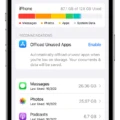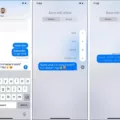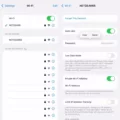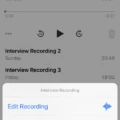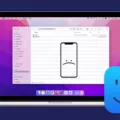In today’s digital age, our smartphones have become an integral part of our lives. From staying connected with loved ones to accessing important information on the go, our smartphones have become our constant companions. However, there are times when we encounter issues with our devices that can be quite frustrating. One such issue is when the Wi-Fi on our iPhone won’t turn on.
If you find yourself in a situation where the Wi-Fi on your iPhone is refusing to cooperate, there are a few troubleshooting steps you can take to try and resolve the issue. Let’s explore these steps in detail.
1. Restart your device: This may seem like a simple step, but it can often work wonders in resolving minor software glitches. To restart your iPhone, press and hold the power button until the “slide to power off” option appears. Slide the power off switch, wait for a few seconds, and then press the power button again to turn your device back on.
2. Check your network settings: Open your Settings app and tap on “Wi-Fi.” Ensure that the Wi-Fi switch is toggled on. If it is already on, try turning it off and on again to reset the connection. If your Wi-Fi network requires a password, make sure you have entered it correctly.
3. Reset network settings: If the previous steps didn’t work, you can try resetting your iPhone’s network settings. To do this, go to Settings > General > Reset > Reset Network Settings. Keep in mind that this will erase all saved Wi-Fi passwords, so you’ll need to re-enter them after the reset.
4. Update your device: It’s always a good idea to keep your iPhone’s software up to date. Sometimes, issues with Wi-Fi connectivity can be resolved by installing the latest software updates. To check for updates, go to Settings > General > Software Update, and if an update is available, follow the on-screen instructions to install it.
5. Contact your internet service provider: If none of the above solutions work, the issue may be with your internet service provider (ISP) or your home network. Reach out to your ISP and explain the problem you’re facing. They may be able to provide further assistance or troubleshoot any issues on their end.
It’s important to note that if your iPhone is still under warranty or covered by AppleCare, it may be best to reach out to Apple support for further guidance. They have the expertise to diagnose and resolve any hardware or software-related issues.
Dealing with a Wi-Fi issue on your iPhone can be frustrating, but there are steps you can take to try and resolve the problem. By restarting your device, checking your network settings, resetting network settings, updating your device, and contacting your ISP if necessary, you increase your chances of getting your Wi-Fi up and running again. Remember, if all else fails, Apple support is just a call away.
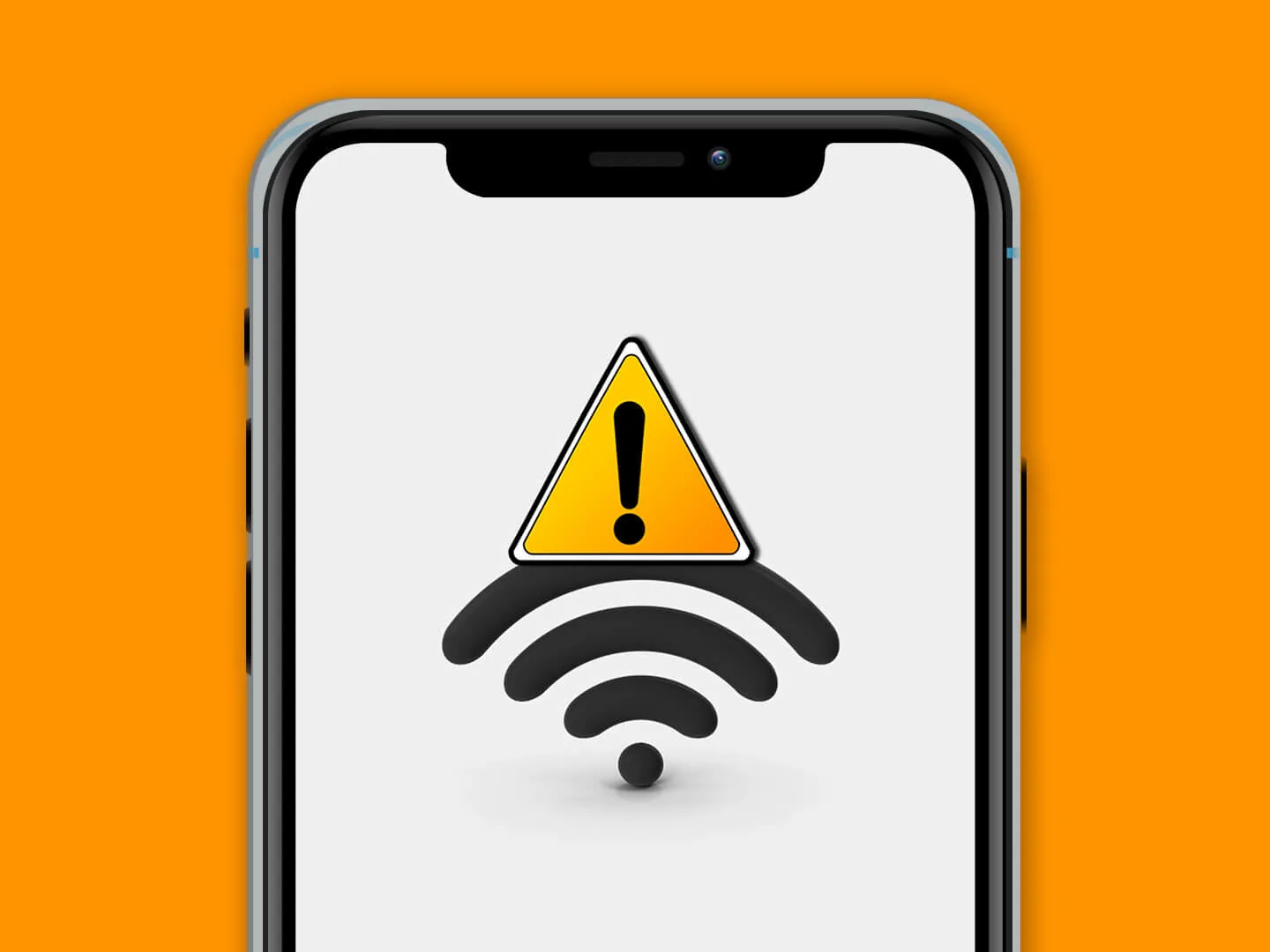
Why is Your Wi-Fi Not Turning-On on Your Phone?
There could be several reasons why your Wi-Fi is not turning on on your phone. Here are some possible causes and solutions to consider:
1. Wi-Fi switch is turned off: Check if you accidentally turned off the Wi-Fi switch on your phone. Look for a Wi-Fi icon in the notification bar or go to your phone’s settings and ensure that the Wi-Fi option is enabled.
2. Airplane mode is enabled: If your phone is in airplane mode, it disables all wireless connections, including Wi-Fi. Go to your phone’s settings and make sure that airplane mode is turned off.
3. Software issue: Sometimes, a software glitch can prevent Wi-Fi from turning on. Restart your phone to see if it resolves the problem. If not, consider updating your phone’s software to the latest version, as it may include bug fixes.
4. Wi-Fi network issues: It’s possible that the problem lies with the Wi-Fi network itself. Check if other devices can connect to the same Wi-Fi network. If not, there might be an issue with the router or the internet service provider. Try restarting the router or contacting your ISP for assistance.
5. Network congestion: If there are too many devices connected to the Wi-Fi network, it can cause congestion and make it difficult for your phone to connect. Try disconnecting other devices or reducing the number of active connections to see if it helps.
6. Wi-Fi driver or hardware problem: In some cases, a faulty Wi-Fi driver or hardware issue can prevent Wi-Fi from turning on. If you have recently installed any third-party apps or made changes to your phone’s settings, try uninstalling the apps or reverting the changes. If the problem persists, you may need to contact your phone manufacturer or a technician for further assistance.
Remember to try these solutions one by one and test your Wi-Fi connection after each step to see if the issue is resolved.
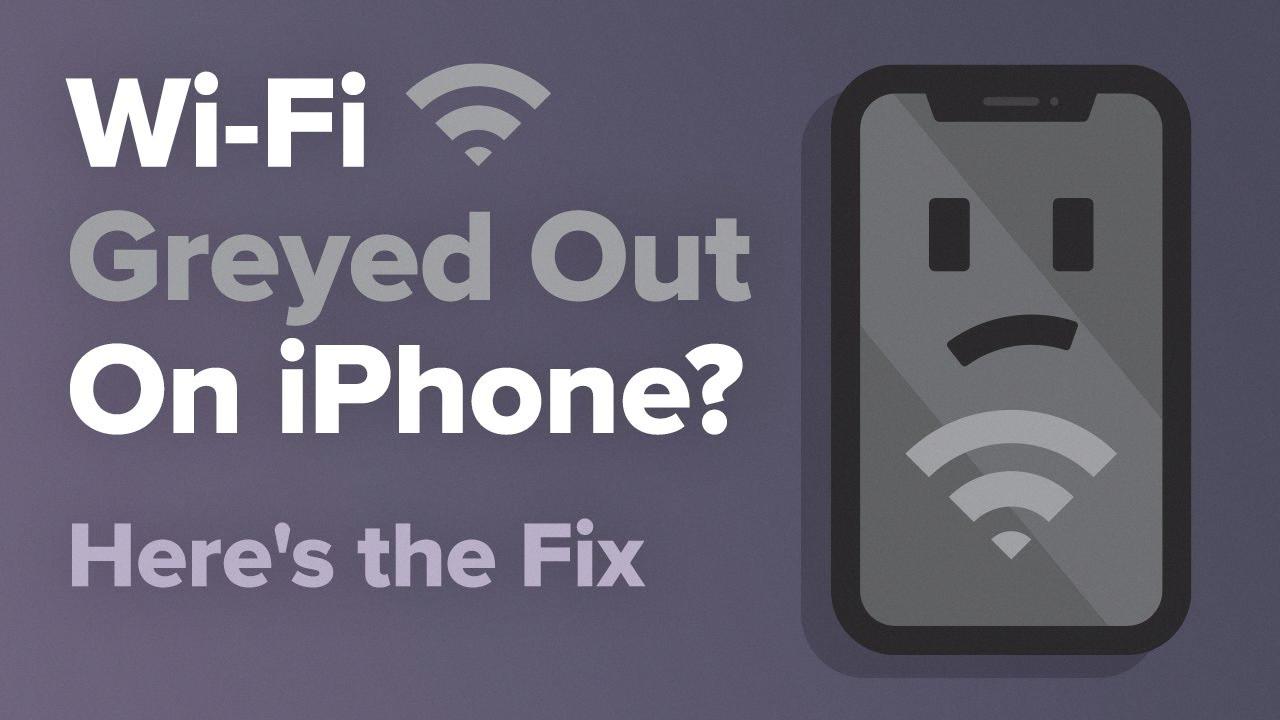
Why Won’t Your iPhone 12 Let You Turn On Wi-Fi?
There could be several reasons why your iPhone 12 won’t let you turn on Wi-Fi. Here are some possible causes and solutions:
1. Software glitch: Restart your iPhone by pressing and holding the side button along with either volume button until you see the power off slider. Drag the slider to turn off your iPhone, then press and hold the side button again until you see the Apple logo to turn it back on. This can often resolve software-related issues.
2. Network settings issue: Reset your iPhone’s Wi-Fi settings by going to Settings > General > Reset > Reset Network Settings. Note that this will also remove any saved Wi-Fi passwords, so make sure you have them handy.
3. Airplane mode enabled: Check if Airplane mode is turned on. If it is, go to Settings and toggle off Airplane mode. This mode disables Wi-Fi and other wireless features.
4. Wi-Fi Assist enabled: Wi-Fi Assist automatically switches to cellular data when the Wi-Fi connection is weak. It’s possible that this feature is interfering with your Wi-Fi connection. To disable Wi-Fi Assist, go to Settings > Cellular (or Mobile Data) and scroll down to find Wi-Fi Assist. Toggle it off.
5. Wi-Fi network issues: Try connecting to a different Wi-Fi network to see if the problem is specific to your current network. If you can connect to other networks, there may be an issue with your router or network settings. Restart your router or contact your internet service provider for further assistance.
6. Software update available: Make sure your iPhone is running the latest iOS version. Go to Settings > General > Software Update and check for any available updates. Install the updates if there are any.
If none of these steps resolve the issue, you may need to contact Apple Support or visit an Apple Store for further assistance.
Why Can’t You Turn On Your Wi-Fi And Bluetooth?
There can be several reasons why you are unable to turn on your WiFi and Bluetooth. Here are some possible causes and solutions:
1. Software glitch: Sometimes, a minor software issue can prevent the WiFi and Bluetooth from turning on. Restart your phone to see if it resolves the problem.
2. Toggle switches: Check if the WiFi and Bluetooth toggle switches in your phone’s settings are turned on. Open the Settings app and navigate to the Connections section. Ensure that the toggle switches for WiFi and Bluetooth are enabled.
3. Airplane mode: If your phone is in airplane mode, it disables all wireless connections, including WiFi and Bluetooth. Disable airplane mode and try turning on WiFi and Bluetooth again.
4. Battery saver mode: Some phones have a battery saver mode that restricts certain functions to extend battery life. Check if your phone is in battery saver mode and disable it if necessary.
5. Hardware issue: If none of the above solutions work, there may be a hardware problem with your phone’s WiFi and Bluetooth components. In this case, it is recommended to contact the manufacturer or visit a service center for further assistance.
Remember to check if your phone’s software is up to date as well, as updates often include bug fixes and performance improvements.
Conclusion
The iPhone is a highly advanced and innovative device that offers a wide range of features and functionality. With its sleek design, powerful performance, and intuitive user interface, the iPhone has become a popular choice among smartphone users worldwide.
One of the standout features of the iPhone is its seamless integration with Apple’s ecosystem. This allows users to easily sync their data and content across multiple devices, such as MacBooks, iPads, and Apple Watches. The iCloud service provides a convenient way to store and access files, photos, and documents across all Apple devices.
The iPhone’s camera capabilities are also worth noting. With each new model, Apple continues to improve the camera technology, offering high-resolution images, advanced image stabilization, and various shooting modes. Whether you’re capturing beautiful landscapes or snapping a quick selfie, the iPhone’s camera delivers impressive results.
In terms of performance, the iPhone is known for its speed and efficiency. Apple’s powerful processors and optimized software ensure smooth multitasking, fast app loading times, and lag-free performance. Whether you’re gaming, streaming videos, or running resource-intensive applications, the iPhone can handle it all.
Another key aspect of the iPhone is its security and privacy features. Apple places a strong emphasis on protecting user data and ensuring privacy. Features such as Face ID and Touch ID provide secure and convenient ways to unlock your device and authenticate transactions. Additionally, Apple’s commitment to encryption and stringent app review processes helps to maintain a secure environment for users.
The iPhone also offers a vast selection of apps and services through the App Store. From productivity tools to entertainment apps, there is something for everyone. Developers continue to create innovative and feature-rich apps that enhance the overall iPhone experience.
The iPhone stands as a flagship device in the smartphone market, combining cutting-edge technology, elegant design, and a user-friendly interface. With its seamless integration, powerful performance, top-notch camera capabilities, and strong security features, the iPhone continues to be a preferred choice for many users. Whether you’re a tech enthusiast, a professional, or a casual user, the iPhone offers a comprehensive mobile experience that is hard to beat.