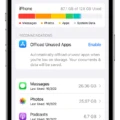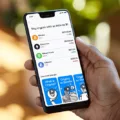Is your iPhone running frustratingly slow on Wi-Fi? Don’t worry, you’re not alone. Many iPhone users experience sluggish internet speeds, and it can be incredibly frustrating when you’re trying to browse the web, stream videos, or download apps. In this article, we’ll explore some of the common reasons why your Wi-Fi on iPhone may be slow and provide you with practical solutions to boost your internet speed.
One possible reason for slow Wi-Fi on your iPhone is the presence of bloatware and junk files that are clogging up your device’s storage space. Over time, your iPhone accumulates unnecessary files and data from various apps, which can lead to decreased performance. To address this issue, you can start by deleting any unused apps and clearing out cache and temporary files. This will free up space on your iPhone, potentially improving your Wi-Fi speed.
Another reason for slow Wi-Fi on your iPhone could be that you’re running an outdated version of iOS. Apple regularly releases software updates that not only introduce new features but also include performance enhancements and bug fixes. To ensure optimal performance, make sure your iPhone is running the latest version of iOS. You can check for updates by going to Settings > General > Software Update.
Your network connection can also impact your iPhone’s Wi-Fi speed. If you have a poor network connection or weak Wi-Fi signal, it can result in slow internet speeds. To address this, you can try a few things. First, restart your iPhone and your Wi-Fi router. Sometimes, a simple restart can resolve connectivity issues. Additionally, getting closer to your Wi-Fi router can improve signal strength and coverage. If possible, try to connect to another public Wi-Fi hotspot to see if the issue persists. If it does, then the problem may lie with your iPhone rather than the network.
Apps accessing the internet in the background can also contribute to slow Wi-Fi on your iPhone. Some apps, especially those that constantly sync or update data, can utilize a significant amount of bandwidth, causing your internet speed to suffer. To address this, you can go to Settings > General > Background App Refresh and disable the option for apps that you don’t need to constantly update in the background.
Additionally, enabling low data mode can also affect your Wi-Fi speed. Low data mode is designed to reduce data usage on your iPhone, but it can also restrict certain network activities, potentially slowing down your Wi-Fi connection. To disable low data mode, go to Settings > Cellular > Cellular Data Options > Low Data Mode and toggle it off.
If none of the above solutions work, you can try resetting your iPhone’s network settings. This will remove all saved Wi-Fi networks, VPN settings, and other network-related preferences. To do this, go to Settings > General > Reset > Reset Network Settings. Keep in mind that you’ll need to re-enter your Wi-Fi passwords after resetting network settings.
Lastly, it’s worth considering the overall network traffic. If there are too many devices connected to your Wi-Fi network, it can lead to slower internet speeds for each device. This is especially true during peak usage times. To improve your Wi-Fi speed, try reducing the number of connected devices or upgrading your internet plan for faster speeds.
A slow Wi-Fi connection on your iPhone can be frustrating, but there are several solutions you can try. Clearing out unnecessary files, updating your iOS, improving your network connection, disabling background app refresh, and resetting network settings are all potential remedies. Additionally, considering overall network traffic and adjusting device connectivity can also help improve your Wi-Fi speed. By implementing these solutions, you can optimize your iPhone’s Wi-Fi performance and enjoy faster internet speeds.
Why is Your Wi-Fi Slow On Your iPhone?
There could be several reasons why your Wi-Fi is slow on your iPhone specifically. Here are some possible causes:
1. Signal interference: Other electronic devices or appliances in your vicinity may be causing interference with your Wi-Fi signal. This can result in a slower connection on your iPhone compared to other devices.
2. Distance from the router: The further away you are from your Wi-Fi router, the weaker the signal will be. If your iPhone is located far from the router, it may experience slower speeds compared to devices closer to the router.
3. Network congestion: If many devices are connected to the same Wi-Fi network and are actively using it, the network may become congested, causing slower speeds. This can be especially noticeable on devices that have weaker Wi-Fi antennas, such as older iPhones.
4. Wi-Fi settings: Your iPhone’s Wi-Fi settings may be misconfigured, leading to slower speeds. Ensure that you are connected to the correct network, and check if any restrictions or limitations are set on your device.
5. Network provider issues: Sometimes, the problem may not be with your iPhone or Wi-Fi setup, but rather with your internet service provider. They may be experiencing technical difficulties or have a temporary slowdown in your area.
6. Outdated software: Running an outdated version of iOS on your iPhone can sometimes cause Wi-Fi connectivity issues. Make sure that your iPhone is updated to the latest iOS version to ensure optimal performance.
7. Hardware or software issues: In some cases, there may be hardware or software issues specific to your iPhone that are causing the slow Wi-Fi. These issues could range from outdated hardware components to software glitches. Restarting your iPhone or performing a factory reset may help resolve these issues.
It’s important to note that these are general possibilities, and the exact cause of slow Wi-Fi on your iPhone can vary. If the problem persists, it may be helpful to contact your internet service provider or seek assistance from a technical expert to diagnose and resolve the issue.
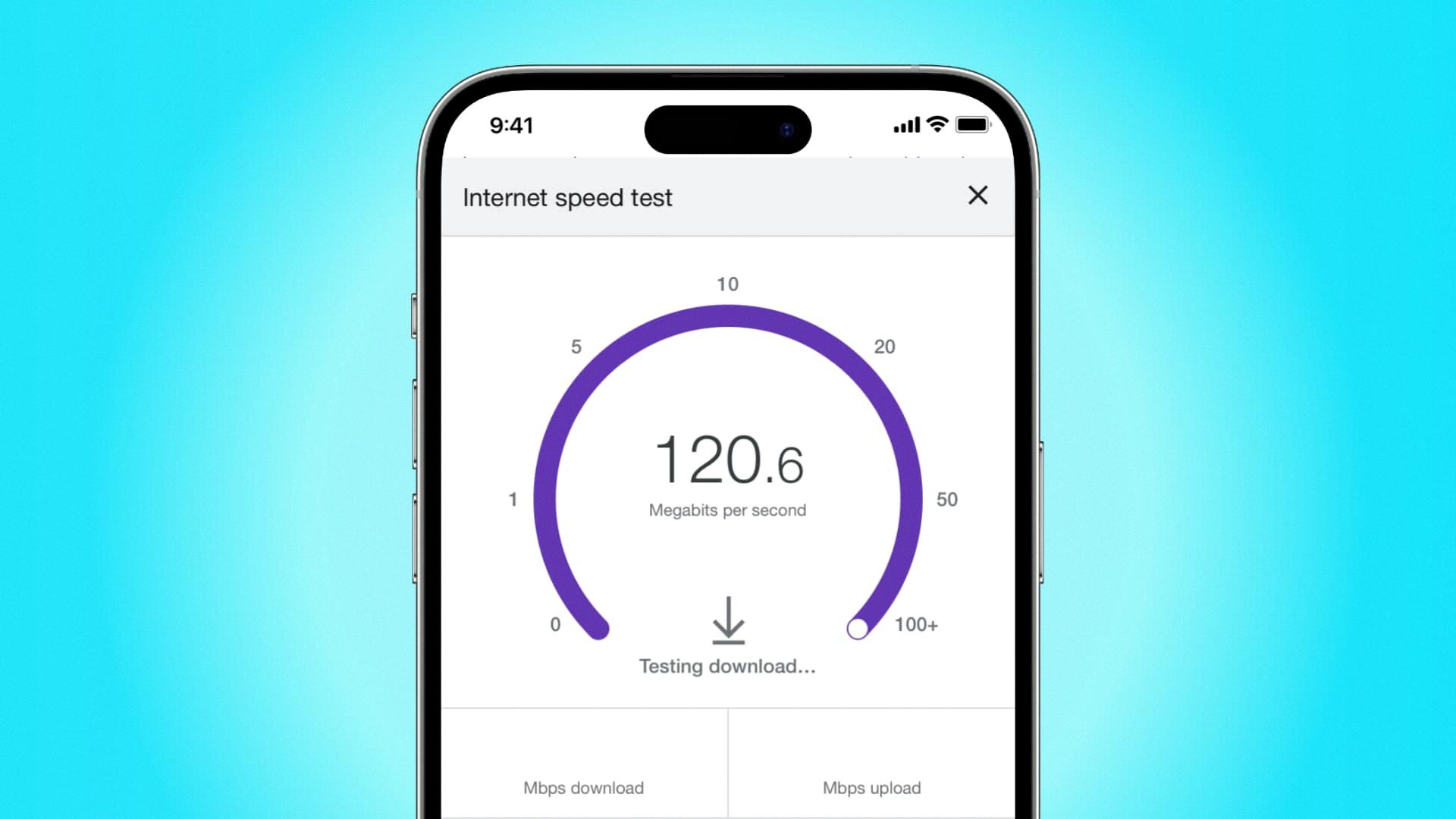
How Do You Fix Slow Internet On Your iPhone?
To fix slow internet on your iPhone, you can try the following solutions:
1. Restart your iPhone: Sometimes, a simple restart can resolve connectivity issues and improve internet speed. Press and hold the power button until the slide to power off option appears, then slide to turn off your iPhone. Wait a few seconds, then press and hold the power button again to turn it back on.
2. Get closer to your Wi-Fi router: If you’re experiencing slow internet, try moving closer to your Wi-Fi router. This can help improve the signal strength and provide better coverage, resulting in faster internet speeds.
3. Connect to another public Wi-Fi hotspot: If you’re using public Wi-Fi and experiencing slow internet, try connecting to a different hotspot. Some public networks may be overloaded or have limited bandwidth, causing slow speeds. Connecting to a different network may give you better performance.
4. Update and disable apps accessing the internet: Make sure all your apps are up to date, as outdated apps can sometimes cause connectivity issues. Additionally, check which apps are using the internet in the background and disable any unnecessary ones. This can help free up bandwidth and improve your internet speed.
5. Disable Low Data Mode: Low Data Mode is a feature that restricts background data usage on your iPhone. While it can be useful for conserving data, it may also affect internet speed. To disable it, go to Settings, tap on Cellular or Mobile Data, and turn off Low Data Mode.
6. Reset iPhone network settings: Resetting your network settings can often resolve connectivity issues. To do this, go to Settings, tap on General, then scroll down and select Reset. Choose Reset Network Settings and enter your passcode if prompted. Keep in mind that this will remove your Wi-Fi passwords, so make sure to have them handy.
By following these steps, you should be able to fix slow internet issues on your iPhone. However, if the problem persists, it may be worth contacting your internet service provider for further assistance.
Why is Your Wi-Fi Suddenly Slow On Your Phone?
There can be several reasons why your Wi-Fi connection on your phone suddenly slows down. Here are some potential causes:
1. Network congestion: If there are too many devices connected to your Wi-Fi network at the same time, it can lead to congestion and slower speeds. Each device connected to the network shares the available bandwidth, so if there are too many devices using it simultaneously, the connection can become slow.
2. Distance from the router: The farther away you are from your Wi-Fi router, the weaker the signal strength will be. This can result in slower speeds or even dropped connections. Walls, furniture, and other obstacles can also interfere with the signal, so try to stay within a reasonable range of your router for optimal performance.
3. Interference from other devices: Other electronic devices, such as cordless phones, microwave ovens, or baby monitors, can interfere with your Wi-Fi signal. This interference can cause the connection to slow down or become unstable. Make sure your router is placed away from such devices to minimize interference.
4. Outdated router firmware: Your Wi-Fi router may have outdated firmware that can affect its performance. Check for any available firmware updates from the manufacturer and apply them if necessary. Updated firmware can often improve the speed and stability of your Wi-Fi connection.
5. Network settings: Incorrect network settings on your phone can also lead to slow Wi-Fi speeds. Make sure you are connected to the correct Wi-Fi network and check if any specific settings need to be adjusted for optimal performance. Restarting your phone or resetting network settings can sometimes resolve such issues.
6. Network service provider: Sometimes, the issue may not be with your Wi-Fi network but with your cellular network service provider. If you are experiencing slow speeds on both Wi-Fi and cellular connections, it could be a problem with your service provider. Contact them to inquire about any ongoing network issues or to troubleshoot the problem.
To improve your Wi-Fi speed on your phone, you can try the following:
– Disconnect any unnecessary devices from your Wi-Fi network.
– Move closer to your router or consider using a Wi-Fi extender to improve the signal strength.
– Ensure that your router is placed in a central location, away from other electronic devices.
– Update your router firmware to the latest version.
– Check and adjust your phone’s network settings if needed.
– Contact your network service provider if the issue persists on both Wi-Fi and cellular connections.
Why is Your iPhone Struggling On Wi-Fi?
There are several potential reasons why your iPhone may be struggling to connect to Wi-Fi. These include:
1. Poor connection signal: If you’re experiencing a weak Wi-Fi signal, your iPhone may struggle to connect or maintain a stable connection. This could be due to distance from the router, obstacles like walls or furniture blocking the signal, or interference from other devices.
2. Incorrect Wi-Fi password: Make sure you have entered the correct Wi-Fi password. If you’re unsure, you can check the password on your router or contact your internet service provider for assistance.
3. Wi-Fi or mobile data settings: Check your iPhone’s Wi-Fi settings to ensure that Wi-Fi is enabled and that your device is not in airplane mode. Additionally, if you have enabled the option to automatically connect to known networks, make sure your desired Wi-Fi network is on the list of known networks.
4. Restricted network settings: Your iPhone may have certain network restrictions or limitations set up, such as parental controls or content filters. Check your device’s settings to ensure there are no restrictions preventing your iPhone from connecting to Wi-Fi.
5. Bulky phone case: In some cases, a bulky phone case can interfere with the Wi-Fi signal reception on your iPhone. Try removing the case and see if that improves the connection.
6. Slow internet speed: If your Wi-Fi connection is slow, it may cause your iPhone to struggle with certain tasks or apps that require a faster connection. Consider upgrading your internet plan or contacting your ISP for assistance in improving your internet speed.
To troubleshoot the issue, you can try the following steps:
– Restart your iPhone and Wi-Fi router.
– Forget the Wi-Fi network on your iPhone and then reconnect to it.
– Reset network settings on your iPhone (note that this will remove all saved Wi-Fi passwords).
– Update your iPhone’s software to the latest version.
– Reset your Wi-Fi router to its default settings.
If the problem persists, it may be worth contacting Apple support or your internet service provider for further assistance.
Conclusion
Slow Wi-Fi on an iPhone can be caused by various factors such as bloatware, outdated software, poor network connection, or a weak Wi-Fi signal. To address these issues, there are several solutions you can try. Firstly, restarting your iPhone can help clear out any temporary glitches or background processes that may be affecting your internet speed. Additionally, getting closer to your Wi-Fi router or connecting to a different public Wi-Fi hotspot can improve coverage and signal strength. Updating and disabling apps that access the internet, as well as disabling low data mode, can also help optimize your connection. Moreover, resetting your iPhone’s network settings can resolve any configuration issues that may be slowing down your Wi-Fi. Lastly, it’s important to consider the overall network traffic, as too many devices using the same network can cause congestion and result in slower speeds. By implementing these solutions, you can significantly improve your iPhone’s Wi-Fi speed and enjoy a smoother browsing experience.