Apple’s latest iOS 15.2 update has introduced a new feature that aims to make it easier for your loved ones to access your personal data in the unfortunate event of your death. This feature, called Legacy Contact, allows you to designate a person who will have special access to your Apple account after you pass away.
So, what exactly does this mean? Well, a Legacy Contact is someone you choose to have access to the data in your Apple account after your death. This can include important information such as photos, messages, documents, and other digital assets that you may have stored on your Apple device. It’s a way to ensure that your loved ones can retrieve and preserve your digital memories and important files.
To set up a Legacy Contact, you’ll need to go into your device’s settings and navigate to the Legacy Contact section. From there, you can select the person you want to designate as your Legacy Contact and provide their contact information. Apple will then generate a special code that can be provided to your Legacy Contact, along with a death certificate, to unlock your device and access your data.
It’s important to note that your Legacy Contact will only have access to the specific data that you choose to share with them. You have the option to select which types of data will be accessible to your Legacy Contact, giving you control over what information is shared and what remains private.
But what if you’re not comfortable with the idea of a Legacy Contact having access to your personal data? Well, Apple has also provided an alternative option. In the U.S. and many other locations, you can request access to a deceased person’s Apple ID and data through legal means. This typically involves obtaining a court order that names you as the rightful inheritor of your loved one’s personal information.
With this court order, you can present it to Apple, who will then grant you access to the deceased person’s Apple ID and data. This ensures that your loved one’s digital assets are protected and can be accessed by the rightful person.
Apple’s new Legacy Contact feature in iOS 15.2 offers a convenient way to designate someone to access your personal data after your death. It provides peace of mind knowing that your digital memories and important files can be preserved and shared with your loved ones. However, if you’re not comfortable with this feature, you can always seek legal means to access the data with a court order.
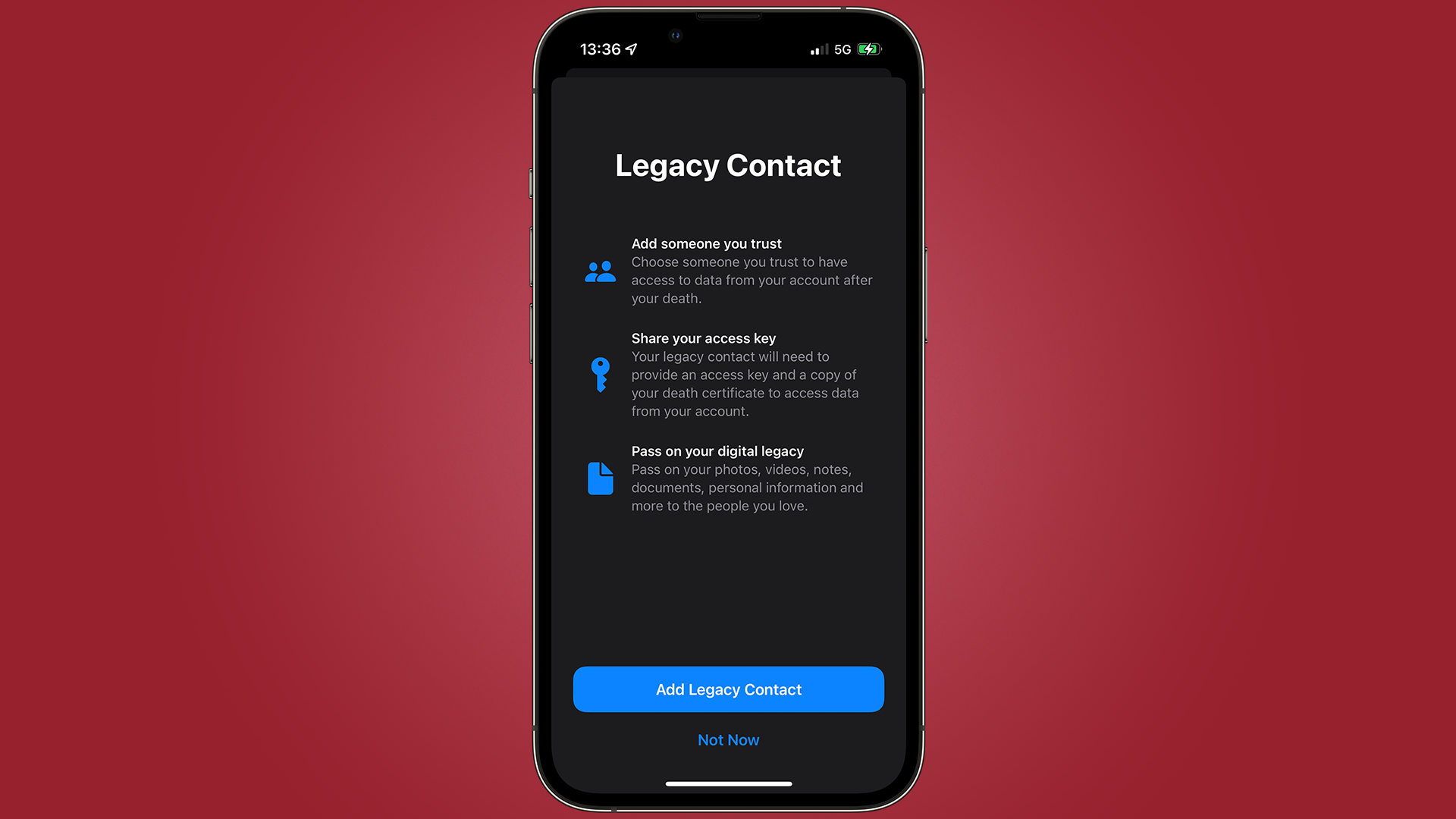
What is The Feature to Turn On Before Death On iPhone?
The feature to turn on before death on iPhone is called Legacy Contact. It is a feature introduced by Apple in iOS 15.2. This feature allows you to designate a person as your Legacy Contact, who will have access to your personal data on your device in the event of your death.
To enable the Legacy Contact feature, you need to follow these steps:
1. Open the Settings app on your iPhone.
2. Scroll down and tap on your Apple ID at the top of the screen.
3. Tap on “Password & Security.”
4. Under the “Legacy Contact” section, tap on “Designate Legacy Contact.”
5. You will be prompted to enter the contact information of your chosen Legacy Contact, such as their name, phone number, and email address.
6. Once you have entered the details, tap on “Continue” to confirm your selection.
7. You will be asked to verify your identity using your Apple ID password or other authentication methods.
8. After successfully verifying your identity, your Legacy Contact will receive a special code from Apple that can be used along with a death certificate to unlock your device and access your personal data.
It’s important to note that the Legacy Contact feature is intended to provide access to your personal data to your designated person only after your death. The Legacy Contact will not have access to your data during your lifetime unless you explicitly grant them access.
Enabling the Legacy Contact feature ensures that your loved ones can access and manage your digital assets and accounts, helping them to settle your affairs and handle any necessary legal or administrative matters after you pass away.
the Legacy Contact feature on iPhone allows you to designate a person who will have access to your personal data on your device after your death. This feature can be enabled by going to the Settings app, selecting your Apple ID, and designating your Legacy Contact.
What is a Legacy Contact On iPhone?
A Legacy Contact on iPhone is a person you select to manage and access your Apple account and data after your death. This feature allows you to designate someone to take care of your digital assets, such as photos, emails, documents, and other information stored in your Apple account.
When you add a Legacy Contact, they will have the ability to access and manage certain aspects of your account. However, it’s important to note that they won’t have access to your Apple ID password or be able to make purchases using your payment methods. Instead, they can assist with tasks like downloading your data, closing your account, or managing subscriptions.
Here’s a breakdown of the information that can be shared with a Legacy Contact:
1. Personal Information: Your Legacy Contact can access and manage your personal information, including your name, email address, phone number, and billing address.
2. iCloud Photos: Your Legacy Contact can view and download the photos and videos stored in your iCloud Photos library.
3. iCloud Drive: Your Legacy Contact can access and download the files stored in your iCloud Drive.
4. Mail: Your Legacy Contact can view and manage your emails, including sending emails on your behalf, but they won’t have access to your email account’s password.
5. Notes: Your Legacy Contact can access and manage your notes, including creating, editing, or deleting them.
6. Contacts: Your Legacy Contact can view and manage your contact information.
7. Reminders: Your Legacy Contact can access and manage your reminders.
8. Subscriptions: Your Legacy Contact can manage and cancel any active subscriptions linked to your Apple ID.
To add a Legacy Contact to your Apple account:
1. Open the Settings app on your iPhone or iPad.
2. Tap on your Apple ID at the top of the screen.
3. Select “Password & Security” and then choose “Legacy Contact.”
4. Tap on “Add Legacy Contact” and enter the name and contact information of the person you want to designate as your Legacy Contact.
5. Review the permissions and choose which aspects of your account you want to grant them access to.
6. confirm your selection and your Legacy Contact will be added.
You can also add multiple Legacy Contacts if desired, giving more than one person access to your account and data.
Remember, it’s important to choose someone you trust as your Legacy Contact, as they will have access to personal and sensitive information stored in your Apple account.
What Happens to Your iPhone When You Die?
When a person dies, their iPhone and its contents do not automatically get transferred to someone else. The iPhone remains locked and inaccessible unless someone has the necessary passcode or biometric authentication (such as fingerprint or face recognition) to unlock it. Here are the possible scenarios that can occur to an iPhone when its owner passes away:
1. Family Access:
If the deceased person shared their passcode or biometric authentication with a family member, that person can unlock the iPhone and access its contents.
2. Estate Executor:
If the deceased person appointed an executor for their estate or granted power of attorney to someone, that person may have legal authority to access the iPhone and its data. They can use the passcode or biometric authentication to unlock it.
3. iCloud Keychain:
If the deceased person had enabled iCloud Keychain, their saved passwords and other sensitive information may be accessible through iCloud by a trusted family member or estate executor who knows the deceased person’s Apple ID and password.
4. Data Erasure:
If the deceased person had set up their iPhone to erase all data after a certain number of failed passcode attempts, the device may automatically erase itself if someone tries and fails to unlock it multiple times. This is a security feature designed to protect personal information.
5. Court Order:
In some cases, a court order may be necessary to gain access to a deceased person’s iPhone and its data. This typically requires legal documentation, such as a court order or other legal instrument that designates the requester as the rightful inheritor of the deceased person’s personal information.
It’s worth noting that Apple takes user privacy and security seriously, and they have implemented measures to protect user data. Therefore, accessing a deceased person’s iPhone and its data may not be straightforward, and it’s recommended to consult legal professionals for guidance on how to proceed in such situations.
