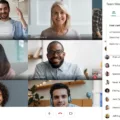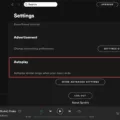If you’re looking to mute sound on Safari on your iPhone, iPad, or Mac computer, you’ve come to the right place. Safari browsing offers many benefits, one of which is the ability to quickly mute the sound of a video playing in an open tab.
Muting Safari can be a great way to avoid distractions while browsing the web, and it’s surprisingly easy to do. It can lead to focus enhancement and a productivity boost, as many websites have self-playing videos that can be distracting while researching a topic on the web.
In this guide, we’ll explain how to mute Safari on all Apple devices. Read on to learn more.
Muting Sound in Safari on iPhone or iPad
On iOS devices, there’s no tab sound muting option. That’s because on mobile, Safari only plays video from the tab in the foreground. Mute the video directly in the video play controls or by stopping the video playback entirely.
Alternative methods to mute tabs on Safari on iPhone include simply using the audio controls on your iPhone to lower the volume and closing the Safari browser entirely. Switching to another tab should also cause the audio to stop playing.
Muting Sound in Safari on Mac
Muting a tab in Safari is much easier on Mac computers, as Safari on Mac offers a tab sound control option.
When an open tab is playing sound, a small blue speaker icon will appear in the bar of the browser window, towards the right. You can see this in the screenshot below.

Safari offers a convenient interface, including an easy mute option. Simply click the blue audio speaker icon to mute audio for that tab. You can always unmute it by clicking on the speaker icon once again.
Muting Tabs in Other Browsers
Most major browsers allow users to mute tabs with just a few clicks of their mouse.
On Chrome, for example, which also offers a seamless browsing experience, simply right-click the tab you want to mute and select “Mute Site” from the drop-down menu that appears. Subsequently, you won’t hear any sound coming from that website anymore until you unmute it.

Most websites offer cross-browser functionality, including when it comes to tab muting options. While the exact muting process can vary slightly from one browser to another, muting audio is usually a simple process.
Muting Sound in Safari on an iPhone
Unfortunately, the only way to mute a tab on Safari on an iPhone is to pause or mute the video or use the native audio player controls on the website. Other actionable solutions include closing the tab and using your iPhone’s built-in sound management controls (the volume control buttons on the side of your phone).
This is one of the many Safari for iPhone limitations that irritate many users.
Putting Safari on Silent Mode
To put Safari on silent, you can use the built-in mute tab feature.
To do that, look for a speaker icon in Safari’s location bar. Click on it to toggle sound on and off for the tab.
For silent mode usage and multi-tab sound control in Safari, click on the “Window” menu option at the top of your screen. You will be able to select “Mute This Tab” to mute the current tab or “Mute Other Tabs” for an enhanced muting experience.

Unmuting Safari on iPad
To unmute Safari on an iPad, follow this tab unmuting procedure:
- Make sure the tab is open to the video or audio you want to play.
- Ensure the video is not muted from the website’s audio controls; for example, if you are on YouTube, ensure the video is not muted (as shown in the screenshot below).
- Make sure your iPad’s volume is not off.

If the above user-friendly instructions haven’t worked to achieve iPad sound restoration, restart your device. If that doesn’t work, bring it to an Apple Store, as it might be damaged.
Muting Browsers Beyond Safari
Maintaining browser diversity beyond Safari is important. Occasionally, Safari might not render a website correctly, or it might take a long time to load a website. Safari also sometimes consumes a lot of RAM. That’s why you should always have at least two browsers installed on your device.
Muting a browser tab on other browsers for optimal browsing is an easy process that can be done in a few steps.
On Chrome and Firefox, right-click on the tab and select the “Mute” or “Mute Sound” option, as shown in the screenshot below (Firefox is used in the screenshot). That will stop any sound coming from that particular website so you won’t be disturbed by it.

Depending on which browser you are using, there may be other ways to mute a browser and other sound customization settings, so make sure to check your browser’s help manual or online tutorials if you need more specific instructions.
Muting Sound for Specific Websites on Phones
The process for site-specific sound muting on mobile depends on which browser you are using. Since Chrome is the most popular browser in the world, holding a 65.31% global market share, we will focus on Chrome, but other browsers will have a similar process.
To mute a browser tab on Chrome on mobile, open the website and tap on the menu button in the upper-left corner of the browser tab. It should look like two lines, with dots on one end of each line.
Then, tap the “Permissions” option. You can toggle the sound on or off.
For more mobile browsing customization options and personalized settings, open your Chrome settings. There, you can scroll down to “Site Settings” to adjust sound permissions for individual or all sites.
Understanding Mute Mode on iPhone
iPhone’s “mute mode” is a feature that allows you to silence all incoming calls, notifications, and audio without turning your phone off. iPhones actually allow for optimized notification management with several types of “mute modes,” officially called “Focus” modes, including the Do Not Disturb and Sleep modes.
You can adjust the settings for each mode as per your disturbance minimization preferences. For example, in Sleep mode, you can allow alarms. In Do Not Disturb mode, you can turn off notifications for all calls except your favorite contacts, such as your mom, boyfriend, or girlfriend.
You can turn these modes on or off from your control center, accessible when you swipe up from the bottom of your screen.
Muting App Notifications on iPhone
The best way to mute notifications from a certain app on iPhone is to use Apple’s Focus modes, which allow for app notification management. I already mentioned Sleep and Do Not Disturb modes, which are actually two types of Focus modes. You can also customize a Focus mode for distraction control and user empowerment while working.
You can find your Focus settings in your iPhone settings menu. Choose a Focus mode, such as Work, click on “Apps,” and then allow or block notifications from certain apps. For example, you might want to block all notifications from social media apps while on “Work” mode.
Muting Safari Tabs on iPad
On iPads, the only way to mute Safari is to close the tab or use the built-in audio controls on the website you are visiting. Unfortunately, the iPad tab management settings on Safari don’t allow you to mute sound for a specific tab, but that’s mainly because it will only play audio from the tab that is in the foreground.
These iPad sound toggle instructions should help provide some additional user clarity on how to adjust the sound settings on your iPad.
Exploring Safari Sound Muting Issues
If you’re not hearing any sound on Safari and can’t figure out why, this section is for you. We will cover common Safari troubleshooting tips and problem resolution strategies for this issue.
There can be several reasons why your Safari is muted. One of the most common reasons could be that you inadvertently tapped the Mute button or speaker icon on the tab bar of your browser.
Another reason could be that you accidentally pressed the mute key on your keyboard (if you have one). The sound control options on a Mac are usually at the top-right of your keyboard. On many MacBook devices, for example, the F10 key will mute all sound, as shown in the following screenshot with the page open to the Apple website.

You might also have muted the video directly on the website. For example, if you are watching YouTube, you might have clicked on the mute icon in the YouTube video controls.
By conducting a quick sound muting analysis and checking the various possibilities, you can quickly resolve the issue.
Enabling Sound in Safari Settings
To turn on sound in Safari for a specific website, right-click on the browser tab and click on “Settings for [Website Name].”
Next, change the Auto-Play adjustment settings from “Stop Media with Sound” or “Never Auto-Play” to “Allow All Auto-Play.” Finally, click away from the settings window to dismiss it. If necessary, refresh the window to reload the website and allow your setting configurations to take effect and sound activation to kick in.

Muting Websites Without Right-Clicking
Muting a website on Chrome without right-clicking on the browser tab is easy. Simply click on the site settings option on the left of the browser tab, indicated by two lines with circles on the ends. If media is playing, you will see an option to toggle off the sound, as shown in the following screenshot.

This Chrome sound muting shortcut is incredibly easy to use. It increases user empowerment even without keyboard efficiency – even if right-click isn’t working well on your laptop, you can still easily mute a website’s sound.
Muting All Websites and Tabs
To mute all websites in Chrome, head to the sound settings by pasting this address into your Chrome address bar (this will only work on Chrome): chrome://settings/content/sound.
Alternatively, to reach these personalized settings in Chrome, click on the “Privacy and Security” tab in your Chrome settings. Then, click on “Site Settings.” Scroll down and click on “Additional Content Settings,” where you will find the comprehensive sound control settings.
There, you can prevent all sites from playing sound, as shown in the following screenshot:

This will mute all tabs in your browser for a quiet and enhanced browsing experience. If you want to unmute them, simply click on “Sites can play sound.”
Conclusion
Let’s make a quick “sound muting” summary.
For Safari sound optimization and to obtain distraction-free browsing, there are a variety of methods, depending on the device you are using.
On an iPhone or iPad, the only option is to pause or mute using the website’s video or audio in the built-in website player controls or to simply close the tab or mute your device.
On a Mac, you can mute a tab by clicking the speaker icon located in Safari’s browser bar. Additionally, if you are using any major browser, like Chrome, you can right-click on the tab and select “Mute” to prevent any sound from playing from that website.
The implementation method is of no importance, as long as you get it done! Which option works best for you? Let us know in the comments!