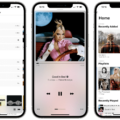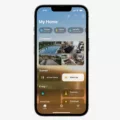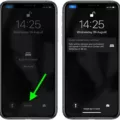The Apple Watch is a popular smartwatch that offers a wide range of features and functionalities. One of the useful features of the Apple Watch is the ability to activate Do Not Disturb mode. This mode allows users to temporarily silence notifications and alerts, ensuring a distraction-free experience.
To turn on Do Not Disturb on your Apple Watch, simply touch and hold the bottom of the watch face. This will bring up the Control Center. From there, swipe up and tap the Do Not Disturb button. You can then choose to manually turn off Do Not Disturb or set it for a specific period of time, after which it will automatically turn off.
It is important to note that turning on Do Not Disturb on your Apple Watch does not stop it from ringing for incoming calls. While your synced iPhone will not ring, the watch will still ring. To fully silence the watch, you need to enable silent mode as well. To do this, swipe up from the bottom of the Apple Watch screen to access the control center. Look for the icon that resembles a bell and tap it. The icon will turn red, indicating that silent mode is on.
By enabling both Do Not Disturb and silent mode on your Apple Watch, you can ensure a truly uninterrupted experience. No more pesky notifications or alerts to distract you during important meetings, workouts, or quiet moments.
The Apple Watch offers a convenient Do Not Disturb feature that allows users to silence notifications and alerts. However, it is important to also enable silent mode to fully silence the watch. This combination ensures a distraction-free experience, allowing you to focus on what matters most.
How to Turn On Do Not Disturb On Apple Watch But Not iPhone?
To turn on Do Not Disturb specifically on your Apple Watch without affecting your iPhone, you can follow these steps:
1. On your Apple Watch, swipe up from the bottom of the watch face to access the Control Center.
2. In the Control Center, tap on the Do Not Disturb button, which is represented by a crescent moon icon.
3. Once tapped, Do Not Disturb will be enabled on your Apple Watch, and you will no longer receive notifications or alerts on your watch.
4. However, it’s important to note that this setting only applies to your Apple Watch and does not affect the Do Not Disturb status on your iPhone.
To ensure Do Not Disturb remains on your Apple Watch and not on your iPhone, you may want to check the following settings on your devices:
On your Apple Watch:
1. Open the Settings app on your Apple Watch.
2. Scroll down and tap on “Do Not Disturb.”
3. Make sure the “Mirror iPhone” option is turned off. This will ensure that the Do Not Disturb setting on your Apple Watch is independent of your iPhone.
On your iPhone:
1. Open the Settings app on your iPhone.
2. Scroll down and tap on “Do Not Disturb.”
3. Make sure the “Mirror iPhone” option is turned on. This will ensure that the Do Not Disturb setting on your iPhone is synchronized with your Apple Watch.
By following these steps, you can enable Do Not Disturb specifically on your Apple Watch without affecting the Do Not Disturb settings on your iPhone. This allows you to have separate control over notifications and alerts on both devices.
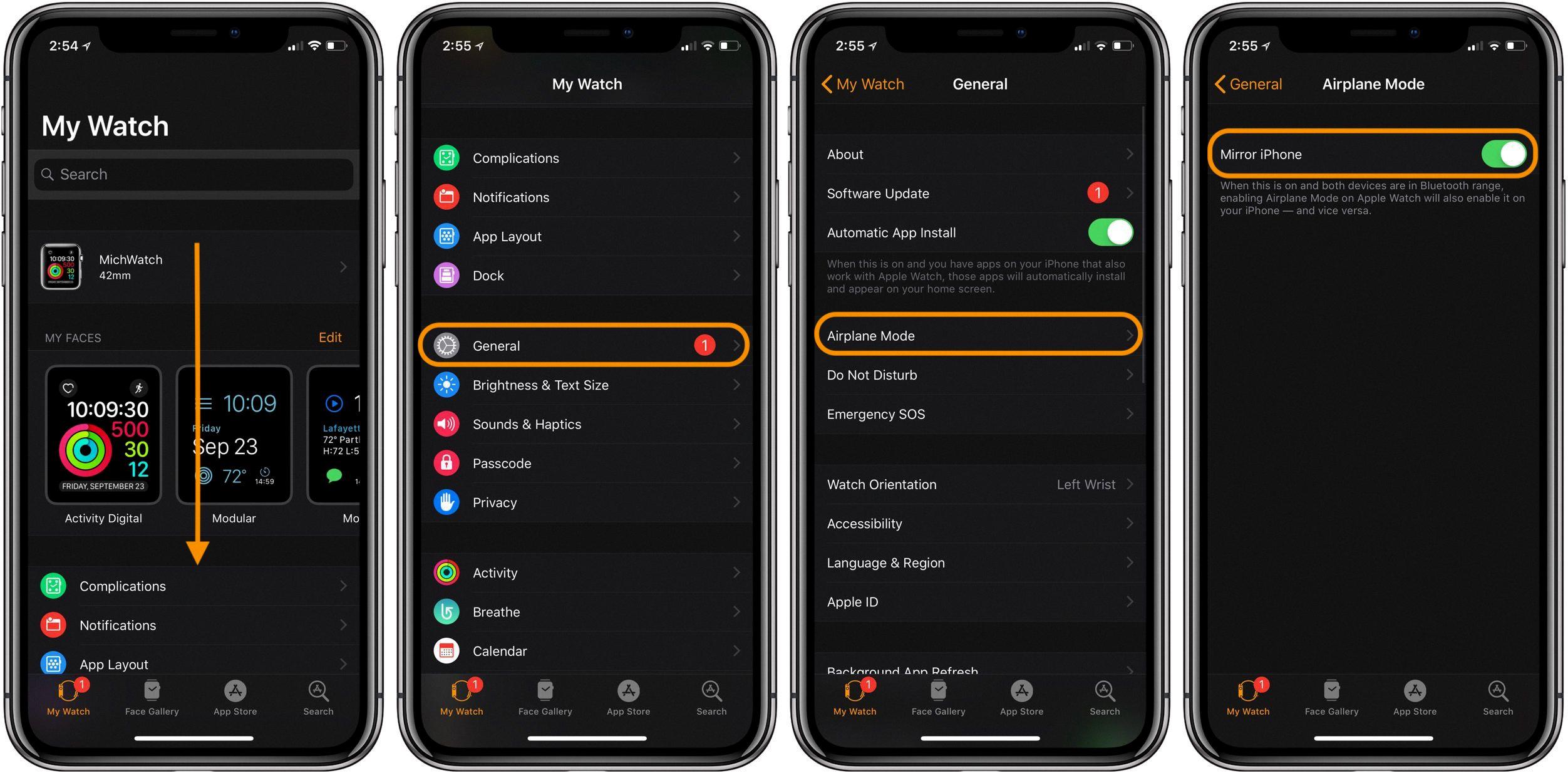
Can You Silence Your Apple Watch But Not Your iPhone?
It is possible to silence your Apple Watch while keeping the sound on your iPhone. To do this, you can enable silent mode on your Apple Watch. By doing so, the watch will not produce any sound for notifications or alerts, but your iPhone will still ring or make sounds as usual.
To activate silent mode on your Apple Watch, follow these steps:
1. On your Apple Watch, swipe up from the bottom of the screen to access the control center.
2. Look for the bell-shaped icon, which represents silent mode, and tap on it.
3. Once tapped, the bell icon will turn red, indicating that silent mode is enabled.
With silent mode activated on your Apple Watch, you can still receive notifications and alerts on your wrist through haptic feedback (vibrations) without any accompanying sounds. This way, your iPhone will continue to make sounds for calls and notifications while your watch remains silent.
Remember, enabling silent mode on your Apple Watch only affects the watch itself and does not impact the sound settings on your iPhone.
Why Does Your Apple Watch Ring When Your Phone is On Do Not Disturb?
The reason your Apple Watch rings when your phone is on Do Not Disturb is because the Do Not Disturb settings are independent for each device. Although your iPhone may be set to Do Not Disturb, the settings on your Apple Watch are separate and may still allow incoming calls to ring.
Here are a few points to consider:
1. Separate settings: The Apple Watch has its own set of settings, including Do Not Disturb. Even if you have enabled Do Not Disturb on your iPhone, it does not automatically sync to your Apple Watch. This means that you need to manually enable Do Not Disturb on your watch if you want to silence incoming calls.
2. Different ring behavior: The Apple Watch and iPhone have different ring behaviors. While the iPhone can be set to completely silent mode when Do Not Disturb is enabled, the Apple Watch may still vibrate or make sounds for incoming calls, even if it is not set to silent mode.
3. Silent mode: If you want to completely silence your Apple Watch during Do Not Disturb, you can also enable silent mode on the watch. This will prevent any sounds or vibrations from occurring when you receive calls or notifications.
4. Notification mirroring: It’s important to note that the Apple Watch can mirror the notification settings from your iPhone. This means that if you have Do Not Disturb enabled on your iPhone and allow notifications to be mirrored on your watch, the watch will still receive and display notifications, but it may not make any sounds or vibrate.
The Apple Watch can still ring when your phone is on Do Not Disturb because the settings are separate for each device. To prevent your watch from ringing, you need to manually enable Do Not Disturb and, if desired, silent mode on the watch itself.
Conclusion
The Apple Watch offers a convenient and customizable way to manage notifications and ensure uninterrupted focus with its Do Not Disturb mode. By simply touching and holding the watch face, users can access the Control Center and easily activate Do Not Disturb. This feature allows them to manually disable notifications or set a specific time period for it to automatically turn off.
However, it is important to note that turning on Do Not Disturb on the Apple Watch does not automatically silence incoming calls. To completely avoid any disruptions, users should also enable silent mode by accessing the control center and tapping the bell icon.
The Apple Watch provides users with the flexibility and control to manage their notifications and maintain a distraction-free environment when needed. Its combination of Do Not Disturb and silent mode options ensures that users can fully enjoy the benefits of this wearable device without any unwanted interruptions.