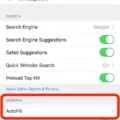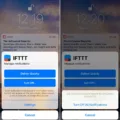Are you looking for an easy way to turn off sleep mode on your iPhone? Apple recently released iOS 14, the latest version of their mobile operating system. This update includes a new feature called “Sleep Focus mode” that helps users maintain a regular sleep schedule and eliminate distracting notifications when it’s time to relax. In this blog post, we’ll explain what iPhone Sleep Focus is and how to use it.
First, let’s cover what iPhone Sleep Focus is and why it was introduced. The purpose of Sleep Focus is to help users manage their sleep schedule by allowing them to set certain times when they don’t want to be disturbed by notifications or other alerts. During these times, notifications are silenced and the device won’t light up or vibrate in response to incoming calls or messages. This helps reduce distractions and allows users to get a better night’s rest without being interrupted by their phones.
Now that we know what Sleep Focus is, let’s discuss how to turn it on and use its features. To turn on Sleep Focus mode, open the Settings app on your iPhone and select “Display & Brightness.” From there you can select “Sleep Mode” which will give you the option to choose when you want your device to enter Sleep mode. You can choose from two options: manually turning it on for the next 8 hours, or scheduling it for a specific time each day (e.g., 11 pm-7 am). Once you’ve chosen a setting, press “Done” at the top right corner of the screen and your device will enter Sleep Mode at your chosen time every day.
In addition to setting up a regular sleep schedule with Sleep Focus mode, iOS 14 also gives users more control over notifications while they’re sleeping. You can customize which apps are allowed to send notifications during this time period by going into Settings > Notifications > Allow Notifications During Sleep Mode and selecting which apps you would like notifications from while in this mode.
We hope this blog post has helped you understand how to turn off sleep mode on your iPhone with iOS 14’s new feature “Sleep Focus.” With this new tool, users can easily manage their sleep schedule without being distracted by unwanted notifications at night!
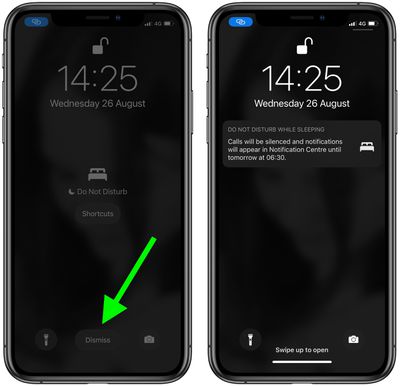
Turning Off Sleep Well on an iPhone
To turn off Sleep Well on your iPhone, open the Health app and tap the Browse tab at the bottom right. Next, tap Sleep and scroll down to Your Schedule. Tap Full Schedule & Options, then turn off Sleep Schedule (at the top of the screen). This will disable all sleep schedules and alarms associated with it. If you have any further questions or need more help, please reach out to our support team!
Turning Off Sleep Mode on a Phone
To turn off sleep mode on your phone, you’ll need to adjust the display settings. First, open the ‘Settings’ app on your device, then select ‘Display’. From there you can choose the ‘Sleep’ or ‘Screen Timeout’ option and select a time limit that works for you. The maximum time the display can remain on when using battery power is 30 minutes, so if you want to keep your screen from sleeping at all, set it to the longest available time. Once you’ve made your selection, press ‘OK’ to save your changes and your phone should no longer go into sleep mode.
Understanding Sleep Mode on iPhone iOS 14
Sleep Mode on iPhone iOS 14 is a new feature that helps users maintain a regular sleep schedule and eliminate distracting notifications when it’s time to relax for the evening. Sleep Mode uses Wind Down, a feature of the Health app, to help you create an evening routine that includes winding down activities like reading or listening to music. When Sleep Mode is enabled, your iPhone will automatically enter Do Not Disturb mode at a designated time each night and turn on the Bedtime mode, which dims the display and dims or turns off notifications until morning. You can also customize your Sleep Mode settings to adjust how long Do Not Disturb lasts, what types of notifications are silenced, and whether or not you receive reminders before bedtime.
Turning Off Sleep Mode on Do Not Disturb
To turn off sleep mode on Do Not Disturb, open your phone’s Settings app and tap Sound & Vibration. From there, select Do Not Disturb and toggle the sleep mode switch to the off position. This will ensure that your phone is not automatically entering Do Not Disturb mode at a certain time each day or night. You can also customize what types of notifications are allowed to interrupt Do Not Disturb mode by selecting “What can interrupt Do Not Disturb” from the menu.
The Effects of Sleep Mode on iPhones
Sleep Mode is a great feature for those who want to get the most out of their sleep. It can help you wind down before bedtime, so you can get the restful sleep you need. When your iPhone is in Sleep Mode, it dims its screen brightness and hides Lock Screen notifications. This helps to limit distractions and promote a healthier sleep cycle. Additionally, if you have enabled Focus mode, only calls from specific people will be allowed to come in while your iPhone is in Sleep Mode. This helps ensure that important calls come through without disturbing your rest.
How Does Sleep Mode Work on iPhone iOS 15?
Sleep Mode on iPhone iOS 15 is a feature that helps you get better rest. It dims the screen and mutes notifications, phone calls, and other distractions so you can focus on sleep. You can set a wind-down period to start anywhere from 15 minutes to 3 hours before your bedtime, and it will gradually reduce the brightness of your screen while still allowing you to use your device until it’s time for bed. Sleep Mode also helps conserve battery life by turning off unused apps and adjusting settings like Wi-Fi, Bluetooth, and location services.
Conclusion
In conclusion, iPhone iOS 14 is a powerful and feature-rich operating system that provides users with an improved user experience. It offers a variety of features, including a new Home Screen layout, widgets for the Home Screen, an App Library for easier app organization, and improved privacy and security measures. Additionally, it introduces the new Sleep Focus mode to help users maintain a regular sleep schedule by limiting distracting notifications during certain hours. With its many features and enhancements, iPhone iOS 14 offers users an improved overall experience.