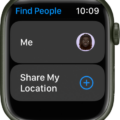If you’re an Apple Watch user, you know how important it is to be able to control the volume of your device. After all, no one wants to miss out on important notifications or be startled by a sudden blare of music. But if you ever find yourself in a situation where you need to turn off the volume of your Apple Watch, here’s how you can do it.
First thing first, move the digital crown on the watch face to adjust the volume. You can set the device to silent or vibrate mode depending on your preference. To do this, go to the Home screen and then swipe right until you see the Settings app. Scroll down and turn on Silent Mode. This will provide haptic feedback as confirmation that it has been enabled and now any sound alerts will be muted.
If you’d like to take things one step further, there is a Cover to Mute feature that can be used for additional control over sound levels. To activate this feature, head over to the Watch app on your iPhone, go into My Watch > Sounds & Haptics >, and toggle Cover to Mute off or on depending on your preference. With this feature enabled, simply covering up your Apple Watch with your hand will automatically silence any sound alerts that may come through.
With these simple steps, controlling the sound levels of your Apple Watch will be no problem at all!
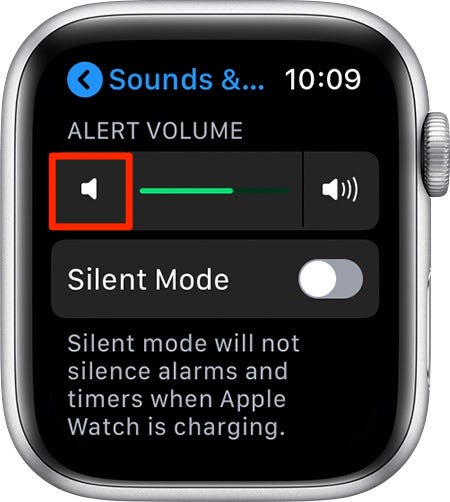
Enabling Vibration on an Apple Watch
To make your Apple Watch vibrate only, you’ll need to go to the Home screen. Swipe to the right and scroll down. Then turn on Silent Mode and select Prominent from the options. This will set your notifications to vibrate, so you won’t hear any sound when you receive notifications on your Apple Watch Series 7.
Why Is Muting an Apple Watch Not Possible?
If you are unable to mute your Apple Watch, it is likely because the Cover to Mute feature has been enabled. Cover to Mute allows you to quickly and easily mute your Apple Watch by covering it with your hand. However, when this feature is enabled, it will override any other settings you have enabled for muting and audible alerts. To turn off the Cover to Mute function and manually adjust the mute setting on your Apple Watch, go to the Watch app on your iPhone and navigate to My Watch > Sounds & Haptics > turn off Cover to Mute.
Adjusting the Volume on a Watch
To adjust the volume on your Apple Watch, start by pressing the Digital Crown on the Watch face screen. This will bring you to the Apps screen. From there, tap the Settings icon and scroll down until you see Sounds & Haptics. You can then tap the appropriate icon to turn the volume up or down.
The Benefits of Silent Mode on Apple Watch
Silent mode on Apple Watch is a feature that allows users to turn off all sounds and haptic feedback from the device. To activate Silent mode, you can slide your finger upwards from the bottom of the screen and press on the Sound Mode icon. This will ensure that you do not hear any notifications or alerts from your Apple Watch.
Understanding the Meaning of ‘Haptic’ on Apple Watch
Haptics on Apple Watch refers to the tactile feedback you get when turning the Digital Crown. Haptic feedback is a vibration or sound that provides a tactile response to your actions, such as scrolling or tapping. This feature helps make the Apple Watch more intuitive and easier to use.
Conclusion
In conclusion, the Apple Watch Series 7 is a versatile and powerful device that allows users to stay connected, stay productive, and get active. With its intuitive user interface, advanced technology, and innovative features like Digital Crown for adjusting volume and Silent Mode for notifications, the Apple Watch is an excellent choice for anyone looking for a reliable smartwatch. Additionally, its Cover to Mute feature lets you quickly mute alerts with just a flick of your wrist – perfect for those moments when you need some peace and quiet.