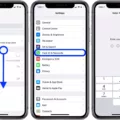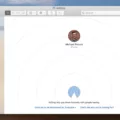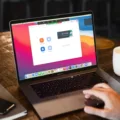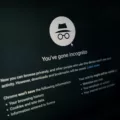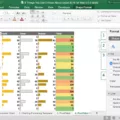Chrome is a popular and powerful web browser, but it can sometimes be a bit too aggressive with its popup blocking. If you’ve ever been frustrated by accidentally clicking on an unwanted pop-up while browsing the web, don’t worry – there’s an easy way to turn off the popup blocker in Chrome. Here’s how to do it:
1. Open Chrome and click the three-dot menu icon in the top right corner.
2. Select Settings from the drop-down menu.
3. Scroll down to Privacy & Security and click on Site Settings.
4. Click Pop-Ups and redirects under Permissions, then toggle the switch next to Block Pop-ups to off (it should be blue).
5. Now all pop-ups should be allowed unless you specify otherwise in the “Allow or block pop-ups from specific sites” section below it, where you can choose which websites are allowed to open pop-ups and which ones are blocked.
And that’s it! You have now successfully turned off the popup blocker in Chrome so that all pop-ups will be allowed unless you specify otherwise for specific sites. Remember, though, that allowing all pop-ups isn’t always the best idea – some of them may contain malicious content, so if you do decide to allow them to make sure you only do so from trusted websites!
Locating the Pop-up Blocker in Google Chrome
Pop-up blockers in Chrome can be found in the Privacy and Security section of the Settings menu. To access it, open Chrome’s menu by clicking on the three dots in the upper right corner of your browser window, then click on Settings. From the panel on the left, select Privacy and Security. Within this section, you will find a setting for pop-up blocking which will allow you to enable or disable pop-ups for specific websites.
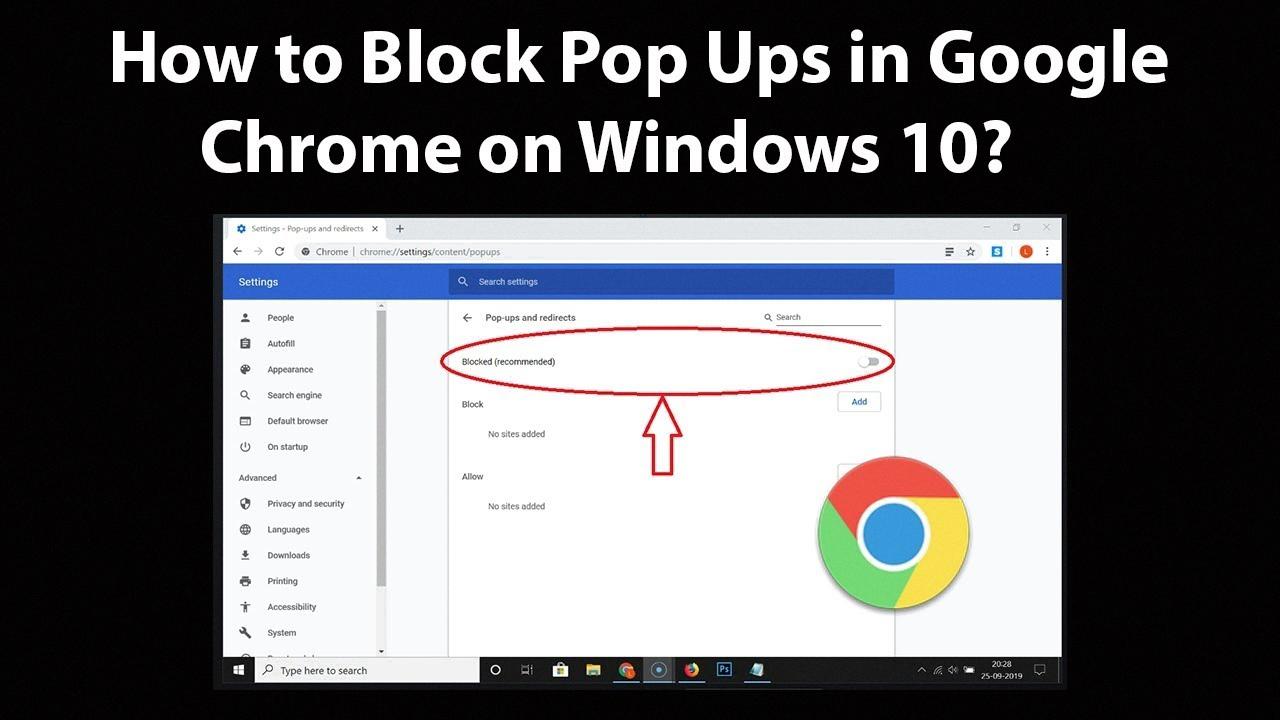
Source: youtube.com
Pop-up Blocker Icon in Chrome
The pop-up blocker icon in Chrome looks like a browser bar with a red ‘x’ in the address bar. It is usually located near the upper right corner of your browser window and can be identified by its distinctive shape.
Disabling Pop-up Blocker on Windows 10
To disable pop-up blockers on Windows 10, you will need to open your Windows Settings. To do this, click the Start button and then select the gear icon located above the power icon. Once the Settings window has opened, select Privacy & Security from the list of options on the left side of the screen. Scroll down to Security and then click on Block pop-ups to toggle it off. This will disable your pop-up blocker and allow pop-ups to be displayed when you visit websites.