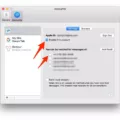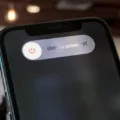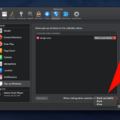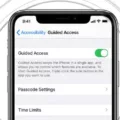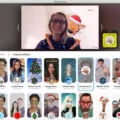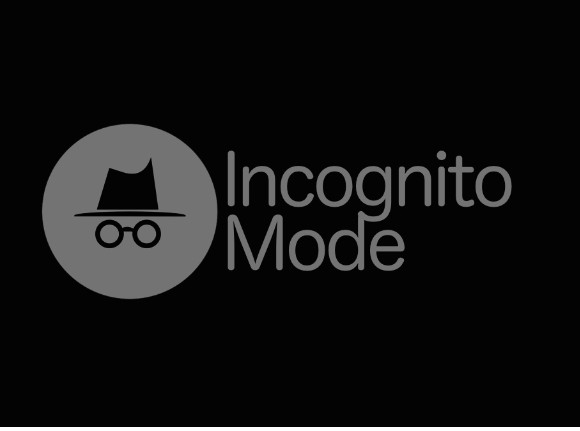
Incognito Mode, often called private browsing, allows users to explore the web without retaining any history, cookies, or other browsing data. This can be useful for maintaining iPhone privacy, especially when using a shared device.
However, there are instances where one might want to disable this feature, such as for parental controls to monitor a child’s online activity or for better-shared device management in a family setting.
Disabling incognito mode ensures that all browsing activity is recorded, helping parents keep track of what their children are accessing and allowing for a more controlled and transparent use of the device among multiple users.
Disabling Incognito Mode on Safari
To disable private browsing on your iPhone, follow these steps: Open the Safari settings by going to the Settings app on your iPhone. Move downwards and select Safari.
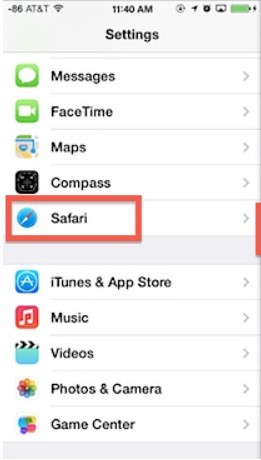
In the iPhone browser settings, find the “Private Browsing” option and disable it. This will prevent the use of Incognito Mode, ensuring all your web activity is accessible in regular browsing mode.
Understanding the Limitations of Disabling Incognito Mode
While disabling incognito mode on your iPhone can add a layer of control over your browsing, it’s important to understand its limitations regarding online privacy limits. Disabling Incognito Mode doesn’t guarantee complete privacy because your internet service provider (ISP) retains the ability to observe your browsing habits.
Similarly, network tracking tools used by administrators in workplaces or public Wi-Fi networks can monitor the websites you visit. Therefore, while disabling incognito mode can prevent local browsing history from being hidden, it doesn’t shield your activity from being tracked by your ISP or other network monitors.
Disabling Incognito Mode on Other Browsers (Chrome)
For iPhone users concerned about browser privacy settings in Chrome for iPhone, understanding incognito mode’s limitations is important.
While there isn’t a built-in option to completely disable incognito mode within the Chrome app itself, you can take steps to manage its usage. To close existing Incognito tabs, open Chrome, tap the three-dot menu, tap “Tabs” (square icon), and swipe right on any darkened tab (Incognito) to close it.
Some third-party parental control apps might offer features to restrict incognito mode, but this functionality varies by app. It’s recommended to research specific apps to confirm if they can disable incognito mode before installing.
Permanently Disabling Private Browsing on iPhone
Managing access to private browsing features on an iPhone can be effectively handled through the use of iPhone Screen Time and content restrictions.
Parental controls within Screen Time allow you to set limitations on specific apps, including Safari, which is where private browsing typically occurs. By enabling app management under Screen Time, you can restrict access to private browsing by limiting access to Safari or other web browsers.
This ensures that any attempts to initiate private browsing sessions are blocked, maintaining a controlled and monitored environment for users, especially useful for parents managing their children’s online activities.
What Incognito Mode Looks Like on iPhones
When using incognito mode on iPhones, it’s important to recognize the visual cues that indicate you are in a private browsing interface. In Safari and other browsers, incognito mode is often signaled by a shift to dark mode, creating a distinct contrast from the standard browsing interface.
Additionally, browser indicators such as a darkened address bar and a “Private” label at the bottom of the Safari screen confirm that you are browsing privately.
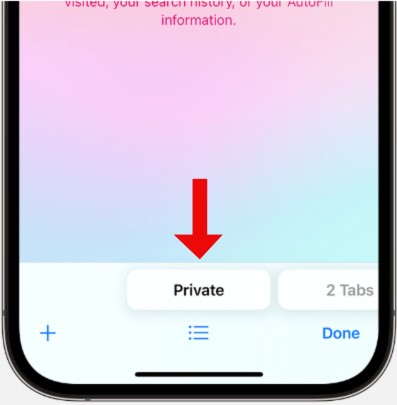
Disabling Incognito Mode on YouTube
Disabling incognito mode on YouTube can be challenging due to YouTube’s design, which prioritizes user privacy. However, parents looking to monitor their child’s YouTube activity can turn to YouTube parental controls for assistance.
These controls allow for content filtering to ensure age-appropriate content is accessible. Additionally, tools like Google Family Link provide comprehensive parental oversight, enabling parents to manage app usage and set screen time limits.
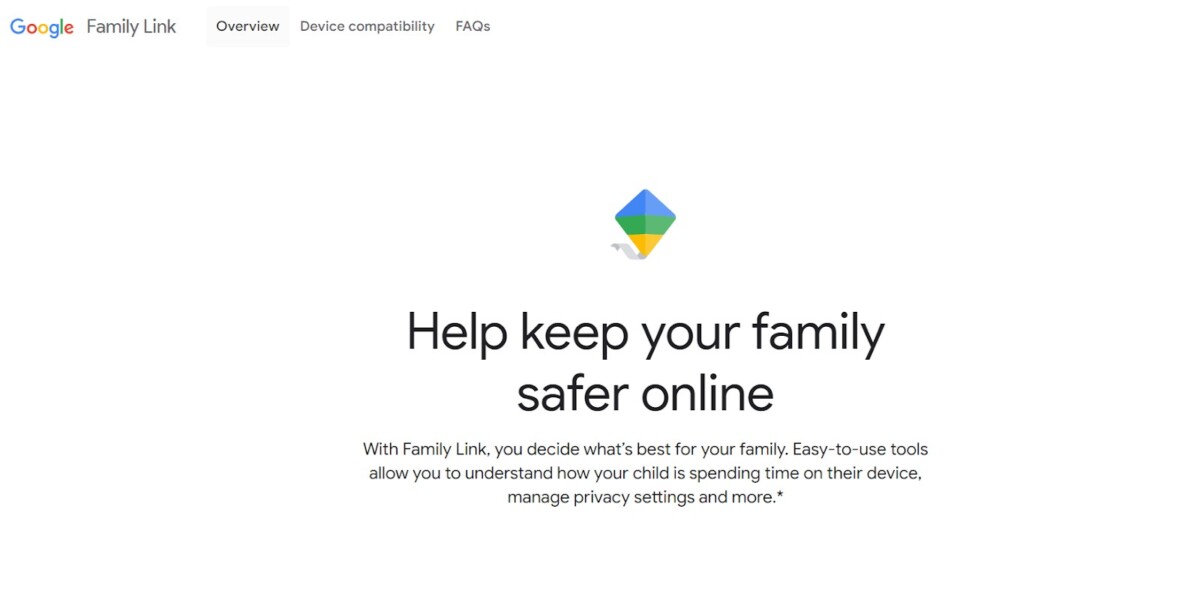
Can iPhones Monitor Private Browsing?
While iPhones offer a private browsing mode, it’s essential to understand that private browsing monitoring is still possible. For example, ISP tracking can occur, as your Internet Service Provider can track the sites you browse online, even in private mode.
Also, keyloggers can be a threat, capturing every keystroke you make. Beyond this, third-party monitoring tools may still track your activity through browser extensions or apps.
Blocking Private Browsing on Safari
Blocking private browsing on Safari isn’t directly possible, but there are alternative parental-control solutions available. Safari content restrictions can be set up through the device settings to limit access to certain websites.
Parental control software can offer comprehensive tools to monitor and restrict browsing activity. These applications often include website-blocking features, which allow parents to control what their children can view online.
Retrieving Incognito History
While incognito mode is designed to provide privacy, there are still ways to track activity through third-party monitoring tools. These tools can monitor keystroke records and browser history reports, giving an insight into Incognito mode activities.
Incognito history recovery isn’t always straightforward, but using such monitoring software can reveal browsing patterns even in private mode.
Disadvantages of Incognito Mode
While incognito mode on your iPhone can offer some level of privacy, it’s crucial to understand its limited privacy capabilities.
Many users mistakenly believe that browsing in incognito mode makes them completely anonymous online, leading to a false sense of security. In reality, using incognito mode means that your browsing history will not be recorded on your device.
It doesn’t hide your activity completely. So, if you’re concerned about comprehensive online privacy, relying solely on incognito mode is not the best solution.
The Privacy of Incognito Mode
While incognito mode offers some level of privacy by not saving your browsing history or cookies, it doesn’t provide complete online anonymity.
Despite protections, your online movements can be tracked by your ISP, employer, and the sites you visit. For greater online privacy, it’s essential to use a VPN. A VPN masks your IP address and secures your internet data, making it substantially more difficult for external entities to observe your online behavior.
This additional security measure is essential, particularly when accessing public Wi-Fi networks, ensuring your personal information remains private. Remember, while incognito mode helps with local privacy, a VPN is necessary for comprehensive online privacy.
Conclusion
Disabling incognito mode on your iPhone is a step towards more responsible browsing, allowing you to monitor and manage your online activity better. While incognito mode offers temporary privacy, it has limitations, such as not protecting against tracking by websites, your internet service provider, or search engines.
To maximize your online privacy, consider using a combination of online security best practices, including regularly clearing your browser history, using strong, unique passwords, and enabling two-factor authentication.