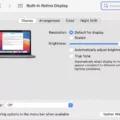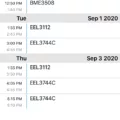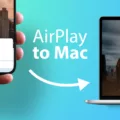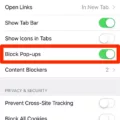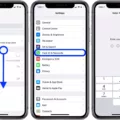Ad-blocking software has become increasingly popular in recent years, as it can help protect users from malicious ads and provide a smoother browsing experience. But what is ad-blocking software, and how can you disable it on Safari?
Ad blocking software works by scanning websites for ads and then blocking them from displaying. This means that ads won’t be loaded when you visit a website, improving the speed of your browsing experience. Additionally, this also helps protect users from malicious or intrusive ads that could potentially harm their devices or put their privacy at risk.
To use an ad blocker on Safari, first, open your browser and click on the Safari menu. In the Preferences tab, select Websites and then Content Blockers. Here, you’ll be able to see all of the content blockers available to choose from. Select one that meets your needs and click “Enable” to turn it on.
Now that you have an ad blocker enabled on Safari, you may want to know how to disable it at some point in time. To do so, go back into the Content Blockers tab in the Preferences tab and select the name of the website where you wish to switch the ad blocker off for. Click “Remove” and the ad blocker will be removed from that website only. You can repeat this process for any other websites where you wish to disable ad blockers as well.
If you’re using an AdBlock app on your Mac or Android device, there are also options available for disabling it as well. To disable AdBlock on a Mac computer, open up Safari’s Settings (or Preferences) window from the menu bar and make sure that “Alert me when visiting a fraudulent website” is checked in the Security tab. On an Android device, go into Chrome’s settings menu and tap “Site Settings” followed by “Ads” before selecting “Allowed” under Ads Options. Finally, reload the webpage for these changes to take effect.
ad blocking software can help protect users from malicious or intrusive ads while also speeding up their browsing experience – but only if they know how to properly enable or disable it! Hopefully, this blog post has helped shed some light on how to do just that within Safari as well as other browsers such as Chrome for Android devices.
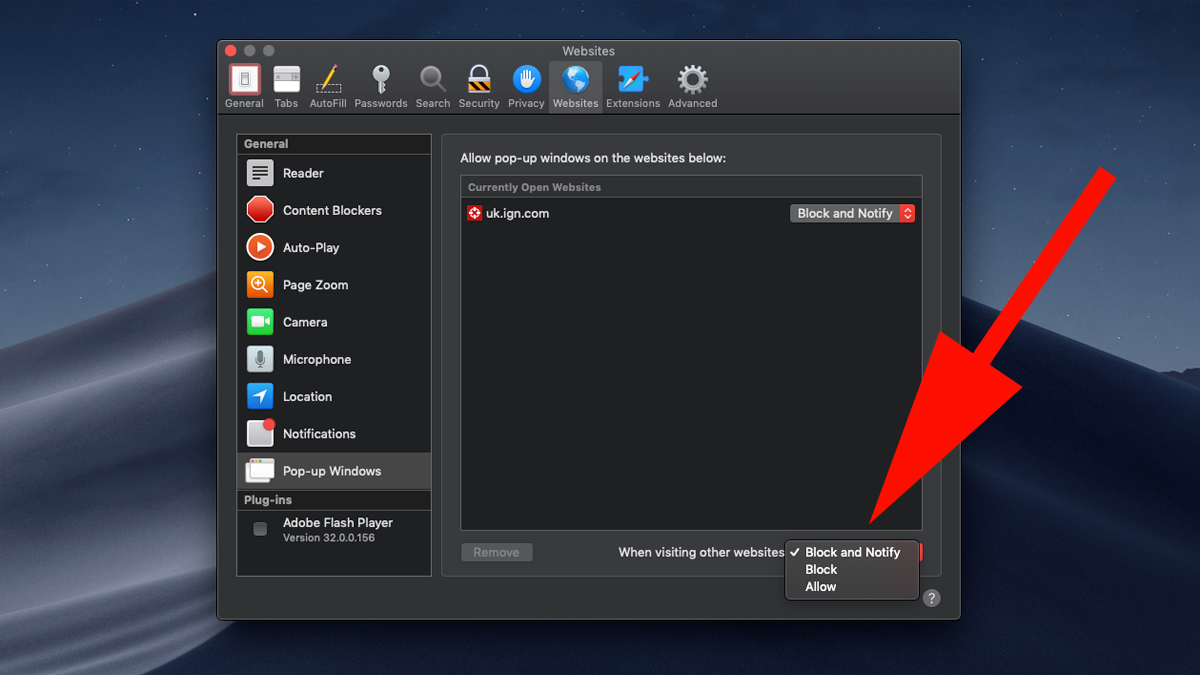
Disabling Ad Blocker on Safari
To disable an ad blocker on Safari, open the Safari web browser and click “Safari” in the top menu bar. Next, click “Preferences” and then “Websites”. On the left side of the window, you will see “Content Blockers”. Clicking this will bring up a list of websites that have been blocked by AdBlock or other content blockers. Select the name of the website you wish to switch off AdBlock or content blocker from and click “Remove”. This will disable the ad blockers for that specific website. You can also choose to disable content blockers for all websites by clicking “Disable All”, which is located at the bottom of this list.
Disabling Ad Blocking Software
To disable ad-blocking software, you’ll need to follow a few simple steps. First, open the software on your device. Then, locate the option to disable or turn off the ad blocker. Depending on the type of software you are using, this option may be found in the Settings or Options menu. Once you’ve located it, click on it to disable the ad blocker. Finally, reload any web pages that were previously blocked by the software in order for them to display ads again.
Locating Ad Blocker on Safari
The AdBlock icon is located on the Safari toolbar. To access it, click the icon and select Settings to open the AdBlock app window. On this window, select the Filter Lists tab and click on Update Filter Lists. You can also access the AdBlock app window by clicking the AdBlock icon located in your system’s Dock or Applications folder.
Does Safari Have a Built-In Ad Blocker?
No, Safari does not have a built-in ad blocker. However, you can use the Content Blockers feature to filter out unwanted content, such as ads and other distracting elements. To enable this feature, go to Safari > Preferences > Websites tab and select Content Blockers. You can then choose from a list of available Content Blockers that you’d like to enable. Alternatively, you can also download a third-party ad blocker extension if you prefer.
Disabling AdBlock on iOS
To disable AdBlock on iOS, you’ll need to open the Settings app. From there, go to Safari > Content Blockers and make sure all AdBlock options are turned off. If you don’t see any AdBlock options here, it means that you don’t have AdBlock installed.
If you would prefer to disable content blockers manually, then open the Settings app and navigate to Safari > Extensions. Here, you can turn off all the AdBlock options that appear in the list. Again, if there aren’t any AdBlock options listed here then it means that AdBlock isn’t installed on your device.
Identifying Ad Blocking Software Usage
To know if you are using ad-blocking software, first look for an AdBlock icon in your browser’s toolbar. The AdBlock icon looks like a white hand inside a stop sign. If you can’t find the icon, you can also check your browser’s extensions or add-ons to see if any ad blockers are installed. Additionally, some browsers include a built-in ad blocker that you can turn on or off from the settings menu. If none of these methods reveal any ad blockers, then it is safe to assume that no ad-blocking software is installed on your browser.
Uninstalling AdBlock From a Mac
Uninstalling AdBlock from your Mac is a simple process. First, quit the AdBlock One app by opening the Force Quit option on the Apple Menu. Next, move AdBlock One to the Trash, then delete any remaining AdBlock One files or remnants by clicking Go on the Menu Bar and selecting Go to Folder. Finally, empty your Trash and restart your computer. Following these steps should remove any traces of AdBlock from your Mac.