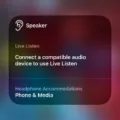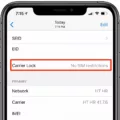Are you having trouble turning off the Live Listen feature on your iOS device? Live Listen is a great tool that allows you to better hear conversations and other audio, but sometimes it’s necessary to turn it off. In this blog post, we’ll be explaining how to turn off Live Listen on your Apple device.
First, make sure you have updated your iOS or iPadOS device to version 14.3 or later. This is the minimum requirement for using Live Listen, so updating your device is essential.
Next, open the Settings app and go to Accessibility then select Hearing Devices. Here, you should see the name of your hearing device under MFi Hearing Devices. Tap on this option then select End Live Listen.
Once that’s done, put on your AirPods and make sure they’re connected to the device. Now open Control Center and click on the gear icon which will take you to Hearing Options. Here you should find an On/Off switch for Live Listen – toggle it to Off and close this window when finished.
And there you have it! That’s all there is to turn off the Live Listen feature on your Apple device in just a few simple steps. We hope this blog post has been helpful – if you have any questions or comments please let us know in the comments section below!
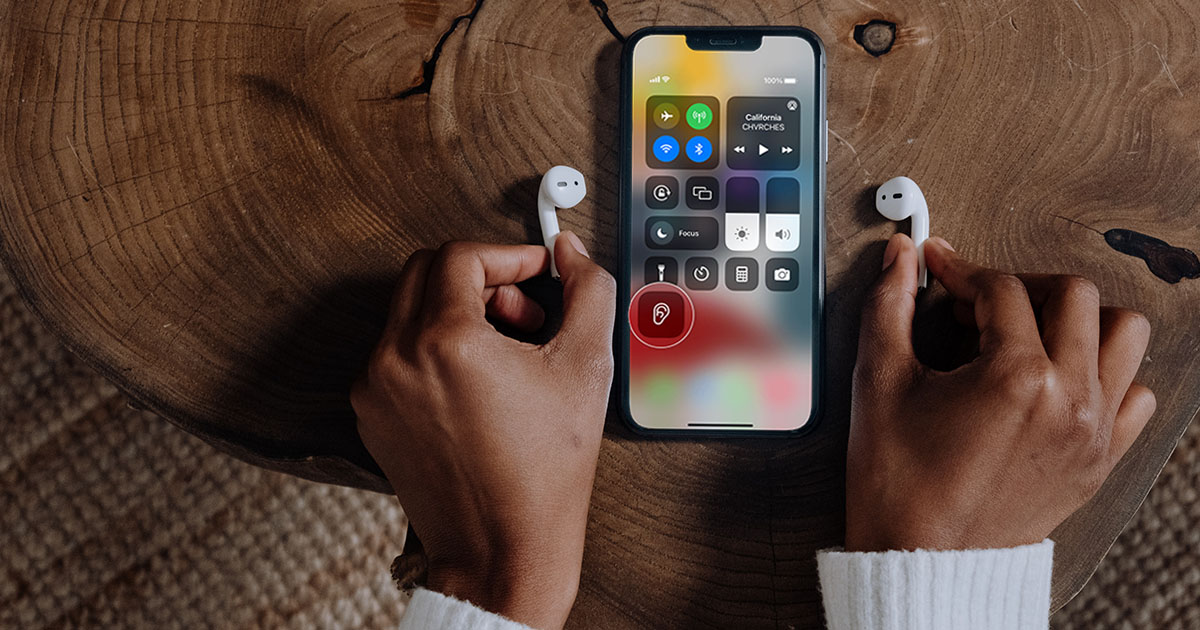
Turning Off Live Listen on an iPhone
To turn off Live Listen on your iPhone, go to Settings > Accessibility, then select Hearing Devices. Tap the name of your hearing device under MFi Hearing Devices. Finally, tap End Live Listen to turn off the feature.
Changing Live Listen Settings
To change your Live Listen settings, open the Settings app and tap on Accessibility. Under Hearing, select Live Listen. From here, you can adjust the volume, microphone sensitivity, and other settings for your AirPods.
Troubleshooting Live Listen Issues
Live Listen requires at least iOS 14.3 or later, so if your device is not updated to that version, it won’t be able to turn on Live Listen. To update your device, go to the Settings app and select General, then Software Update. If there is an available update, tap Download and Install to install it. Once your device is updated, you should be able to turn on Live Listen.
Turning Off Live Listening on AirPods Pro
To turn off Live Listen on AirPods Pro, first, open the Settings app on your device and search for Accessibility. Under Accessibility, select Hearing, then click the green plus icon next to it. This will add the option to the upper list. Then go to the Control Panel on your device and click on the ear icon. Finally, toggle the On option so that it changes to Off, which will turn off Live Listen.
The Benefits of Live Listen on iPhone
Live Listen on iPhone is an accessibility feature that helps people with hearing impairments to better hear conversations in noisy areas or across rooms. It uses the microphone on your iPhone, iPad, or iPod touch to capture sound and send it wirelessly to your AirPods or Beats headphones. This allows you to increase the volume of voices around you and make them easier to understand. Live Listen also has a noise cancellation feature that can reduce background noise for a more clear audio experience.
Troubleshooting Live Listen on AirPods
To fix Live Listen on your AirPods, first, go to Settings. Bluetooth and tap the “i” icon near your AirPods. Then click “Forget This Device”. Once this is done, restart your iPhone and then reconnect your AirPods. This should resolve any issues with the Live Listen feature, allowing you to use it again.
Understanding Live Listen on iOS15
Live Listen is a feature on iOS 15 that gives users the ability to adjust their audio experience to better suit their environment. With Live Listen, users can customize the balance between their music and ambient noise, allowing them to listen to their music while still being able to hear conversations or other sounds in the room. It also allows users to make fine adjustments such as choosing a higher or lower volume for either part of the mix. Additionally, Live Listen can be enabled from Control Center so users can quickly switch between different modes depending on what they’re doing.
Conclusion
In conclusion, it is important to know how to turn off Live Listen when using hearing devices with iOS or iPadOS. To do this, you must first update your device to iOS or iPadOS 14.3 or later. Then, add the Hearing option to the Control Center and turn off Live Listen by clicking the On option so that it changes to Off. By following these steps, you can ensure that your hearing devices are not being used unnecessarily and that you are getting the best audio experience possible.