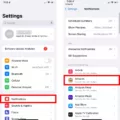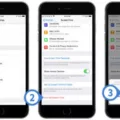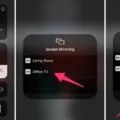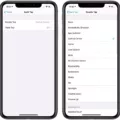Are you the proud owner of an iPhone 7? While it’s a great device, there may be times when you need to turn off the passcode for added convenience. Whether you just want some extra security or don’t like having to type in a passcode every time you use your phone, this guide will walk you through how to turn off the passcode on iPhone 7.
First, open Settings and select Touch ID & Passcode. Next, enter your current passcode if prompted. Then, scroll down and select the Turn Passcode Off option. You may then be asked to enter your Apple ID password to confirm that you want to turn off your passcode. Once that is done, your iPhone will no longer prompt you for a passcode when unlocking it.
If the Turn Passcode Off option is greyed out on your iPhone 7, it could mean that you have set up an email account that requires passcodes for added security. In this case, deleting the email account from your device should solve the issue and allow you to turn off the passcode on your phone.
It’s also important to keep in mind that while turning off the passcode can make using your device more convenient, it also provides less protection against unauthorized access by people who do not know your Apple ID information or password. Therefore, if security is a priority for you consider using a more secure option such as a strongly-crafted alphanumeric code or biometric authentication instead of disabling the passcode all together.
We hope this guide has helped answer any questions about how to turn off passcodes on iPhone 7s and other devices running iOS 15 or later!
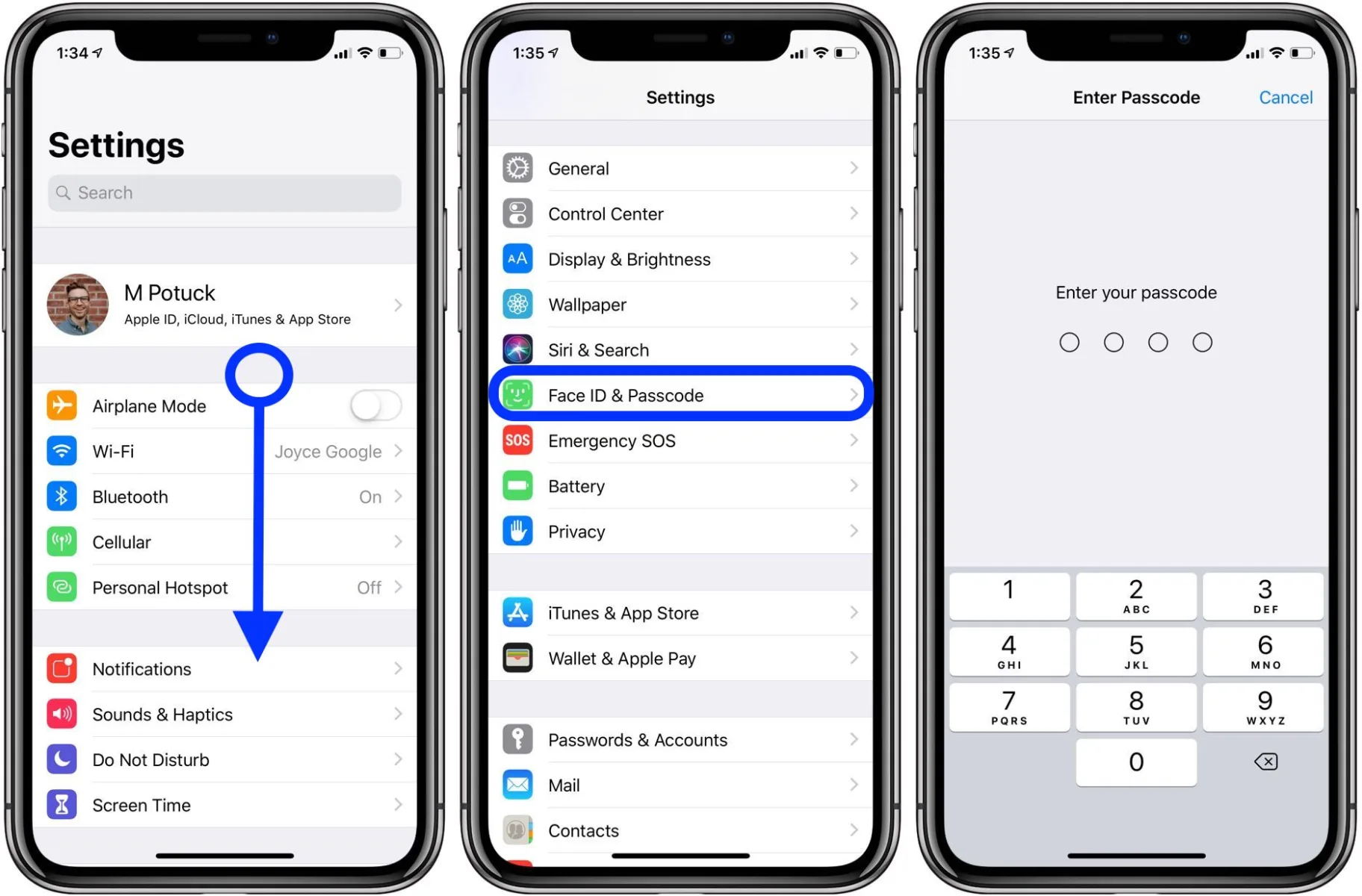
Turning Off Passcode on iPhone 7 When Greyed Out
If the option to turn off the passcode on your iPhone 7 is greyed out, it means that the feature is currently locked. To unlock it, you will need to enter your current passcode. Once the feature is unlocked, you can then go to Settings > Touch ID & Passcode and tap the Turn Passcode Off option to turn off your passcode.
Stopping iPhone Requests for Passcode
To stop your iPhone from asking for a passcode, you’ll need to turn off the passcode feature. To do this, open the Settings app and navigate to Face ID & Passcode. Enter your current passcode, then tap “Turn Passcode Off.” If prompted, enter your Apple ID password to confirm. Once you’ve entered everything correctly, the passcode feature will be disabled and your iPhone will no longer ask for a code when you unlock it.