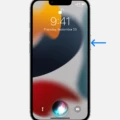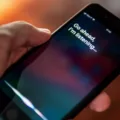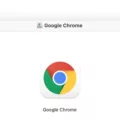Siri is a powerful voice assistant that can help you get things done faster and more conveniently on your Apple devices. With Siri, you can ask questions, make requests, set reminders and alarms, and more. However, if you’re using AirPods with your Apple device, you may want to know how to turn off Siri so it doesn’t interfere with your listening experience.
If you’re using AirPods with an iPhone or iPad running iOS 13 or later, the easiest way to turn off Siri is through the Accessibility settings. To do this:
1. Launch “Settings” on your iOS phone.
2. Select “Accessibility”.
3. Tap or select the “Home” Button on Android or iOS (or the side button for some models).
4. Voice Control is under “Press and Hold to Speak”.
5. Choose between “Siri”, “Voice Control”, or “Off”..
Alternatively, you can also turn off Siri from the Settings app of your iPhone or iPad:
1. Launch the Settings app on your iPhone or iPad device and tap on “Siri & Search”.
2. Scroll down until you find the “AirPods” section and toggle the switch next to it to turn off the “Listen for Hey Siri” option for AirPods Pro/AirPods 2nd generation or older models respectively.
3. Also toggle off the “Press & Hold Side Button for Siri”. This setting allows you to press and hold the side button of either AirPod Pro/AirPod 2nd generation/older models in order to activate Siri.
In addition to turning off Siri in Accessibility settings on iOS 13+ devices and in Settings app on all iOS devices running iOS 8+, there is another way that works with all versions of iOS: use Do Not Disturb Mode while wearing AirPods Pro/AirPod 2nd generation/older models. To enable Do Not Disturb mode:
1. Open Control Center by swiping down from the top right corner of your screen (or up from the bottom of the screen) depending on your device model).
2. Tap on the moon icon – this will enable Do Not Disturb mode preventing any incoming notifications from appearing when using AirPods Pro/AirPod 2nd generation/older models..
By following these steps you should be able to successfully turn off Siri when using AirPods Pro/AirPod 2nd generation/older models without any interference and enjoy a distraction-free listening experience!
Turning Off AirPods Voice Assistant
To turn off the AirPods voice assistant, open the Settings app on your iOS device. Then select Accessibility and tap or select the Home Button (or side button for some models). Scroll down to Press and Hold to Speak and choose between Siri, Voice Control, or Off. Once you have selected Off, the AirPods voice assistant will be turned off.
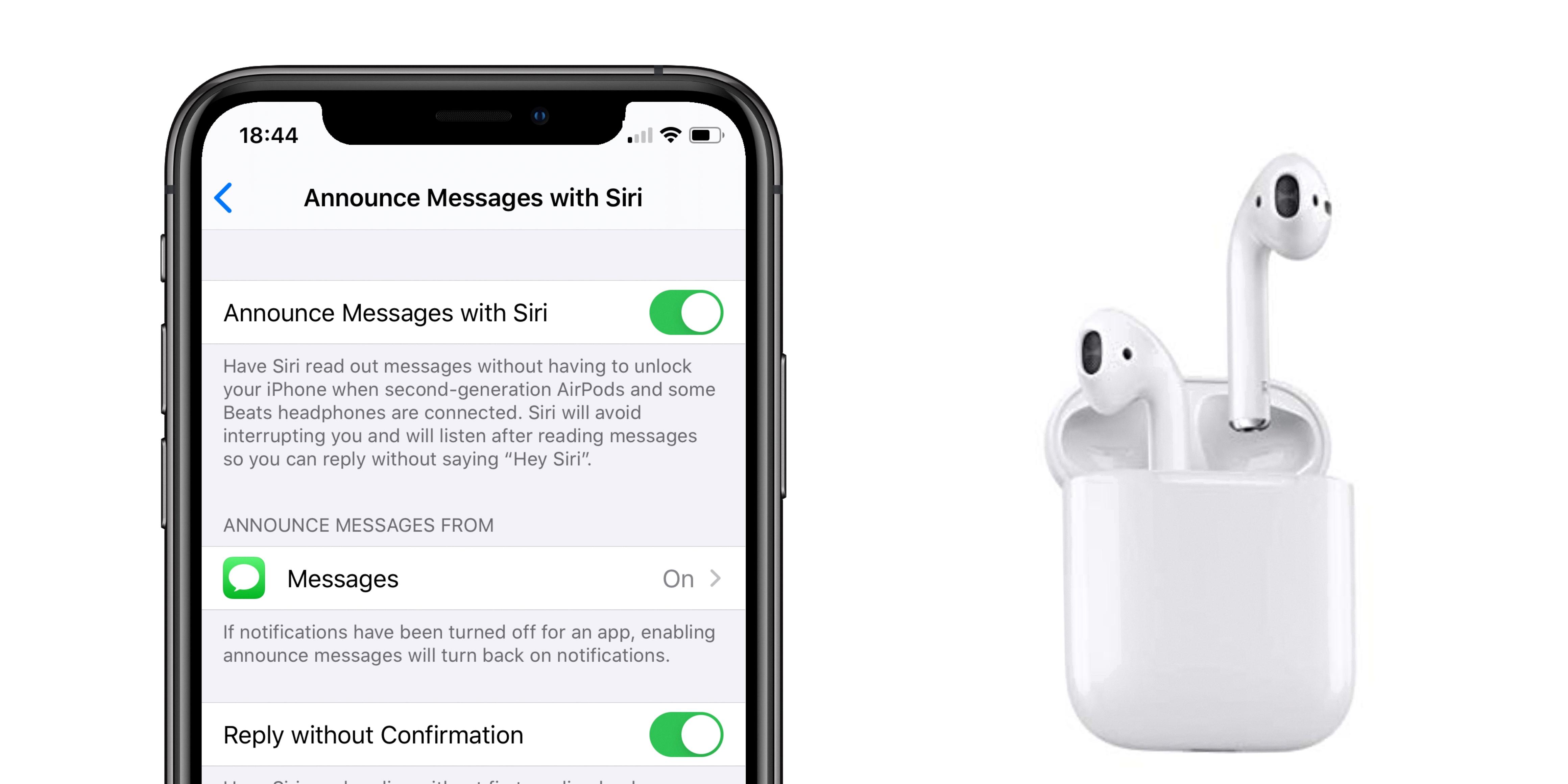
Source: 9to5mac.com
Stopping Siri from Reading AirPods in Messages
To stop Siri from reading your AirPods in messages, you’ll need to go into the Settings app. To do this, open the Settings app and select Notifications. In the Siri section, locate the Announce Notifications option and tap on it. This will turn off Siri’s ability to read aloud incoming notifications from messaging apps, such as iMessage. You can also adjust other settings in this section, such as choosing which types of notifications you want Siri to read aloud or having her only read notifications when your AirPods are in use. By making these changes, you’ll be able to stop Siri from reading your AirPods in messages and keep your conversations private.
Investigating the Cause of Siri Activation with AirPods
There are a few possible explanations for why Siri keeps coming on when you have your AirPods in. One possibility is that you’re accidentally activating it by double-tapping on the AirPods. Another possibility is that Siri is listening for its wake words and hears similar words or phrases that trigger it. To prevent this from happening, make sure to disable the ‘Hey Siri’ feature in your device’s settings, or try adjusting the audio settings for your AirPods so that they don’t register double-taps as easily.
Changing Siri Settings on AirPods
To change the Siri settings on your AirPods, open the Settings app on your iPhone or iPad. Then tap Bluetooth, select your AirPods Pro, and tap Left or Right. You will then see the option to select Siri as the active set for that earbud. Select it and you’re all set! With one AirPod set for Siri and the other set to change noise control modes, you can easily switch settings with just a few taps.
Conclusion
In conclusion, Siri is a powerful and convenient voice assistant that can help you with tasks such as making phone calls, sending messages, setting reminders and alarms, searching the web, and more. With its natural language processing capabilities, Siri can understand what you’re asking and respond in a helpful way. With a few simple commands, you can quickly complete tasks or find information without having to use multiple apps. All of this makes Siri an indispensable tool for any iOS device user.