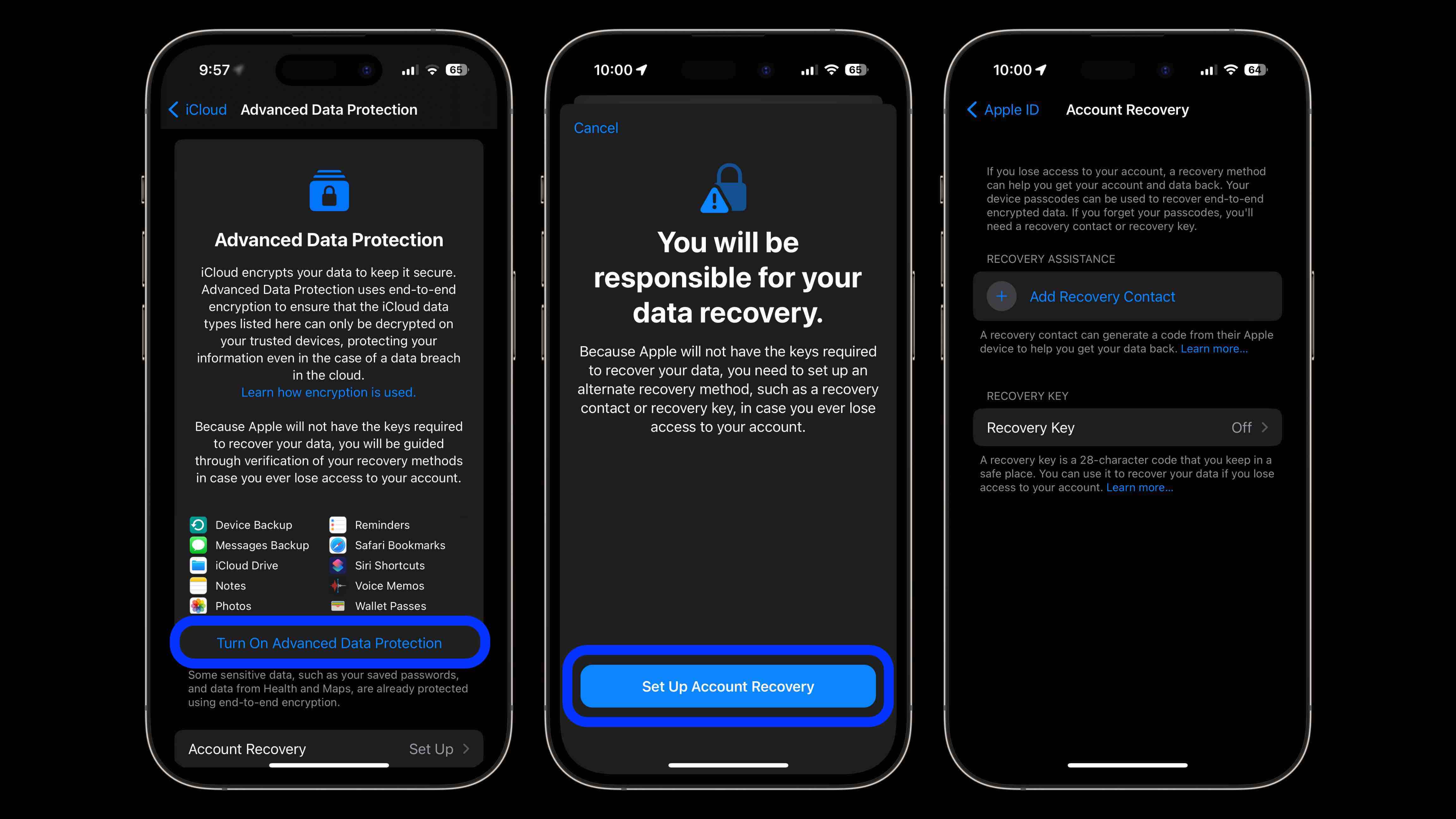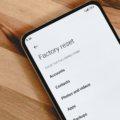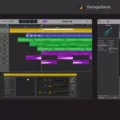Are you having trouble activating iMessage on your new iPhone? Don’t worry, we’ve got you covered! Activating iMessage on your iPhone is quick and easy, but there are a few things you should know before you start.
First, make sure that your device has the latest version of iOS or iPadOS installed. To check this, go to Settings > General > Software Update and make sure that you have the most current version.
Once your device is up to date, it’s time to activate iMessage. To do this, go to Settings > Messages and tap the toggle to the right of iMessage. This will turn on iMessage and alow you to start sending and receiving messages from other Apple devices.
It may take up to 24 hours for your iMessage account to be fully activated. If after 24 hours your iMessage still isn’t working properly, try turning off both iMessage and FaceTime (Settings > Messages & Settings > FaceTime) then restarting your device before turning them back on again.
If these steps don’t work, contact your carrier to make sure that you can send and receive SMS messages. Once they confirm that everything is working correctly with your service plan, you should be able to use iMessage without any issues.
We hope this blog post has been helpful in gettng your iPhone ready for sending and receiving messages with friends and family!
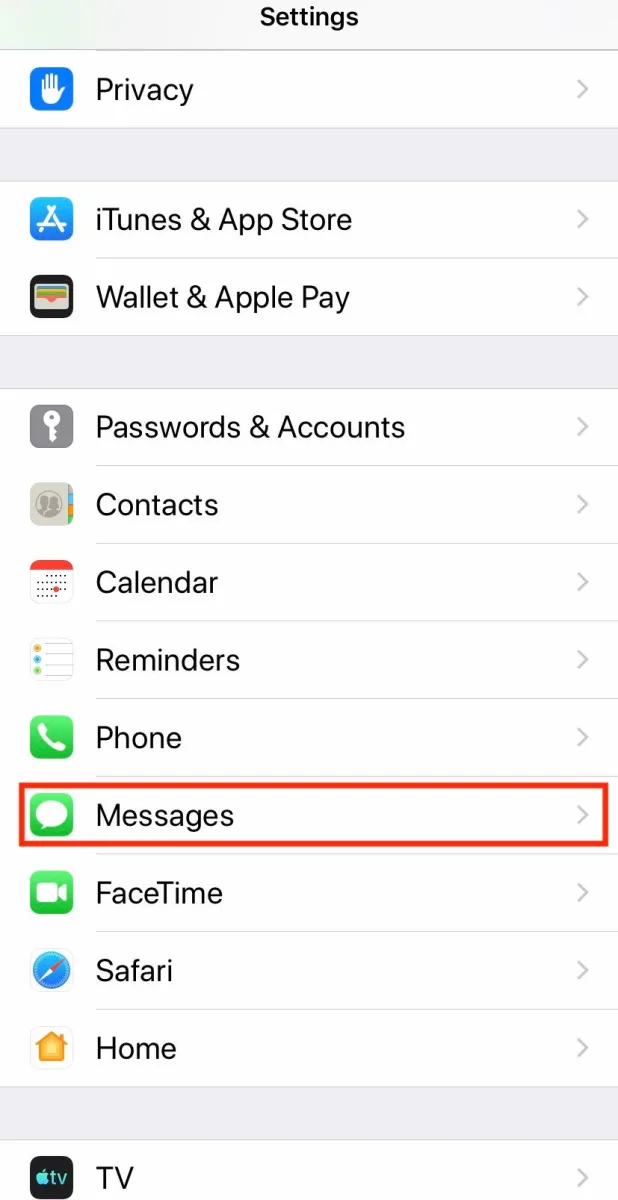
Troubleshooting Issues with Activating iMessage on a New iPhone
It could be a few different reasons why iMessage is not activating on your new iPhone. Firstly, make sure that you have the latest version of iOS or iPadOS installed on your device. Secondly, contact your carrier to make sure that you can send and receive SMS messages. If these steps do not resolve the issue, try restarting your device and then trying to activate iMessage again. If you continue to have issues after 24 hours, contact Apple support for further assistance.
Forcing iMessage Activation
To force iMessage to activate, first turn off both iMessage and FaceTime. To do this, go to Settings > Messages and tap the toggle to the right of iMessage and then do the same for FaceTime which is found just below Messages in Settings. After both services have been turned off, restart your device. Once your device has finished restarting, turn iMessage and FaceTime back on. You should then be able to activate iMessage.
Troubleshooting IMessage Registration Issues on Mobile Phones
There could be a few reasons why your phone is not registering with iMessage. First, make sure that you have an active internet or cellular connection and that your device is set up to receive SMS messages. If the internet connection is stable and you’re still not able to register, it could be because your phone number isn’t associated with an Apple ID. To resolve this, sign in to your Apple ID account and make sure that the phone number associated with it matches the one you’re tryig to use for iMessage. Finally, if you’re still having trouble registering on iMessage, contact Apple Support for further assistance.
Activating iMessage on a New Phone: How Long Does It Take?
It typically takes up to 24 hours for iMessage to activate on a new phone. Make sure you have a valid data plan and that your phone is connected to the internet. You sould also check your Apple ID settings, as well as sign out and back in to iMessage. After that, you may need to wait up to 24 hours for iMessage activation.
Conclusion
In conclusion, the iPhone is a powerful device that offers a wide range of features, including iMessage and FaceTime. It can take up to 24 hours for thse services to activate, but if the issue persists after this time frame, there are several steps you can take to troubleshoot the issue. With the latest version of iOS or iPadOS installed, make sure that your carrier is able to send and receive SMS messages. Then turn off both iMessage and FaceTime, restart your device, and turn them on again. With this in mind, you should be able to enjoy all the features of your iPhone without any problem.