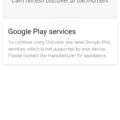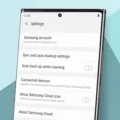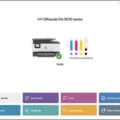When we install an app on our Android device, it takes up valuable memory space. However, sometimes we realize that we no longer need the app or it is just taking up too much space. This is when we decide to uninstall the app. But the question is, if you uninstall an app, is it really gone from your device?
The answer to this question is not a straightforward one. When you uninstall an app from your Android device, it is removed from the list of installed apps. However, this does not mean that all the data associated with the app is also removed.
There are still files and data related to the app store on your device, taking up valuable memory space. This includes cache files, app data, and other files that the app may have created during its use. These files can be deleted manually to free up space on your device.
Moreover, some apps may leave behind residual files even after they are uninstalled. These files could be temporary files, logs, or other data that the app may have left behind. These residual files can be removed using third-party apps or by manually deleting them.
Now, some people may wonder if they need to revoke permissions that were given to the app before it was uninstalled. The answer to this question is no. The permissions that were given to the app were only for the app’s use while it was installed on the device. Once uninstalled, the app no longer has access to your device, so there is no need to revoke permissions.
To conclude, when you uninstall an app from your Android device, it is removed from the list of installed apps. However, some data and files related to the app may still be stored on your device, taking up valuable memory space. These files can be removed manually or using third-party apps. Additionally, there is no need to revoke permissions given to the app before it was uninstalled as they are only applicable while the app is installed on the device.
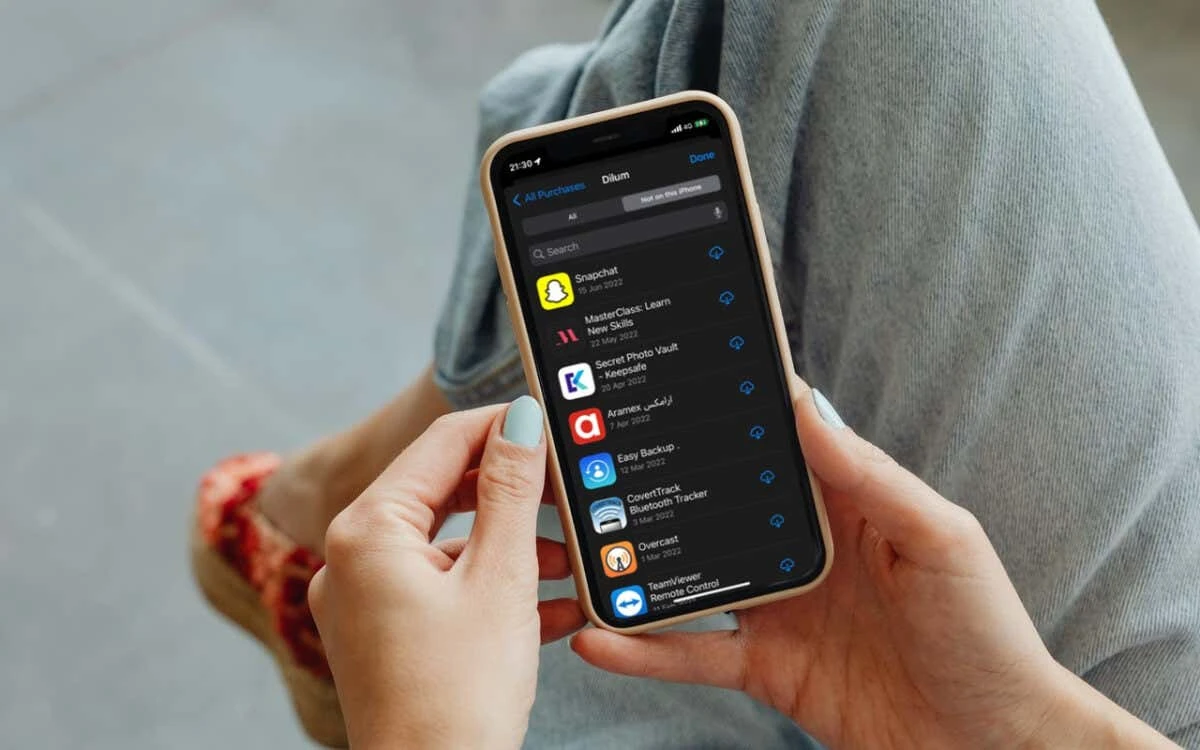
Does Uninstalling An App Delete It?
Uninstalling an app from your Android device removes the app icon from your home screen and the app itself is no longer visible in the app drawer. However, it is important to note that simply uninstalling an app does not completely delete it from your device. This is because most apps store data and cache files on your device, which remain even after the app is uninstalled. These files can take up valuable storage space on your device and can potentially slow down your device’s performance.
To completely remove an app and all of its associated data and files, you can use an app manager or file explorer to manually delete the app and its associated files. Alternatively, you can use a cache cleaner app or a storage cleaner app that can help you free up space on your device by removing all temporary files and cache data associated with apps that have been installed or uninstalled.
Do Apps Still Have Access After Uninstalling?
When you uninstall an app from your device, it is completely removed from your phone’s storage, and it should no longer have any access to your data or device features. Once an app is uninstalled, it cannot continue to run in the background or communicate with your device in any way.
Apps are granted permissions when you install them, such as access to the camera, microphone, or contacts. These permissions are only granted to the app while it is installed on your device. So, when you uninstall the app, it loses access to these permissions as well.
It is important to note that some apps may leave residual data or cache files on your device even after they are uninstalled. These files may contain some of your information, but they cannot access your device features or communicate with the app developer without being installed again.
Apps do not have access to your device after you uninstall them. However, it is always a good practice to regularly check and manage app permissions to ensure that your data is protected and secure.
Where Do Uninstalled Apps Go?
When an app is uninstalled from an Android device, it is removed from the user’s app library and the device’s internal storage. This means that the app is no longer accessible or visible on the device’s home screen, app drawer, or list of installed apps. However, some residual data related to the app may still be present on the device’s storage, such as cached files, settings, and preferences. These residual files can be cleared manually or automatically by the device’s operating system or a third-party cleaning app. In short, uninstalled apps don’t go anywhere, they are simply removed from the user’s app library and the device’s internal storage.
How Do I Permanently Delete Uninstalled Apps?
To permanently delete uninstalled apps, you can follow these steps:
1. Open the Google Play Store app on your Android device.
2. Tap the Profile icon located at the top right corner of the screen.
3. Select “Manage apps & devices” from the drop-down menu.
4. Tap on the “Manage” tab to view all the apps installed on your device.
5. Find the app you want to permanently delete and tap on its name.
6. Tap the “Uninstall” button to remove the app from your device.
7. Once the app has been uninstalled, go to the “Library” tab in the Google Play Store app.
8. Find the app you just uninstalled and tap on it.
9. Tap the “Delete” button to permanently delete the app from your Google Play Library.
By following these simple steps, you can remove any uninstalled apps from your device and your Google Play Library, ensuring that they are permanently deleted.
Conclusion
Managing apps on your Android device is an important aspect of optimizing its performance. Uninstalling apps that you no longer use or need can free up valuable space on your device, which can result in faster and smoother performance. However, it’s important to keep in mind that simply uninstalling an app doesn’t necessarily mean that all of its data and files are completely gone. Therefore, it’s a good idea to periodically review and manage your installed apps to ensure that you’re not needlessly cluttering up your device with unused apps. By following the steps outlined above, you can easily find and delete apps that you no longer need, freeing up valuable space and optimizing the performance of your Android device.