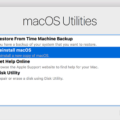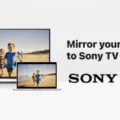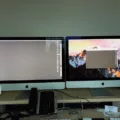Computers have become an essential part of our daily lives. They are used for work, entertainment, and communication. One of the ways to enhance the computer experience is by connecting it to a TV. This allows for a larger display and a more immersive experience. In this article, we will discuss the different ways to connect a computer to a TV.
The first method is through a wired connection. This involves using an HDMI cable to connect the HDMI output port of the computer to the HDMI input port of the TV. It is important to use an authorized High-Speed HDMI cable bearing the HDMI logo to ensure that the connection is stable and of good quality. Once the cable is connected, turn on the TV first, and then turn on the computer. The display should automatically switch to the TV, but if it does not, you may need to change the display settings on the computer.
The second method is through a wireless connection using Miracast. This allows for a more flexible setup as it eliminates the need for cables. To use Miracast, both the computer, and TV must support it. On the computer, make sure that Wi-Fi is turned on and select the Network icon on the right side of the taskbar. From there, select Cast and then choose your display or wireless adapter. The computer should now be connected to the TV wirelessly.
Another way to connect a computer to a TV is through a VGA or DVI cable. Some older HDTVs have VGA or DVI inputs specifically designated for PC use. To use this method, connect the VGA or DVI output port of the computer to the VGA or DVI input port of the TV. Then, turn on the TV first, and then turn on the computer. Again, if the display does not automatically switch to the TV, you may need to change the display settings on the computer.
There are different ways to connect a computer to a TV, either through a wired or wireless connection. Each method has its own advantages and disadvantages, but ultimately it depends on the devices you are using and your personal preference. Whether you are watching a movie or giving a presentation, connecting your computer to a TV can enhance your experience and make it more enjoyable.

Connecting a Computer to a Television Screen
To display your computer screen on your TV, you can use the screen mirroring feature. Here are the steps to follow:
1. Turn on your TV and make sure it is connected to the same Wi-Fi network as your computer.
2. On your computer, click on the Windows button and type in “Settings”.
3. In the Settings menu, click on “System” and then on “Display”.
4. Scroll down and click on “Connect to a wireless display”.
5. Your TV should appear as an option. Click on it to connect.
6. Wait for the connection to be established. Once it is, your computer screen should appear on your TV.
Alternatively, if your TV supports HDMI, you can connect your computer to it using an HDMI cable. Simply plug one end of the cable into your computer’s HDMI port and the other end into your TV’s HDMI port. Then, change the input on your TV to the HDMI channel that you plugged the cable into.
Connecting a Computer to a TV Wirelessly
To connect your computer to your TV wirelessly, you can use a technology called Miracast. To get started, you need to make sure that your TV, projector, or other external display supports Miracast. Once you have confirmed that, follow these steps:
1. Turn on your TV or projector.
2. On your computer, make sure that Wi-Fi is turned on.
3. On the right side of the taskbar, select the Network icon, which looks like a signal strength icon.
4. From the dropdown menu that appears, select “Cast.”
5. From the list of available devices, select your display or wireless adapter.
6. Follow any additional prompts that appear on your computer or TV screen to complete the connection.
Note that the specific steps to connect your computer to your TV wirelessly may vary depending on your devices and operating system. However, the general process should be similar to the one outlined above. Also, keep in mind that Miracast may not be supported on all computers or TVs, so you may need to use a different method if you run into compatibility issues.
Connecting a PC to a TV Using HDMI
To connect your PC to your TV using HDMI, you will need an HDMI cable. Follow these steps:
1. Locate the HDMI input port on your TV. It is usually labeled “HDMI” and may be located on the back or side of the TV.
2. Connect one end of the HDMI cable to the HDMI output port on your PC. This port is usually located on the back or side of the computer and may be labeled “HDMI” or have an HDMI logo.
3. Connect the other end of the HDMI cable to the HDMI input port on your TV.
4. Turn on your TV and set it to the correct input source. This is usually done by pressing the “Input” or “Source” button on your TV remote and selecting the HDMI input that you connected your PC to.
5. Turn on your PC. The display from your computer should now appear on your TV.
It is important to note that you should use an authorized High-Speed HDMI cable bearing the HDMI logo to ensure optimal performance. Additionally, turning on your TV before your PC can help prevent any display issues.
Connecting a PC to a TV
It is possible to connect a PC to a TV. Most modern HDTVs have HDMI outputs, which can be used to connect a PC to a TV. However, some older HDTVs may have DVI or VGA inputs that can also be used to connect a PC. If your graphics card has an HDMI output, you can simply use an HDMI cable to connect your PC to your TV. If your graphics card does not have an HDMI output, you may need to use a DVI or VGA cable to connect your PC to the TV. In some cases, you may also need to adjust the display settings on your PC to ensure that the image is properly displayed on the TV. connecting a PC to a TV can be a simple and effective way to enjoy your favorite media on a larger screen.
Conclusion
Computers have become an essential part of our daily lives. They have revolutionized the way we work, communicate, learn, and entertain ourselves. With the advancement of technology, computers have become more powerful, faster, and more efficient. They have also become more accessible, affordable, and user-friendly. From desktops to laptops, tablets, and smartphones, there is a computer for everyone. However, as much as computers have brought us many benefits, they also come with risks and challenges, such as cybersecurity threats, privacy concerns, and addiction. Therefore, it is essential to use computers responsibly, protect our data and devices, and balance our online and offline lives. computers are a remarkable invention that has changed the world, and they will continue to shape our future.