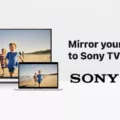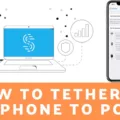The iPhone is a powerful device that allows users to enjoy various forms of entertainment, from music to movies and TV shows. However, sometimes you may want to enjoy this content on a bigger screen. If you have a VIZIO TV, you can easily stream your iPhone content to it. In this article, we’ll show you how to do that.
The first step is to make sure that your iPhone and TV are on the same network. This is important because you’ll be using your network to transfer the content from your iPhone to your TV. Once you’ve confirmed that both devices are on the same network, you can proceed to the next step.
The next step is to download the VIZIO SmartCast Mobile app on your iPhone. This app will help you cast your iPhone content on your TV. You can download the app from the App Store.
Once you’ve downloaded the app, open it and select the device you want to cast your screen to. In this case, select your VIZIO TV. Next, tap on the “Cast My Screen” option. This will enable you to mirror your iPhone screen to your TV.
Now, to make sure that the AirPlay option is enabled on your TV, go to SmartCast Home by pressing the V button or Home button on your VIZIO TV remote. Once you’re on the SmartCast Home screen, select the “Extras” menu at the top of the screen. From there, select “AirPlay Settings” and make sure that the AirPlay option is enabled.
Once you’ve confirmed that the AirPlay option is enabled on your TV, you can start streaming your iPhone content to your TV. Simply open the app that contains the content you want to stream and start playing it. The content should automatically start playing on your TV, as long as your TV is set to the correct input.
Streaming your iPhone content to a VIZIO TV is easy and straightforward. By following the steps outlined in this article, you can enjoy your favorite movies, TV shows, and music on a bigger screen. The VIZIO SmartCast Mobile app is a great tool that allows you to control your entire entertainment experience directly from your iPhone. Try it out today and enjoy your iPhone content on the big screen!

Mirroring a Phone to a Vizio TV
To mirror your phone to your Vizio TV, there are a few steps you can follow:
1. Make sure your Vizio TV and phone are connected to the same Wi-Fi network.
2. On your Vizio TV, go to the input settings and select the ‘Cast’ option.
3. On your phone, go to the Google Home app and select the device you want to cast to.
4. Tap the ‘Cast my screen’ option and select your Vizio TV.
5. Your phone screen should now be mirrored on your Vizio TV.
Alternatively, you can also use a third-party app such as Chromecast or Miracast to mirror your phone to your Vizio TV. These apps can be downloaded from the Google Play Store and offer similar functionality to the built-in casting feature.
Troubleshooting Issues with iPhone Streaming to Vizio TV
If your iPhone is not streaming to your Vizio TV, there could be several reasons behind it. One possible reason could be that the AirPlay option is not enabled on your TV. To fix this, you need to go to SmartCast Home on your Vizio TV by pressing the V button or Home button on your VIZIO TV remote. Once you are there, select the Extras menu at the top of the screen and make sure that the AirPlay option is enabled.
Another possible reason could be that your Vizio TV is not connected to the same Wi-Fi network as your iPhone. In this case, you need to make sure that both devices are connected to the same Wi-Fi network. If they are not, then you need to connect them to the same Wi-Fi network and try streaming again.
Additionally, if your Vizio TV is an older model, it may not support AirPlay. In this case, you can still stream content from your iPhone to your TV using a third-party app or device such as a Chromecast or an Apple TV.
It is also possible that there is a software or firmware issue with either your iPhone or your Vizio TV that is preventing the streaming. In this case, you can try restarting both devices and checking for any available updates.
If your iPhone is not streaming to your Vizio TV, you should check if the AirPlay option is enabled on your TV, ensure both devices are connected to the same Wi-Fi network, check if your TV supports AirPlay, and try to restart both devices and check for updates.
Can Vizio Devices Mirror iPhones?
VIZIO can mirror iPhone content. VIZIO has an official screen mirroring app called VIZIO SmartCast Mobile that enables you to cast iPhone content onto a VIZIO TV. This app allows you to control your entire entertainment directly on your iPhone. With VIZIO SmartCast Mobile, you can stream various types of content such as movies, TV shows, music, live streams, and others across multiple apps. It is a convenient way to enjoy your favorite content on a larger screen. Additionally, VIZIO SmartCast Mobile is easy to set up and use, making it an excellent option for anyone looking to mirror their iPhone content.
Conclusion
The iPhone is a powerful and innovative device that has revolutionized the way we communicate and interact with technology. With its sleek design, user-friendly interface, and advanced features, the iPhone continues to be one of the most popular smartphones on the market. From its high-quality camera and advanced security features to its ability to seamlessly integrate with other Apple devices, the iPhone offers users a truly exceptional experience. Whether you’re using it for work, entertainment, or communication, the iPhone is a versatile and reliable device that is sure to meet all of your needs. So if you’re looking for a smartphone that delivers on both style and substance, the iPhone is definitely worth considering.