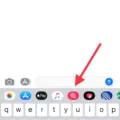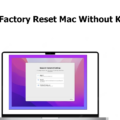If your iPhone 6s is havng trouble and you’re looking for a way to reset it, you’ve come to the right place. Resetting your phone can help restore it to its original settings, allowing it to run more smoothly and efficiently. In this blog post, we’ll discuss how to reset an iPhone 6s in three simple steps.
The first step is to back up your data. Before resetting your phone, you should always ensure that important data is backed up in case something goes wrong during the reset process. You can do this by connecting your iPhone 6s to iTunes or by using iCloud. Once your data has been successfully backed up, you are ready to move on to the next step.
The second step is to turn off Find My iPhone. This feature allows you to track and locate your device if it ever gets lost or stolen. However, if you want to reset your phone without any issues, this feature will need to be disabled beforehand. To turn off Find My iPhone, go into Settings > iCloud > Find My iPhone and toggle off the switch beside “Find My iPhone”.
The third and final step is actually resetting the phone itself. To do this, go into Settings > General > Reset > Erase All Content and Settings and tap on “Erase Now” when prompted with a warning message about erasing all content from the phone. Once the reset is complete, you will be asked if you want to restore from a backup or set up as new device – choose whichever option best suits your needs!
And that’s all there is to it! Resetting an iPhone 6s may seem daunting at first but following these thre simple steps should make the process much easier for you. If you have any questions about how to reset an iPhone 6s, feel free to leave them in the comments section below!
Factory Resetting an iPhone 6s Using Buttons
If you are looking to factory reset your iPhone 6s with buttons, the process is fairly straightforward. First, press and hold the Sleep/Wake button (also known as the power button) and the Home button simultaneously. Make sure to hold both buttons for at least 10 seconds or until you see the Apple logo appear on your screen. Once this happens, release both buttons and your iPhone will go though its standard startup procedure. This will reset your device to its factory settings, so it is important to make sure that you have backed up any data you want to keep before performing this action.
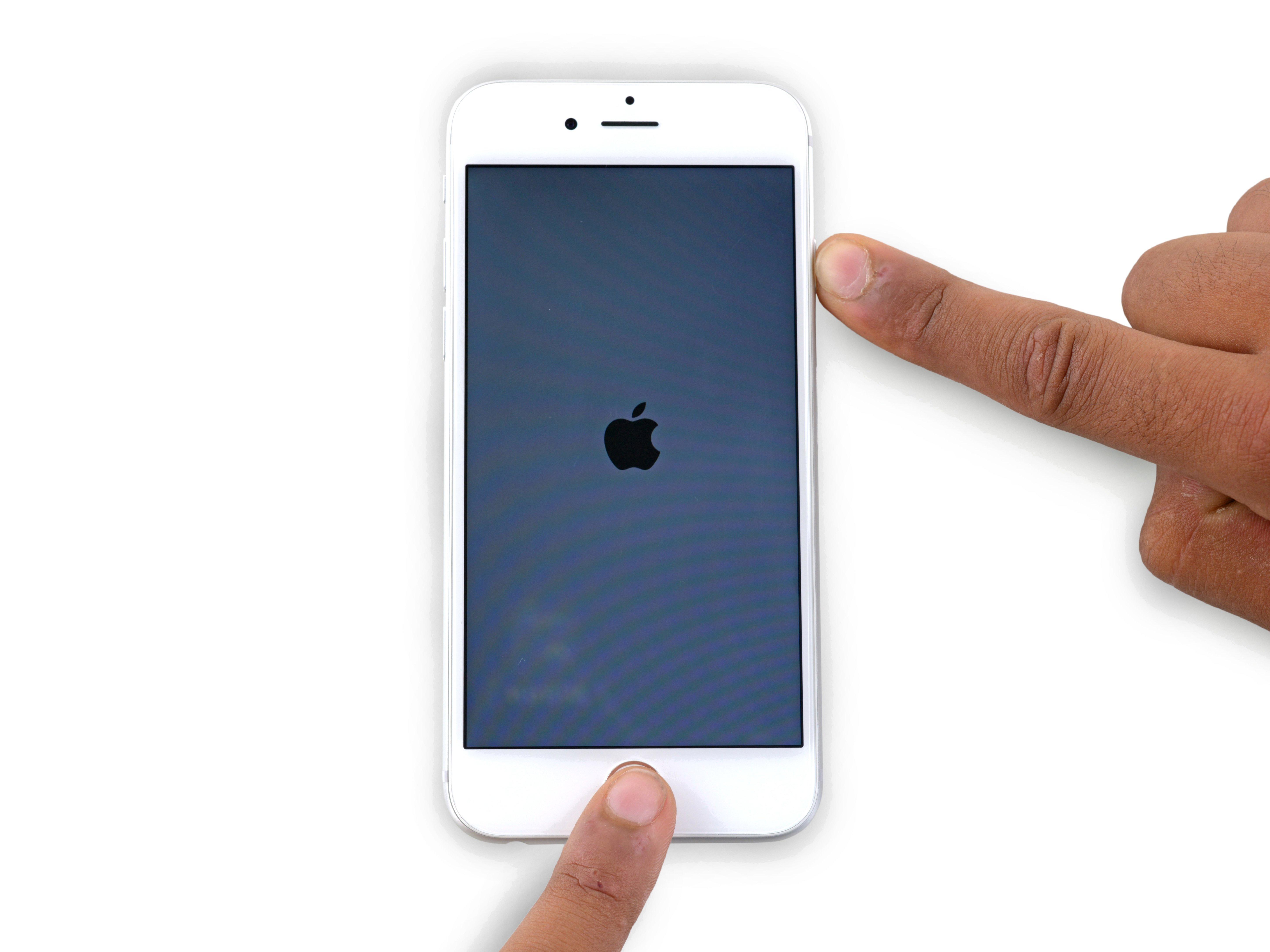
Source: ifixit.com
Factory Resetting an iPhone 6s Without a Passcode
To factory reset your iPhone 6s without passcode, you will need to put your device into Recovery Mode. First, press and hold both the Side and Top buttons until the iTunes connection recovery mode screen appears. Then, connect your iPhone to your computer and open iTunes. On the screen that appears, select “Restore”. You will then be asked to confirm this action as it will delete all data on your phone. Once done, you can then follow the instructions in iTunes to finish the reset process and set up a new passcode for your device.
Factory Resetting a Locked iPhone 6
If you’ve forgotten your passcode and your iPhone 6 is locked, you can factory reset it by following tese steps:
1. Connect your iPhone 6 to a computer with iTunes installed.
2. Once connected, press and hold the Home button on your device. Keep holding the Home button until you see the “Connect to iTunes” screen.
3. In the pop up message that appeas in iTunes, select “Restore” and iTunes will reset the device back to its original factory settings.
4. Keep the iPhone connected to the computer until the process is complete. After that, you’ll need to set up your device again with a new passcode when prompted.
Forcing an iPhone to Factory Reset
To force an iPhone to factory reset, you need to go into the Settings app and select the “General” option. Scroll down to the bottom of the page and select “Reset.” On this page, you will find the option to “Erase All Content and Settings.” Selecting this option will prompt you to enter your passcode, then your device will ask you to confirm that you want to erase everything. Once confirmed, your iPhone will begin the process of factory resetting itself.
Factory Resetting a Locked iPhone Without iTunes
If you have an iPhone that is locked and you want to factory reset it without using iTunes, you can do so by using the ‘Find My iPhone’ feature on iCloud.com. To begin, go to iCloud.com on a computer or another device, then log in to your iCloud account (Apple ID). Once logged in, click on ‘Find iPhone’, then click on the ‘All Devices’ option and select the device that has been disabled. Finally, click the ‘Erase iPhone’ button and this will reset your locked iPhone back to its factory settings. Please note that this method will erase all data stored on the device, so be sure to back up any important data before proceeding with this process.
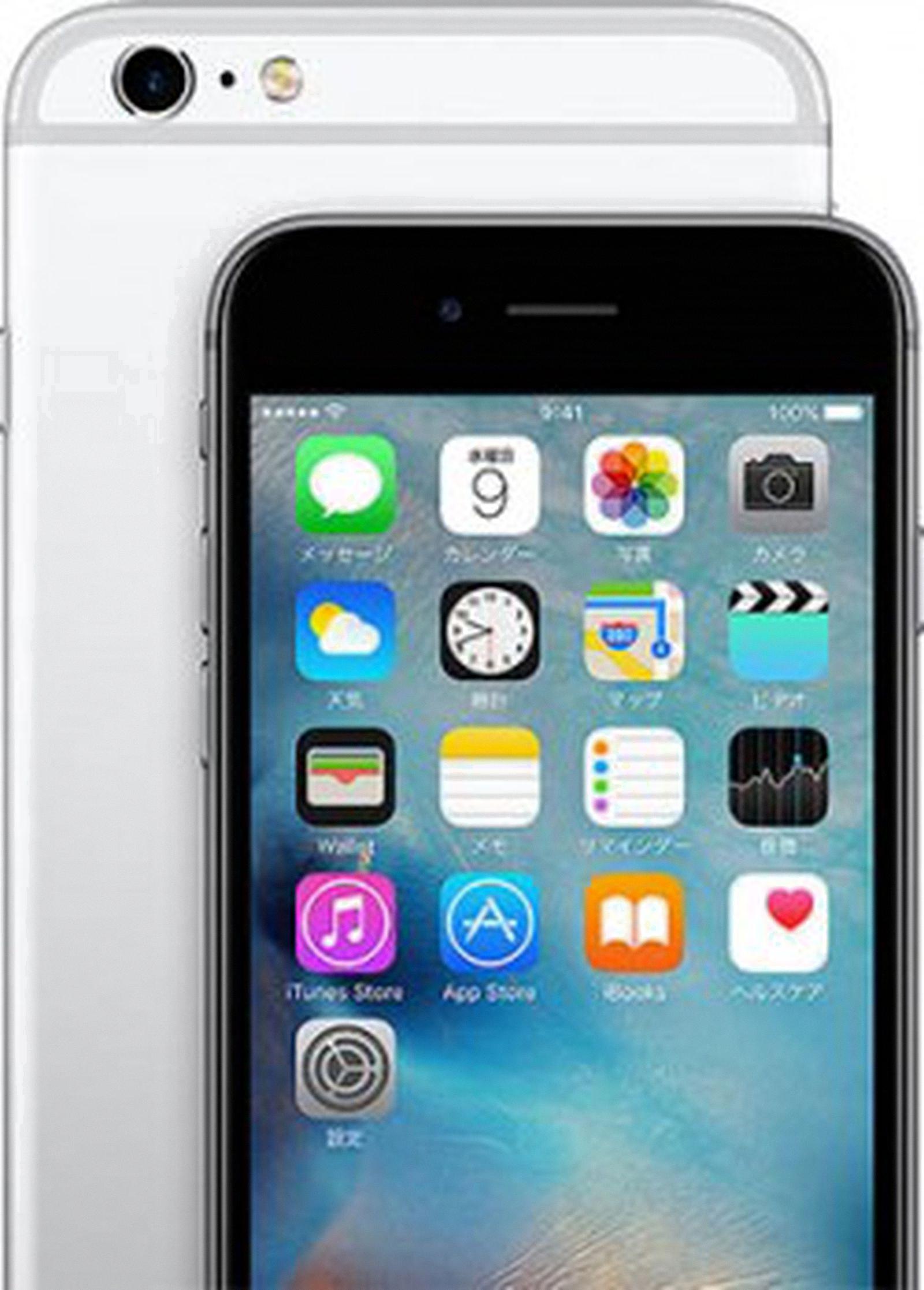
Source: macrumors.com
Factory Resetting a Locked iPhone
Yes, you can factory reset a locked iPhone with iOS 15.2 or later. To do so, go to Settings > General > Reset and then select Erase All Content and Settings. Enter your passcode if prompted, then confirm that you want to erase the device. The process may take some time, but once it’s finished your iPhone will be wiped clean and restored to its factory settings.
Resetting an iPhone Without an Apple ID or Password
To reset your iPhone without Apple ID or password, you can put your iPhone into Recovery Mode and restore it with iTunes. To do this, first turn off your iPhone by pressing and holding the Power button until the “Slide to Power Off” option appears. Then press and hold the Home button for abut 10 seconds until you see the “Connect to iTunes” logo. Once in Recovery Mode, open iTunes on your computer and connect your iPhone to it. You will be prompted to restore your device. iTunes will then start to restore your iPhone, which will delete all content and settings from the device. After the restore is complete, you can set up your device as new or use a previous backup file if one is available.
Factory Resetting a Locked Phone
If your phone is locked and you need to factory reset it, you will need to try a few different methods. The firt method is to use the Recovery Mode on your phone. To access the Recovery Mode, turn your phone off and then hold down the Volume Down and Power buttons together until the Sony screen appears. Release the buttons and you will see a system Recovery screen. Use the Volume keys as up and down arrow keys to navigate in the menu and choose “Factory Reset” and use the power button to select it.
The secnd method is if you have forgotten your lock pattern or PIN code. In this case, you will need to try to access your Google Account credentials on your locked device by entering information such as your email address or password associated with it. If successful, this should allow you to bypass any lockscreen security on your device and access settings which will allow you to Factory Reset or wipe data from your device.
The tird method is if none of these options are available or successful, then you may need to take it into a repair shop who can help with unlocking or resetting the phone for you.
Hard Resetting an iPhone Using Buttons
To hard reset your iPhone with buttons, press and quickly release the volume up button, then press and quickly release the volume down button. After that, press and hold the side button until the Apple logo appears on the screen. Release the side button and your iPhone will start resetting itself. This process may take a few minutes, so please be patient.

Source: youtube.com
Conclusion
The iPhone 6s is an incredibly powerful and feature-rich device, but it can sometimes run into technical issues that need to be addressed. In such cases, resetting the device may be necessary. Resetting the iPhone 6s can help solve many common problems like freezing, crashing, or unexpectedly shutting down. To reset the iPhone 6s, you must frst back up any important data stored on the phone, then navigate to Settings > General > Reset and select either “Erase All Content and Settings” or “Reset Network Settings”. After selecting either option and confirming your choice, your iPhone 6s will begin to reset itself and will restart when finished. Following a successful reset, you can then restore from your backup or set up as a new device.