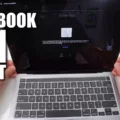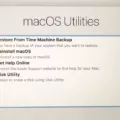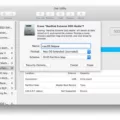Are you looking for a way to factory reset your iMac without a keyboard? Unfortunately, there is no simple way to do an iMac reset without a keyboard. You will need a keyboard of some sort to navigate the menu or boot into recovery mode. However, you can usually use any cheap keyboard, including third-party keyboards made for Windows, to erase and restore an iMac.
So, buy a cheap keyboard off Amazon, connect it to your Mac, and continue reading to learn how to factory reset your Mac.
Forcing a Factory Reset on an iMac
If you have a macOS Monterey or later on a Mac with an Apple Silicon or Apple T2 Security Chip, you can erase all content and settings once you are logged in by following this reset iMac process on a macOS Ventura or later:
- Click on System Settings in the Apple menu in the top-left corner.
- Click on General in the sidebar.
- Click on Transfer or Reset on the right.
- Click on Erase All Content and Settings and follow the on-screen prompts.
On a macOS Monterey, the process is a bit simpler:
- Click on System Settings in the Apple menu in the top-left corner.
- Click on Erase All Content and Settings and follow the on-screen prompts.
Factory Resetting an iMac Without Logging In
Not all Macs have the option outlined above. However, you can also factory reset an iMac without logging in by using the iMac Disk Utility method.
If your iMac has an Apple Silicon chip, which includes iMacs from 2021 and later, follow these steps:
- Turn on your Mac.
- Press and hold the power button until you see a startup window.
- Click on Options.
- Click on Continue.
- Select a user and enter their password and/or enter your Apple ID and password.
- Click on Disk Utility.
- Click on Continue.
- Click on Macintosh HD in the sidebar.
- Click on the Erase button.
- Specify this name and format:
- Name: Macintosh HD
- Format: APFS
- Click on Erase.
- Enter your Apple ID if asked.
- Click on Erase Mac and Restart.
- Follow the on-screen instructions to restart your Mac.
If you have an older iMac that uses an Intel chip, you will need to press the Command button together with the R button as your Mac is starting up to enter recovery mode and find the Disk Utility option. Just press the power button to turn on your iMac and then press on Command + R.
Resetting an Apple Computer Without Username, Password, and Original Keyboard
Unfortunately, you cannot reset a Mac without a username and password. That would be a security disaster. Apple prides itself on its security. Imagine if anyone could just steal someone else’s Mac and restart it – that wouldn’t be so great, would it?
However, you can reset your Mac without using the original keyboard. You need a keyboard, but it doesn’t need to be the original keyboard. If you are using a Windows keyboard, though, things can get a bit more difficult when booting into recovery mode. Instead of Command + R, for example, you can try Alt + Win Key + R. Make sure to use a wired keyboard, not a wireless keyboard.
Hard Rebooting an iMac
You can always perform a hard reboot on an iMac by forcing it to restart. Just press down on the power key until it shuts down, and then press on the power button again to restart it. The power button is on the back of your monitor, in the bottom-left corner. A quick iMac power reset can often fix a computer that is freezing, lagging, or crashing without completely wiping it.
Restoring a Mac to Factory Settings When It Is Powered Off
You can restore your Mac when it is off by booting into macOS Recovery mode, as explained above, and then using Disk Utility to restore factory settings. However, your iMac does need power for this! Your iMac must be plugged in for it to work. MacBooks must be plugged in to charge as well if the battery is dead.
Conclusion
Performing a factory reset on an iMac is not complicated. However, it does require a keyboard, even if it’s not an original keyboard. It’s also important to follow best practices for iMac resets before resetting your computer, such as creating a backup of your iMac before the reset so you don’t lose your data.