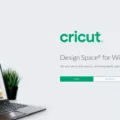If your iPhone has a broken screen, you might be wondering whether it’s possible to erase it and restore it to factory settings.
There are a few reasons why you might want to do that. Perhaps you want to recycle and get rid of your device, and you want to make sure that it is completely wiped before you do that. Or, perhaps you want to sell your device for parts, and you want to make sure that the store or person you are selling it to can’t access your data.
Performing a factory reset on an iPhone without touch functionality is definitely possible. There are a couple of ways you can reset an iPhone that has a broken screen. Read on to learn how!
Using iCloud to Reset Your iPhone Remotely
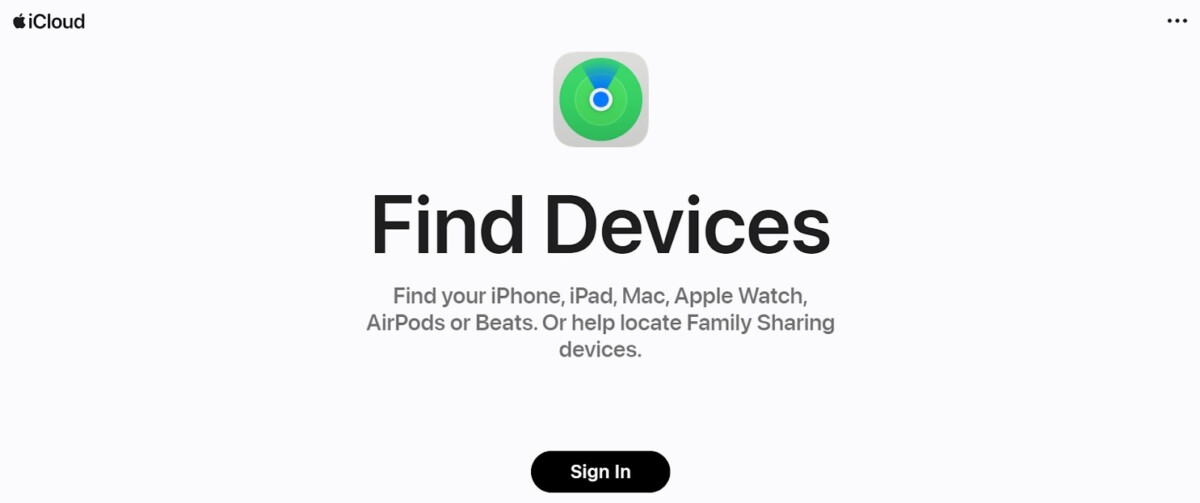
The easiest way to erase an iPhone remotely is by using iCloud’s Find My iPhone feature. To do that, sign into iCloud from another device, such as your computer. Then, find your phone in the list of devices and erase it remotely.
However, resetting an iPhone through iCloud is only possible if it is connected to the internet. It needs to be able to connect to Wi-Fi or mobile data. If it is not currently connected to the internet, it won’t get erased until you connect it to the internet again. If you can’t use the phone because of a broken screen, this is only possible if there is a known Wi-Fi network that it will connect to automatically.
If the iPhone is not connected to the internet, and you can’t bring it to a place where there is a Wi-Fi network it will connect automatically, continue reading.
Resetting iPhone Through Recovery Mode
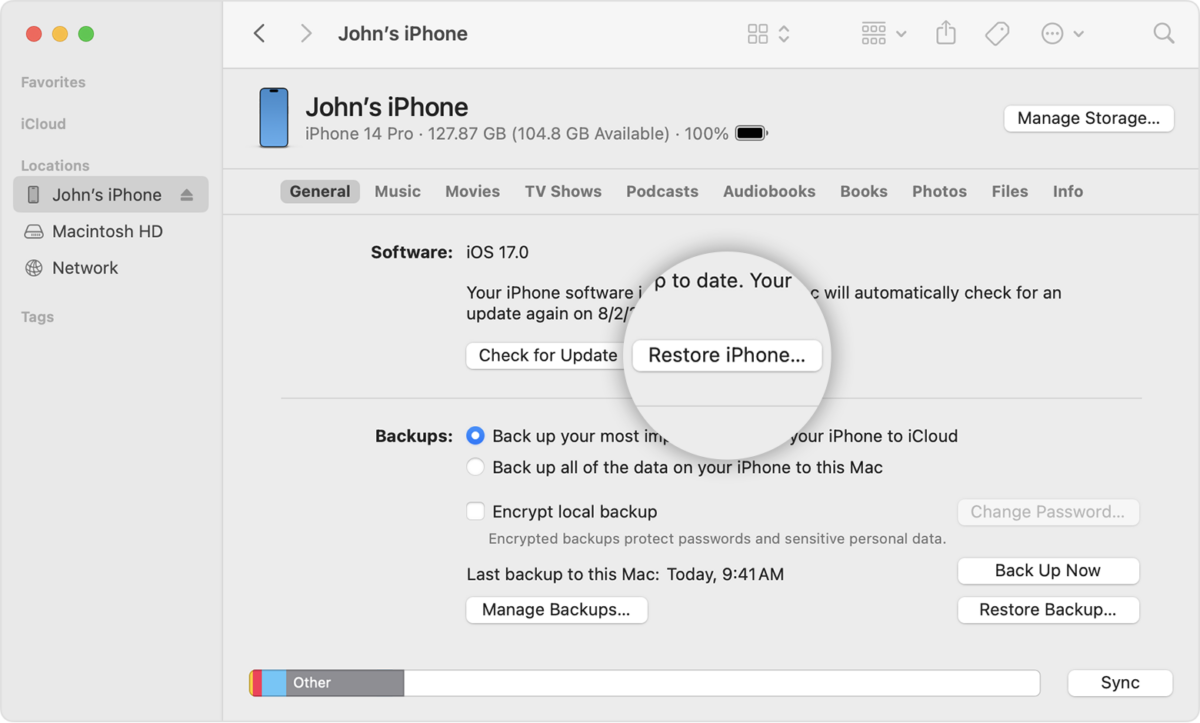
Source: Apple
The second option is to perform a factory reset on the iPhone using recovery mode. You can perform a recovery mode reset on an iPhone, even without its screen working, by connecting it to a computer.
First, you will need to make sure that your Mac is up to date. If not, make sure to update it to its latest version. If you have a Windows PC, you will need to make sure that you have the latest version of the Apple Devices app or iTunes installed.
On a Mac, you can use the Finder app. If you have macOS Mojave or an earlier version, you can use iTunes.
The next step is to connect your iPhone to your computer with a cable. Then, perform the following steps, depending on the iPhone model you have:
iPhone 8 or Later
If you have an iPhone 8 or later, including the iPhone SE 2nd generation and later, follow these steps:
- Press and release the volume up button.
- Press and release the volume down button.
- Press and hold the side button until you see the Connect to Computer screen.
iPhone 7
If you have an iPhone 7, including the iPhone 7 Plus and iPod Touch 7th generation, follow these steps:
- Press and hold the volume down and the top/side button (on the top or other side) at the same time.
- Keep holding until the Connect to Computer screen appears.
iPhone 6s or Earlier
If you have an iPhone 6s or an earlier version, including the iPhone SE 1st generation and iPod Touch 6th generation or earlier, follow these steps:
- Press and hold the home and top/side button at the same time.
- Keep holding until the Connect to Computer screen appears.
If your iPhone’s screen can’t display any information, and you don’t see the Connect to Computer screen, keep holding for around 20 seconds. Then, open the Finder, iTunes, or Apple Devices app and find your phone. Try again if you don’t see your phone.
Select your device and click on Restore iPhone.
Factory Reset Without Internet Access
If your iPhone is offline, your only option to erase your iPhone without the internet is to use recovery mode by connecting your iPhone to a computer. You can erase an iPhone without Wi-Fi by connecting it to a computer and using iTunes, Apple Devices, or Finder to erase it.
Factory Resetting iPhone Using Buttons
Unfortunately, you can’t factory reset an iPhone with buttons alone. You will also need a computer to connect the iPhone to so you can perform a hard reset.
If your iPhone is only frozen, though, you may be able to perform a soft force reset using buttons alone. This will restart your device, but it will not reset it. So, if your screen is truly broken, it won’t work even after you restart your phone. However, if your phone is unresponsive, it can often help.
Here are the steps to take:
- Press and release the volume up button.
- Press and release the volume down button.
- Press and hold the side button until the Apple logo appears.
- Release the side button, and your phone will restart.
This works for most modern iPhones – those using iOS 16 or later. However, if your iPhone only supports iOS 15, it won’t work. You will need to use the following methods instead.
If you have an iPhone 7, follow these steps:
- Press and hold the volume down button and the top/side button (the Sleep/Wake button) at the same time.
- Release both buttons when the Apple logo appears.
If you have an iPhone 6s or iPhone SE 1st generation, follow these steps:
- Press and hold the home button and the top/side button (the Sleep/Wake button) at the same time.
- Release both buttons when the Apple logo appears.
Precautions Before Resetting a Damaged iPhone
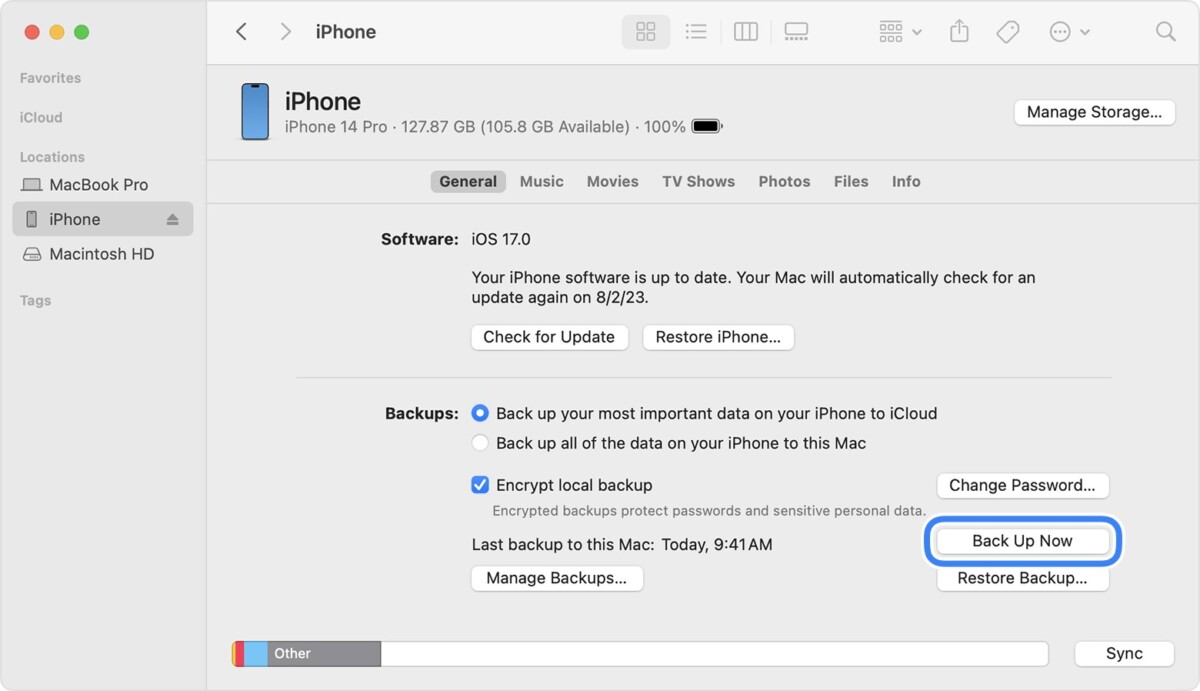
Source: Apple
When you reset your iPhone, you will lose all of the data on it. To protect your iPhone data, you need to back up your iPhone before resetting it. That is an important precaution to take before factory resetting your iPhone if you have important data on it.
Unfortunately, backing up your iPhone can be difficult if you can’t use it. However, you can back it up using Finder or iTunes on your PC. Connect your iPhone to your computer.
Put your phone in recovery mode, as described before. Then, click on Back Up Now. You will need to check the Encrypt Local Backup option if you want to retain Health and Activity data in your backup. Otherwise, your backup will be missing that information.
Then, when setting up a new iPhone, you will see the option to restore your backup using your Mac or PC.
Conclusion
In conclusion, you have two reset options if you have an iPhone with a broken screen. The easiest iPhone factory reset method is using iCloud, but that requires your iPhone to be connected to the internet via Wi-Fi or mobile data. If it’s not, your other option is to use your computer to erase your iPhone.