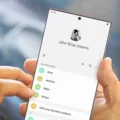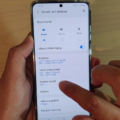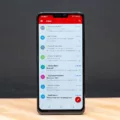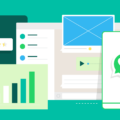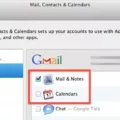Samsung is a popular brand that produces a wide range of electronic devices, including smartphones. Many Samsung users have reported issues with email syncing on their devices. If you are one of the users, you may be wondering why this is happening and how you can fix it.
There are several reasons why your email may not be syncing on your Samsung device. One of the most common reasons is outdated software. If you have not updated your device’s software in a while, your email app may not be able to sync properly. To fix this issue, you should update your Samsung device’s software to the latest version. This can be done by going to Settings, then selecting Software Update.
Another reason why your email may not be syncing on your Samsung device is because of connectivity issues. If your device is not connected to the internet, your email app will not be able to sync. To fix this issue, you should check your device’s internet connection. Make sure that you are connected to a stable Wi-Fi network or have a strong mobile data connection.
It is also possible that there may be an issue with your email account settings. If your email account settings are incorrect, your email app may not be able to sync. To fix this issue, you should check your email account settings and make sure that they are correct. You can do this by going to Settings, then selecting Accounts. From there, select your email account and make sure that the settings are correct.
If none of these solutions work, you may want to try clearing your email app’s cache and data. This can be done by going to Settings, then selecting Apps. From there, select your email app and then select Storage. select Clear Cache and then Clear Data.
There are several reasons why your email may not be syncing on your Samsung device. These include outdated software, connectivity issues, and incorrect email account settings. By following the steps outlined above, you should be able to fix this issue and get your email syncing properly on your Samsung device.
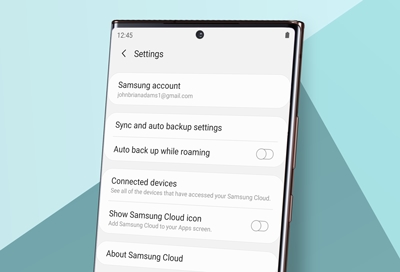
How Do I Turn On Email Sync On My Samsung?
To turn on email sync on your Samsung device, you need to follow these steps:
1. Open the Email app on your Samsung device.
2. Tap on the three horizontal lines icon in the top left corner of the screen.
3. Select the Settings option from the drop-down menu.
4. Tap on the account that you want to turn on email sync for.
5. Make sure that the Sync Email toggle switch is turned on.
6. To enable automatic syncing of your emails, tap on Sync Schedule and select a suitable interval for email syncing.
Alternatively, you can enable auto-sync for all accounts on your Samsung device by following these steps:
1. Go to Settings on your Samsung device.
2. Tap on Cloud and Accounts.
3. Select Accounts.
4. Tap on the three dots icon in the top right corner of the screen.
5. Select the option for More.
6. Tap on Enable auto sync to turn on auto sync for all accounts on your Samsung device.
Once you have followed these steps, your emails will start syncing automatically, and you will be able to access them on your Samsung device.
How Do I Fix My Email Not Syncing On My Android?
If you’re having trouble with your email not syncing on your Android device, there are several steps you can take to fix the issue. Here’s what you can do:
1. Check your internet connection: Make sure your device is connected to the internet, either through Wi-Fi or mobile data.
2. Update your email app: Ensure that you have the latest version of your email app installed on your device. You can check for updates in the Google Play Store.
3. Restart your device: Sometimes a simple restart can fix syncing issues. Turn off your device and then turn it back on again.
4. Clear cache and data: Clearing the cache and data of your email app can help resolve the syncing issue. Go to Settings > Apps > Email > Storage > Clear cache/Clear data.
5. Check your email settings: Make sure your email settings are properly configured. Check your incoming and outgoing server settings, account password, and sync frequency.
6. Remove and re-add your email account: Removing and re-adding your email account can also help fix syncing issues. Go to Settings > Accounts > Email > Remove account. Once removed, add your account again.
By following these steps, you should be able to fix your email syncing issue on your Android device.
Why Is My Samsung Not Syncing?
There could be several reasons why your Samsung device is not syncing. One of the most common reasons is a poor internet connection, which can prevent your device from syncing with your Google account, apps, and other services. If your device is not connected to Wi-Fi or mobile data, it won’t be able to sync properly.
Another possible reason could be outdated software. If your device is running an older version of Android, it may not be compatible with some of the latest apps or services, which can also prevent syncing. Make sure that your Samsung device is running the latest version of Android and that all of your apps are up to date.
Additionally, there might be a problem with the account settings. You can check if your account is synced properly by going to Settings > Accounts and Backup> Accounts > Google. Make sure that all the options are turned on and that your account details are correct.
In some cases, the syncing issue can be caused by a corrupted app or data. You can try clearing the cache and data of the app that’s causing the problem by going to Settings > Apps > [App name] > Storage > Clear cache/data.
Lastly, if none of the above solutions work, you can try restarting your device or performing a factory reset. However, make sure to back up all your data before doing so as this will erase all your personal data from the device.