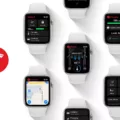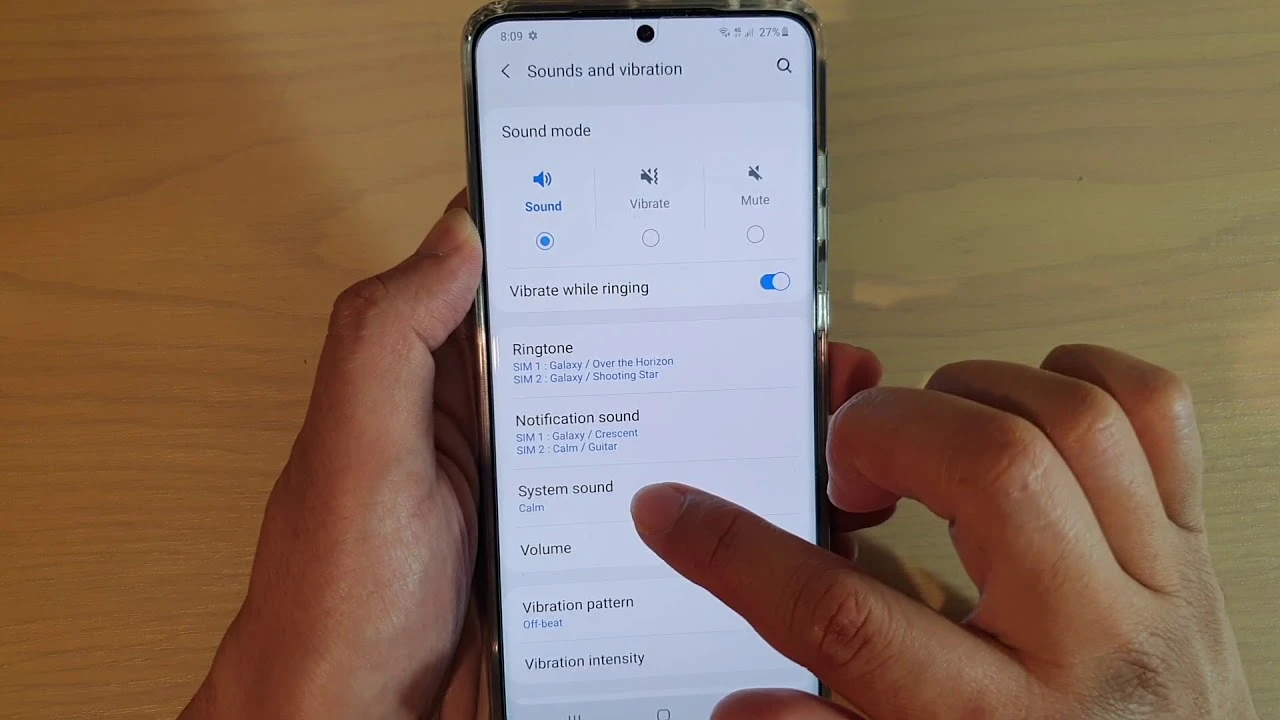
Most Android phones come with default ringtones, alerts, charging chimes, and tap sounds—but let’s be honest, they’re not exactly personal. These are what we call system sounds on Android, and luckily, you don’t have to stick with what came out of the box.
Through your Android sound settings, you can tweak just about everything—from assigning custom ringtones for different contacts to changing the sound your phone makes when it charges. So whether you’re trying to stand out in a crowd or just want your phone to feel more like yours, here’s how to customize phone audio without the fuss.
Changing Default Notification Sounds
You’re probably tired of hearing the same ping every time a message comes in. To change notification sound, head over to your Android Settings, tap on Sound & vibration, then hit Notification sound.
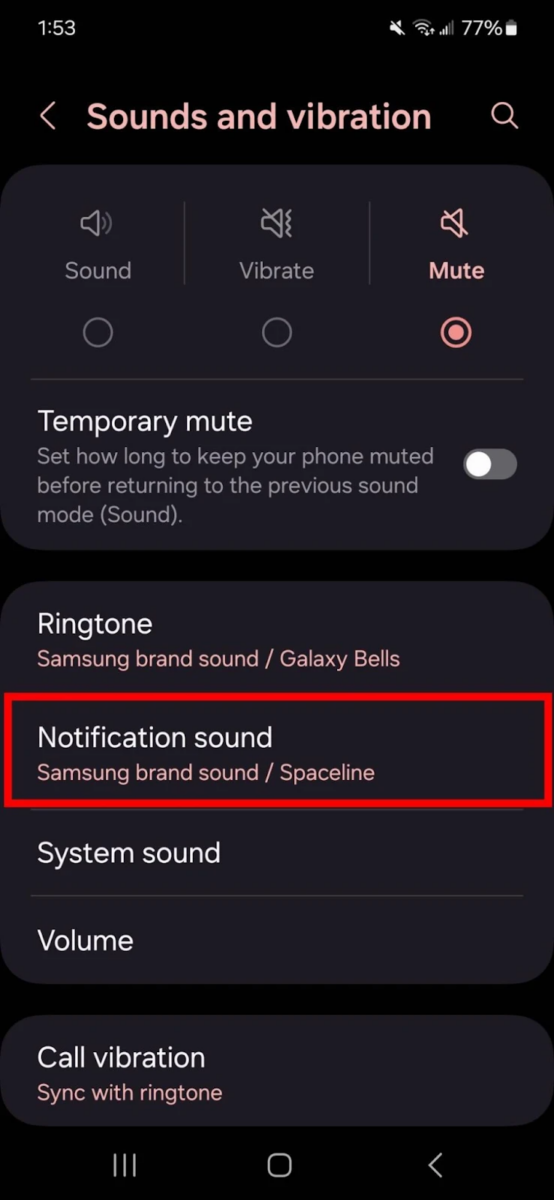
You’ll see a list of tones—pick one you actually like. That one change is all you need to set the default alert tone for every app that hasn’t been customized. It’s a small but solid move toward better Android notification customization.
Adding Custom Notification Sounds
Want to set a custom notification sound on your Android? Here’s exactly how to do it. First, make sure your sound file is either MP3 or WAV.
Then just copy the file into the “Notifications” folder in your phone’s internal storage—use the My Files app to find it, press and hold, then tap “Copy,” and drop it into the Notifications folder.
After that, head to your phone’s sound settings, select “Notification sound,” then tap on “Custom.”
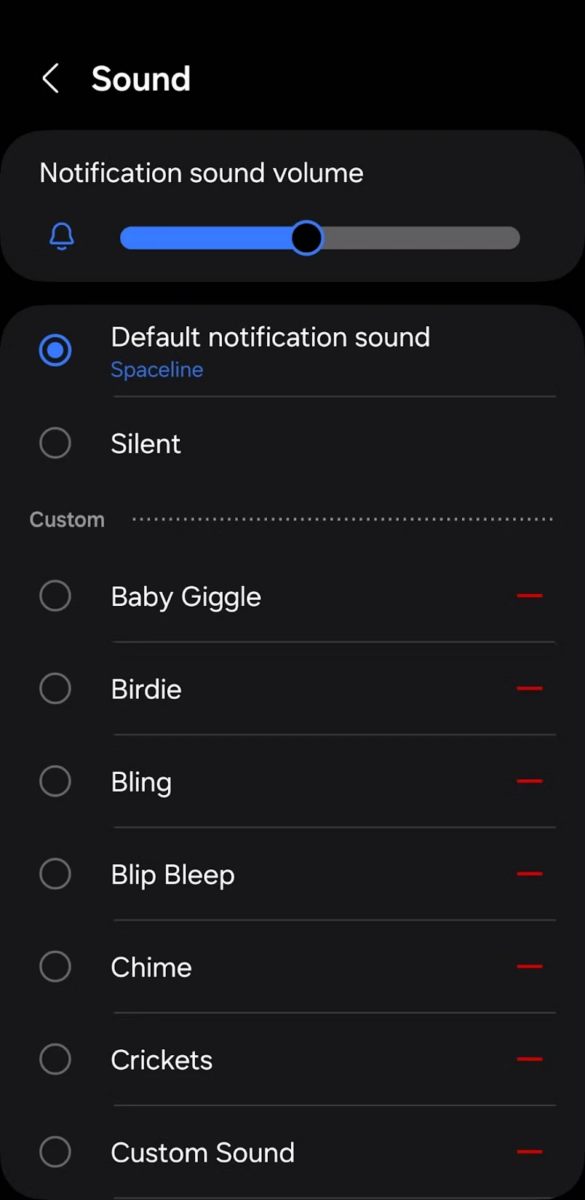
You’ll see a list of custom sounds you can choose from. Select your file, and you’ve now successfully added MP3 to alerts like a pro.
Customizing App-Specific Notification Sounds
If your phone’s buzzing and you want to know if it’s your group chat or Gmail blowing up — setting an app-specific alert sound is the fix.
On your Android, head to Settings, tap on Apps, select the app you want (say, Messages or Gmail), then hit Notifications before selecting Notification categories. Within Notification categories, click on the specific action you would like to assign a specific sound to. Under there, tap Sound and pick a tone that’ll make sense for that app.
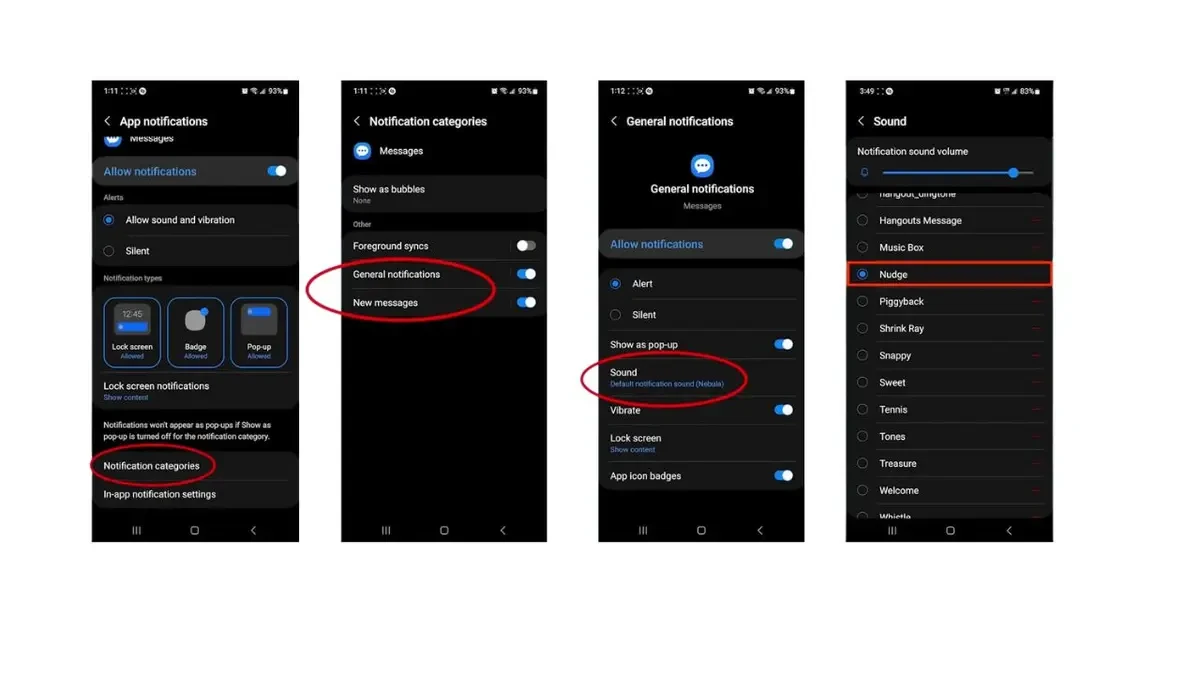
Once you’ve done that for all apps, each app will now have its own Android app notification tone — so you can instantly tell what’s going on without even touching your phone. You can use this to set sound for apps you rely on daily, and it honestly makes staying on top of alerts way less chaotic.
Modifying Touch Tones and Interaction Sounds
Let’s say you’re tired of hearing that loud tap every time you lock your phone or dial a number.
You can tweak those settings in seconds. Open Settings, tap Sound & vibration, then scroll down to Advanced or System sound, depending on your device. This is where Android touch tone settings live. From here, you can turn off “Touch sounds,” “Dial pad tones,” and “Screen locking sounds” without breaking a sweat.
If you want to change system feedback sound to something quieter—or turn it off entirely—this is the place. Some phones also include extra sound effects you can mess with, depending on the model.
Changing Charging and Lock Sounds
Those random sounds your phone makes—the beep when charging starts or the sharp click when you lock it—can get old real quick. To change that, open Settings, go to Sounds and Vibration, and tap System Sound/Advanced.
You’ll see an option to turn off the charging sound, another to disable lock sound, and a few more system interaction sound settings you can tweak while you’re there.
Customizing Sound Themes on Samsung Devices
Samsung makes it surprisingly easy to switch up the way your phone sounds. Head into Sounds and Vibration, then tap on System Sound — that’s where you’ll find a few built-in Samsung sound theme options like Galaxy, Calm, Fun, and Retro.
These aren’t just ringtones — they tweak your keyboard taps, screen touches, and even the charging sound. Want to change Samsung notification sound for a specific app? Go into Settings > Apps, tap the app, open Notifications, then hit Notification Categories and Sound — that’s your spot.
You can also personalize Samsung phone audio by dropping your own audio files into the Notifications folder using the My Files app. Once you do that, your custom sounds show up right in the list.
Using Third-Party Apps to Customize Sounds
Feeling boxed in by your Android’s default sounds? System tones can feel a little too generic.
That’s where apps like Zedge and Ringtone Maker come in. Zedge lets you scroll through thousands of ringtones, alarms, and notification sounds, all ready to use straight from the app. Ringtone Maker, on the other hand, is perfect for slicing up your favorite songs into custom tones that sound exactly how you want them to.
Both are considered among the best sound customization app options out there—easy to use, quick to set up, and packed with features. And if you’re exploring more Android tone apps, these two are a solid place to start.
Conclusion
Customizing your sounds is one of those small changes that actually makes your phone feel personal. You can personalize Android device alerts, ringtones, and system sounds right from your settings—no fancy tools needed.
It’s also super easy to change phone sound settings for things like lock sounds, charging chimes, or app notifications. Want more options? Apps like Zedge let you explore deeper Android custom audio tweaks with just a few taps.