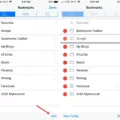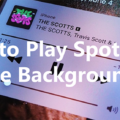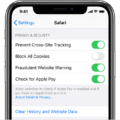In today’s digital age, storage space on our smartphones is becoming increasingly crucial. With the ever-growing collection of photos, music, and other data, it’s no wonder that many Android users are looking for ways to expand their storage capacity. One solution to this problem is the mini SD card.
A mini SD card, also known as a microSD card, is a small, portable storage device that can be inserted into your Android smartphone to provide additional storage space. This tiny card can hold a vast amount of data, including photos, videos, music, and apps, allowing you to keep all your important files with you wherever you go.
The process of inserting or removing a mini SD card from your Android phone is relatively simple. Here’s a step-by-step guide to help you:
1. Locate the SD card slot: Most Android smartphones have a slot specifically designed for mini SD cards. Look for a small, rectangular opening on the side or back of your phone.
2. Insert the mini SD card: Carefully insert the mini SD card into the slot, ensuring that the gold contacts on the card are facing down. Gently push the card until it clicks into place.
3. Check if the card is recognized: Once the mini SD card is inserted, your phone should automatically recognize it. To confirm this, go to your phone’s settings and look for the storage or memory section. Here, you should see the available space on both your internal storage and the mini SD card.
4. Transferring data to the mini SD card: To free up space on your phone’s internal storage, you can transfer data to the mini SD card. This can be done by selecting the files or apps you want to move and choosing the option to move them to the SD card. Keep in mind that some apps may not be movable, depending on the phone’s settings.
Now, let’s address the question many iPhone users might have: Can you put a mini SD card in an iPhone?
The short answer is no. Unlike Android smartphones, iPhones do not have a slot for mini SD cards or any external storage options. Instead, iPhones come with internal flash memory, which cannot be expanded with a mini SD card.
However, this doesn’t mean that iPhone users are left without options for expanding their storage. Apple offers iCloud, a cloud storage service that allows users to access their files and save backups both at home and on the go. iCloud provides a secure way to store your photos, videos, music, and other data, ensuring that you have access to them whenever you need them.
While Android users can take advantage of mini SD cards to boost their storage capacity, iPhone users need to rely on other methods such as iCloud for expanding their storage. Whether you choose to use a mini SD card or utilize cloud storage, having ample space on your smartphone is essential for storing all your precious memories and important data.
Can I Put A Mini SD Card In My Phone?
You can put a microSD card in your phone. A microSD card is a small, portable memory card that can be used to expand the storage capacity of your phone. It is commonly used to store photos, videos, music, and other files.
To insert a microSD card into your phone, follow these steps:
1. Locate the microSD card slot on your phone. The location of the slot may vary depending on the make and model of your phone, but it is usually found either on the side of the phone or underneath the back cover.
2. If your phone has a removable back cover, gently remove it by applying pressure and sliding it off. If your phone has a non-removable back cover, you may need a SIM card removal tool or a small pin to access the microSD card slot.
3. Once you have access to the microSD card slot, carefully insert the microSD card into the slot. Pay attention to the correct orientation of the card, as it should fit in smoothly without any force. Make sure it is securely inserted.
4. If your phone has a removable back cover, place it back on and ensure it is properly aligned and securely attached. If your phone has a non-removable back cover, simply close the slot or use the pin to push the microSD card further into the slot.
5. After inserting the microSD card, your phone should detect it automatically. You may receive a notification indicating that a new storage device has been inserted. You can then use your phone’s settings to access and manage the content on the microSD card.
To remove a microSD card from your phone, follow these steps:
1. Before removing the microSD card, make sure you safely eject it from your phone. This can usually be done by going to your phone’s settings, selecting the storage or memory option, and choosing the option to eject or unmount the microSD card.
2. Once the microSD card has been safely ejected, if your phone has a removable back cover, carefully remove it again. If your phone has a non-removable back cover, use the pin or SIM card removal tool to push the microSD card out of the slot.
3. Gently pull the microSD card out of the slot. Avoid using excessive force or bending the card as this may damage it.
4. If your phone has a removable back cover, place it back on and ensure it is properly aligned and securely attached. If your phone has a non-removable back cover, simply close the slot.
Remember to handle your microSD card with care, as it is a delicate storage device. Avoid touching the metal contacts on the card and keep it protected from any physical damage or exposure to extreme temperatures.
By using a microSD card, you can easily expand the storage capacity of your phone and conveniently transfer data between devices.
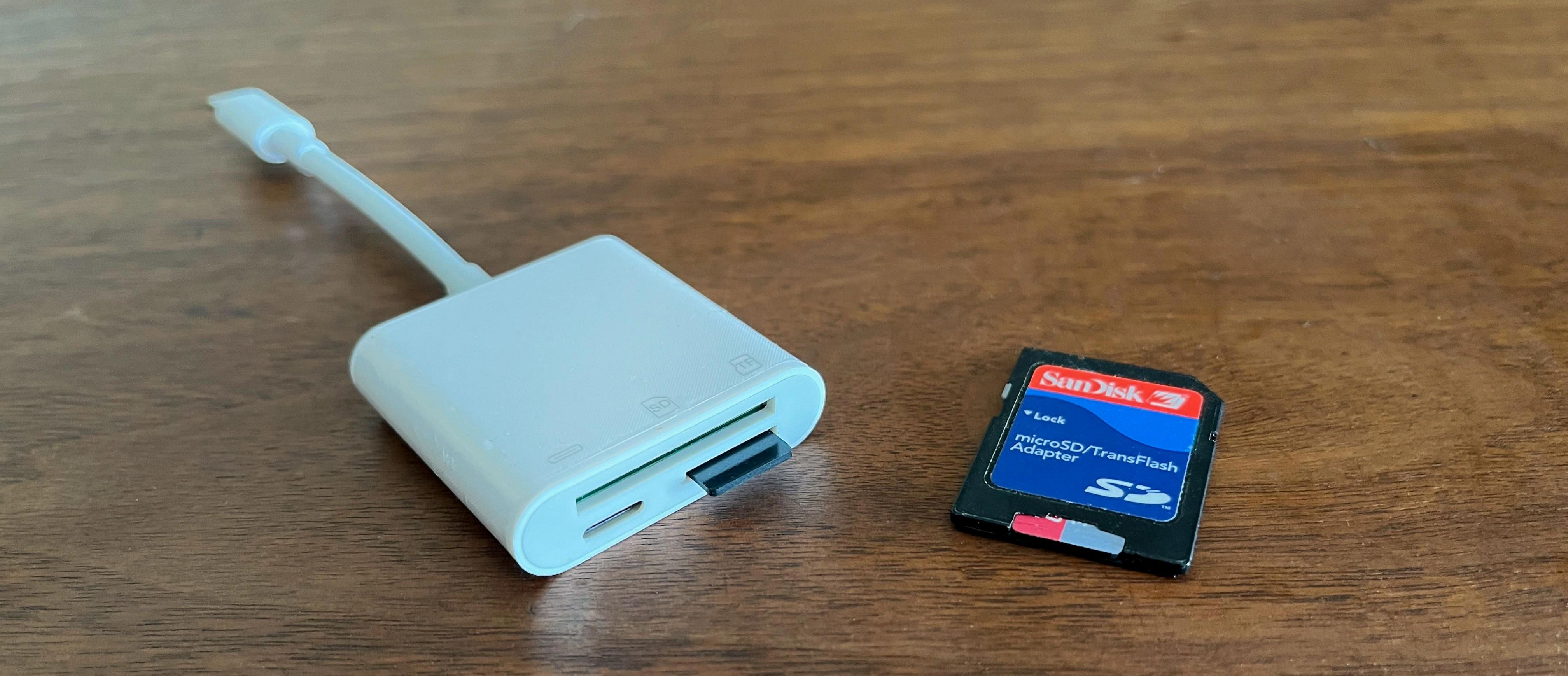
Does Any iPhone Have SD Card Slot?
IPhones do not have SD card slots. iPhones have a built-in internal storage that cannot be expanded or supplemented with an SD card. This means that you cannot directly insert an SD card into an iPhone to increase its storage capacity. iPhones typically come with different storage options, such as 64GB, 128GB, or 256GB, which you choose at the time of purchase. Once you have selected the storage capacity, you cannot add or remove storage later on. The lack of an SD card slot is a design choice made by Apple to maintain a sleek and compact form factor for their devices.
Can You Put An SD Card In An iPhone For More Storage?
It is not possible to directly insert an SD card into an iPhone to expand its storage capacity. Unlike some Android devices, iPhones do not have a built-in SD card slot. However, there are alternative methods available to increase the storage space on your iPhone. Here are a few options:
1. iCloud Storage: iCloud is a cloud-based storage service provided by Apple. It allows you to store files, photos, videos, and other data on remote servers, freeing up space on your iPhone. You can access your files from any device with an internet connection. iCloud offers free storage of 5GB, but you can purchase additional space if needed.
2. External Storage Devices: There are external storage devices available that can be connected to your iPhone via the Lightning port or wirelessly. These devices work as portable storage options and can provide extra space for your files and media. They usually come with their own dedicated apps to manage the content.
3. File Management Apps: There are various file management apps available on the App Store that can help you optimize the storage on your iPhone. These apps allow you to analyze and manage your files, delete unnecessary data, and free up storage space.
4. Offloading Unused Apps: iPhones have a feature called “Offload Unused Apps” that automatically removes apps from your device that you haven’t used in a while. This can help free up storage without losing any data associated with the app. The apps will still be visible on the home screen, but they will be downloaded again when you open them.
5. Clearing Cache and Temporary Files: Some apps create cache and temporary files that take up unnecessary space on your iPhone. Clearing these files can help free up storage. You can do this by going to the Settings app, selecting the specific app, and choosing the option to clear cache or temporary files.
Remember, it’s always a good practice to regularly review and delete any unnecessary files, photos, or videos from your iPhone to keep it running smoothly and maintain sufficient storage space.
Conclusion
A mini SD card is a valuable tool for expanding storage capacity on Android smartphones. By simply removing the card from your old phone and inserting it into your new Spectrum Mobile Android device, you can effortlessly transfer pictures, music, and other data. This convenience allows users to easily upgrade their phones without losing important files. However, it is important to note that iPhones do not support SD or Micro SD cards. Instead, they rely on internal Flash memory and offer alternative solutions such as iCloud for storage and backup purposes. While iPhones may not have the expandable storage options that Android devices do, there are still plenty of ways to manage and access your files effectively.