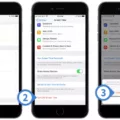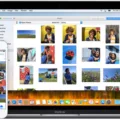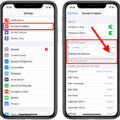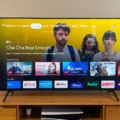The iPhone is a popular and versatile device that offers various features to enhance user experience. One such feature is the Silent Mode, which allows users to mute incoming calls, messages, and notifications. However, there can be instances where the Silent Mode may not function as expected. This article aims to provide a detailed guide on troubleshooting iPhone silent mode issues.
Silent Mode, also known as the Ringer/Silent switch, is located on the side of the iPhone. When the switch is turned on, a small orange indicator appears, indicating that the device is in Silent Mode. In this mode, all incoming calls and notification sounds are muted, but alarms and timers still function as usual.
How to Fix Silent Mode Issues on Your iPhone?
1. Check Do Not Disturb Settings:
It’s important to ensure that the Do Not Disturb feature is not active. Go to Settings > Do Not Disturb and toggle off the feature. Additionally, check the Allow Calls From setting to ensure that it is not set to “Favorites.”
2. Verify Silent Mode Switch:
Ensure that the Silent Mode switch is not stuck or damaged. Gently toggle the switch back and forth to see if it responds correctly. If the switch appears to be faulty, it may require repairs or replacement by an authorized service provider.
3. Check Volume Settings:
Sometimes, the volume settings can affect the Silent Mode functionality. Double-check the volume levels by using the physical volume buttons on the side of the device or through the Control Center. Make sure the volume is not set to the lowest level.
4. Restart or Force Restart the iPhone:
Restarting the device can resolve minor software glitches. To restart, press and hold the power button until the “Slide to power off” option appears. Slide it to power off, then turn the device back on. If a restart doesn’t work, consider forcing a restart by following the instructions specific to your iPhone model.
5. Update iOS:
Outdated software can cause various issues, including problems with Silent Mode. Ensure that your iPhone is running the latest version of iOS. Go to Settings > General > Software Update to check for any available updates. If an update is available, install it.
6. Reset All Settings:
If the above steps haven’t resolved the issue, you can try resetting all settings on your iPhone. This will not erase your data but will revert all settings to their default values. Go to Settings > General > Reset > Reset All Settings and confirm your choice. Remember to reconfigure your personalized settings afterward.
Silent Mode issues on an iPhone can be frustrating, but they are often solvable with a few simple troubleshooting steps. By checking Do Not Disturb settings, verifying the Silent Mode switch, adjusting volume levels, restarting the device, updating iOS, or resetting all settings, users can often restore Silent Mode functionality. If the problem persists, it is recommended to contact Apple Support or visit an authorized service provider for further assistance.
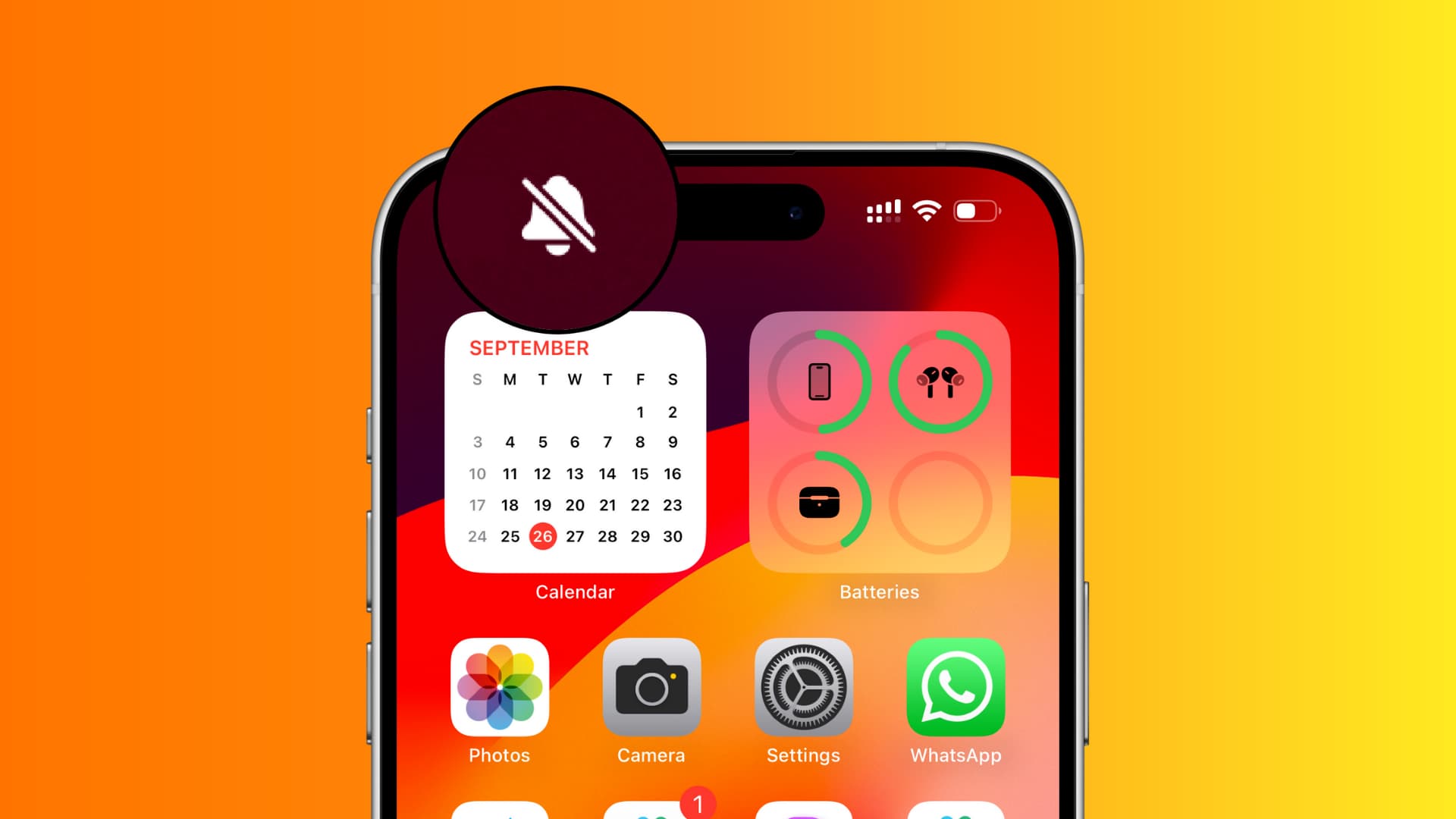
Why is Your iPhone Still Making Noise on Silent?
There can be several reasons why your iPhone is still making noise even when it is on silent mode. Here are some possible explanations:
1. Alarm or Timer: Check if you have any active alarms or timers set on your iPhone. Even when your phone is on silent, these alerts can still make noise. To turn off alarms or timers, go to the Clock app and make sure they are disabled.
2. Emergency Alerts: In certain situations, such as severe weather conditions or Amber alerts, your iPhone may override the silent mode to deliver emergency alerts. These alerts are designed to grab your attention and provide important information. To manage emergency alerts, go to Settings > Notifications > Emergency Alerts.
3. Media Volume: Silent mode on your iPhone typically mutes all incoming calls and notifications, but it may not affect the media volume. If you’re playing music, videos, or games, the media volume may still produce sound. To adjust the media volume, use the volume buttons on the side of your iPhone.
4. Bluetooth Connectivity: If your iPhone is connected to a Bluetooth device, such as headphones or a car stereo system, the sound may still play through that device even when your phone is on silent. Make sure to disconnect or adjust the volume on the connected device.
5. Favorite Contacts: By default, your iPhone allows calls from your Favorites list to bypass the silent mode. If someone from your Favorites contacts is calling you, their call may still make noise. You can manage this by going to Settings > Do Not Disturb > Allow Calls From > Favorites, and disabling it if desired.
6. Notification Settings: Some apps may have their own notification settings that override the silent mode. Check the notification settings for individual apps to ensure they are not set to make noise, even when your phone is on silent. You can adjust these settings by going to Settings > Notifications and selecting the app you want to modify.
7. Software Glitch: In rare cases, there may be a software glitch causing your iPhone to make noise on silent. If none of the above solutions work, you can try restarting your iPhone or performing a software update to resolve any potential issues.
Remember, the specific settings and options may vary depending on your iPhone model and iOS version. It’s always a good idea to double-check your device’s user manual or Apple’s support website for detailed instructions tailored to your specific situation.
How Do You Clean Your iPhone Silent Switch?
To clean the ringer/silent switch on your iPhone 11, you should follow these steps:
1. Gather the necessary materials: a soft, lint-free cloth (such as a lens cloth) and a small amount of water.
2. Make sure the cloth is only slightly damp, not wet. Excess moisture can damage your iPhone.
3. Turn off your iPhone before cleaning. This will prevent any accidental actions or damage.
4. Gently wipe the ringer/silent switch with the damp cloth. Be careful not to apply too much pressure or get any moisture in the surrounding openings.
5. If there are stubborn dirt or grime on the switch, you can use a soft-bristled brush (such as a clean toothbrush) to gently scrub the area. Again, avoid getting any moisture in the openings.
6. Once you have cleaned the switch, use a dry lint-free cloth to wipe away any remaining moisture.
Remember to be cautious when cleaning your iPhone and avoid using excessive moisture. It’s also important to avoid using harsh chemicals or abrasive materials as they can damage the device.
Conclusion
The iPhone 11 has a Do Not Disturb feature that allows you to silence incoming calls, messages, and notifications. However, it is important to check your Do Not Disturb settings to ensure that people on your Favorites list can still contact you even if your phone is on Do Not Disturb or silent.
If your phone is on Silent mode, the tones will not go off, regardless of the settings. On the other hand, if you have enabled Do Not Disturb mode, the phone will still vibrate or display notifications, but it will not make any sound.
When cleaning your iPhone 11, it is recommended to use a soft, slightly damp, lint-free cloth, such as a lens cloth. This will help remove any dirt or smudges without causing any damage to the device. However, it is important to avoid getting moisture into the openings of the phone, as this can potentially damage the internal components.
It is possible to clean the ringer/silent switch of the iPhone 11 with a water-dampened lint-free cloth, but caution must be taken to prevent moisture from entering the device. Additionally, understanding and adjusting the Do Not Disturb settings can help control notifications and calls on your iPhone 11.