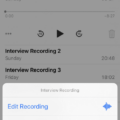Are you having trouble syncing your Fitbit Versa to your iPhone? It can be a frustrating problem, but don’t worry – we’re here to help. In this blog post, we’ll walk you through the steps of syncing your Fitbit Versa to your iPhone so you can make the most of its features.
First, make sure Bluetooth is enabled on your phone. You can do this by going to Settings > Bluetooth and tapping the toggle switch next to “Bluetooth” so that it turns green.
Next, open the Fitbit app on your iPhone. If you haven’t already downloaded it, you can find it in the App Store. Log in using your Fitbit account and tap the “Devices” tab at the bottom-right corner of the app. Select “Set Up a Device” and follow the on-screen instructions to pair your Fitbit Versa with your phone. Make sure your Versa is nearby when doing this step as it will need to connect via Bluetooth.
Once connected, open the app again and select “Sync Now” from the Devices tab at the bottom-right corner of the screen. Your Fitbit Versa will now begin syncing with your phone and all of its data should appear in the app shortly afterward.
If you continue to experience issues when trying to sync your Versa with your phone, try restarting both devices first – this usually resolves any connection issues between them. If that doesn’t work, try logging into your Fitbit account on a different device (like another phone or tablet) and see if that helps get things working again. You might also want to try uninstalling and reinstalling the Fitbit app if nothing else works as this can sometimes fix any bugs or glitches causing problems with syncing devices together.
We hope these steps have been helpful in getting things up and running again! With just a few simple steps, you should now be able to sync up your Fitbit Versa with ease so you can start tracking all kinds of useful data about yourself like steps taken, calories burned, heart rate monitoring, sleep patterns, etc. Thanks for reading!
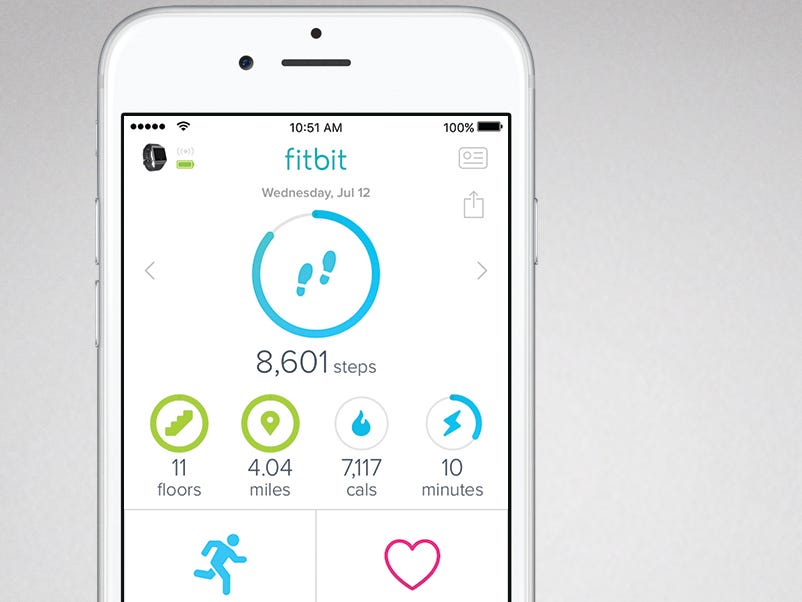
Troubleshooting Fitbit Versa Syncing Issues With iPhone
It is possible that your Fitbit Versa is not syncing with your iPhone because of connection issues. First, make sure that Bluetooth is turned on in both devices, and try restarting them to ensure a fresh connection. If that does not work, try uninstalling and reinstalling the Fitbit app on your iPhone. Additionally, it could be useful to log in to your Fitbit account from a different phone or tablet and attempt to sync there. If the issue persists, you may need to contact the Fitbit Support team for further assistance.
Syncing a Fitbit Versa
To sync your Versa Fitbit, you first need to open the Fitbit app. Once you have done this, Versa will sync automatically if it is nearby. You can also enable All-Day Sync in the app which will periodically sync Versa with the app. To enable this feature: go to the Fitbit app dashboard, tap or click on the Account icon ( ) > Tap on the Versa tile> Tap on All-Day Sync. Once you have enabled this feature, your Versa will automatically sync with the app periodically.
Why Is My Fitbit Versa Not Syncing With My Phone?
It’s possible that your Fitbit Versa isn’t syncing with your phone because of an issue with the Bluetooth connection. First, make sure that Bluetooth is enabled on both your Fitbit Versa and your phone. If it is, try restarting both devices and then opening the Fitbit app to see if the Versa will sync. If it still won’t sync, try logging in to your Fitbit account on a different phone, tablet, or computer and trying the sync there. If that doesn’t work either, you may need to contact Fitbit support for help troubleshooting the issue.
Manually Syncing a Fitbit
To manually sync your Fitbit, start by clicking the Show Hidden Icons arrow on your Taskbar in the lower right-hand corner of your screen. Once you locate the Fitbit app icon within the system tray, hover your mouse pointer over it and right-click it. From there, select Sync Now to begin a manual synchronization of your device. Keep in mind that this process may take a few minutes to complete. In addition, depending on the type of Fitbit device you have, you may need to ensure that it is connected to its charger during the synchronization process.
Connecting an iPhone to a Fitbit
To get your iPhone to recognize your Fitbit, you’ll need to make sure that Bluetooth is enabled on both devices. Once you have done this, open the Fitbit app on your iPhone and select the Account tab. Then, tap the Set Up a Device option and follow the instructions to connect your Fitbit to your phone. If your iPhone still can’t find your Fitbit, try turning Bluetooth off and back on again. This will reset the connection and hopefully allow your Fitbit to connect.
Locating the Sync Button on the Fitbit App
To find the sync button on the Fitbit app, start by tapping on the Today tab at the bottom of your screen. Then, tap on your profile picture and select your device image. After that, you’ll see two arrows next to a “Sync Now” button – this is the sync button. Alternatively, you can also go to the Fitbit app dashboard and tap on the Account icon in the top right corner of your screen. From here, select your device image and then tap on the Sync icon.
Reconnecting Fitbit to Phone
To get your Fitbit to reconnect to your phone, start by opening the Settings app and tapping on “Connections”. From there, select “Bluetooth” and look for an entry for your Fitbit device. If it is not already connected, tap it to try to connect. If the connection still isn’t successful, you can unpair the device by tapping the gear icon and then tapping “Unpair”. Once you have done this, go through the setup process again to reconnect your Fitbit with your phone.
Conclusion
To sync your Fitbit Versa to your iPhone, start by ensuring that Bluetooth is enabled on both the device and the iPhone. Then, open the Fitbit app and make sure All-Day Sync is turned on. If Versa still won’t sync, try turning Bluetooth off and on again, restarting your phone, uninstalling and reinstalling the Fitbit app, syncing from a different phone or tablet, or restarting Versa one more time. If all else fails, contact Fitbit Support for further assistance.