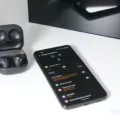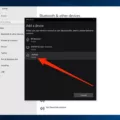Fake AirPods are counterfeit Apple products that look like real AirPods but don’t offer the same level of quality or performance. In fact, these knock-off headphones may not even be safe to use. While they may look identical to genuine AirPods, they can contain materials that are of inferior quality and could be hazardous to your health.
If you’re interested in connecting fake AirPods to an Android device, there are a few things you should know first. First, it’s important to understand that Apple’s alert features will warn you when fake AirPods are connected. If you proceed with connecting the unverified AirPods anyhow, iOS will alert you that your headphones aren’t genuine and may not work as expected.
On the other hand, Android devices won’t show this warning message when pairing fake AirPods. That means it is important for users to be aware of any potential risks associated with using fake AirPods on an Android device before proceeding with the connection process.
So how do you connect fake Airpods to an Android device? First, make sure Bluetooth is turned on, and then go to Settings > Connected Devices > Bluetooth on your device. For AirPods and AirPods Pro models, open the case and hold it near the Android device. Then press the white button located on the back until a pop-up appears in your connected devices list. Finally, tap “pair” and follow any additional instructions that appear on-screen.
If you decide to use counterfeit headphones with your Android device despite any warnings or risks involved, just make sure that you keep an eye out for any unexpected behaviors or performance issues while using them in order to protect yourself from potential harm or damage down the line.

Connecting Fake AirPods to a Phone
In order to connect fake AirPods to your phone, you must first open the Bluetooth settings on your device. Once there, you will see a list of available devices that you can pair with. Select the fake AirPods from the list and follow any additional instructions as prompted. Note that Apple’s alert feature will display a warning that the AirPods are not verified when attempting to connect them. If you choose to do so regardless, tap on the “Connect in Bluetooth Settings” link in the alert window to proceed with the connection.
Connecting AirPods Manually to an Android Device
To manually connect your AirPods to an Android device, first, make sure that Bluetooth is turned on in your device’s settings. Then open the AirPods case, hold it near the Android device, and press the white button on the back until you see a pop-up appear in the list of connected devices. Tap this pop-up to begin pairing, and you should be ready to use your AirPods with your Android device after that.
Can Fake AirPods Be Updated?
Fake AirPods, like many other counterfeit products, cannot be updated as they are not made to the same standards as genuine AirPods. Depending on their design, it is possible that some fake AirPods may contain software or hardware that can be updated, but this is highly unlikely. If you have fake AirPods, it’s best to assume that they will not receive any updates and use them with caution.
Troubleshooting AirPods Connection Issues
If your AirPods won’t connect, there could be several possible reasons. Firstly, make sure that Bluetooth is enabled on your device and that both AirPods are in the charging case and are charging. If they are, check to make sure that they are selected as your audio device in the Bluetooth settings menu. If this doesn’t work, try resetting your AirPods by pressing and holding the setup button on the back of the charging case for at least 15 seconds until you see a white flashing light. Lastly, if all else fails, you may need to try restarting or resetting your device.
Can AirPods Be Used With Samsung Android Devices?
Yes, AirPods can be used with Android Samsung devices. AirPods are Bluetooth earbuds, which means they can be used with any device that supports Bluetooth, including most Windows laptops and some smart TVs. All you have to do is make sure your Android device’s Bluetooth is turned on, then put your AirPods in their charging case and open the lid. On your Android device, go to Settings > Connections > Bluetooth, tap the switch at the top of the screen to turn it on, and wait for your AirPods to show up on the list. Tap the name of your AirPods in the list and they will connect automatically. Once connected, you’ll be able to listen to music, take calls or use any other audio feature with your Android device using your AirPods.
Conclusion
In conclusion, fake AirPods can be difficult to detect from genuine AirPods, but there are a few measures that users can take to protect themselves. Apple has implemented an alert feature on iOS devices that will warn users if their headphones are not genuine. Additionally, Android users can look for the official “Made for iPhone” logo on their AirPods or packaging before pairing them with their device. While there is no surefire way to tell if your AirPods are fake, being aware of the warning signs and taking extra precautions when buying AirPods can help you avoid being scammed.