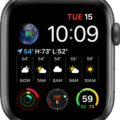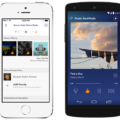Apple TV is a popular streaming device that allows you to watch your favorite shows, movies, and other content on your TV. The device comes with a range of apps that you can download and use to access different types of content. However, sometimes you may encounter issues with the apps on Apple TV, and they may become unresponsive or freeze. In such cases, you may need to force quit the app to resolve the issue.
To force quit an app on Apple TV, you need to double-press the “Home” button on the remote. This will open the application switcher interface, which shows all the apps that are currently running on the device. If the unresponsive app is in front of you, you can use the trackpad on the remote to slide up and close it. This will force the app to quit and return you to the home screen.
If the unresponsive app is not in front of you, you can navigate to it using the left button on the remote. Once you have selected the app, you can slide up to close it and force quit it. After force quitting the app, you can try reopening it to see if the issue has been resolved.
Force quitting an app is a useful technique that can help you resolve issues with apps on Apple TV. However, it is important to note that forced quitting of an app should be used as a last resort. If the app continues to have issues even after force quitting, you may need to consider other troubleshooting steps, such as restarting the device or updating the app.
Force quitting an app on Apple TV is a simple and effective way to resolve issues with unresponsive or frozen apps. By following the steps outlined above, you can quickly and easily force quit an app and get back to enjoying your favorite content on Apple TV.
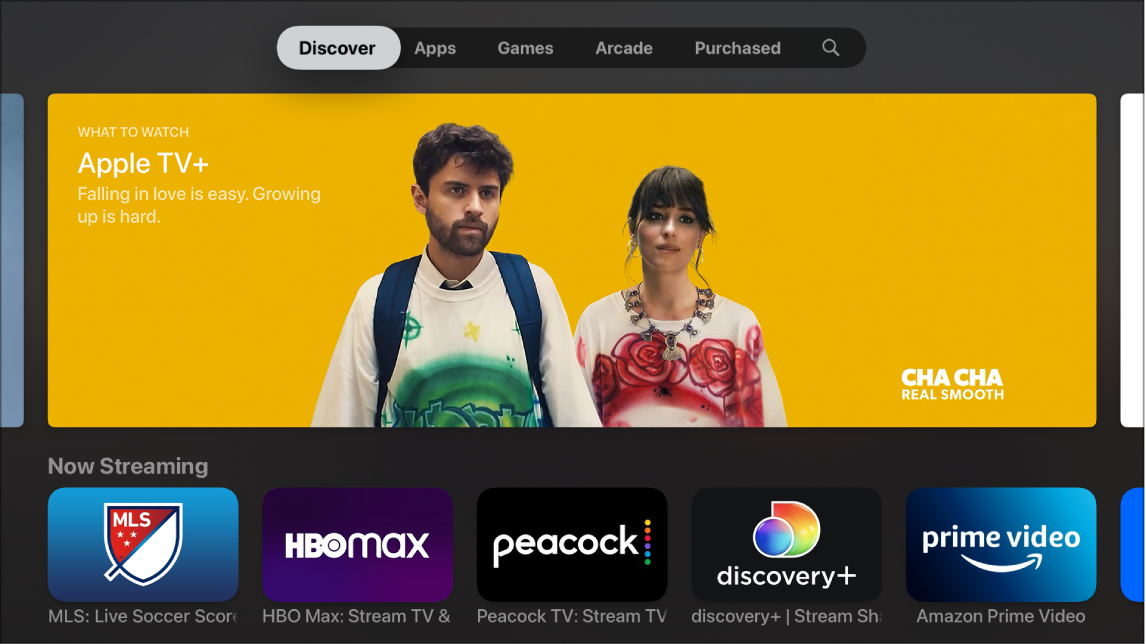
Unfreezing an Apple TV App
To unfreeze a frozen Apple TV app, you can try force quitting it and then restarting it. To do this, simply double-press the “Home” button on the remote. This will bring up the application switcher interface, where you can locate the unresponsive app. To close the app, use the trackpad on the remote to slide up, and then release your finger. Once the app has been closed, you can re-open it from the home screen of your Apple TV. Alternatively, you can try restarting your Apple TV by going to “Settings” > “System” > “Restart”. This can help to clear any temporary glitches that may be causing the app to freeze. If the problem persists, you may want to consider checking for any available updates for your Apple TV or contacting Apple support for further assistance.
Restarting an Apple TV App
To restart an Apple TV app, you can follow these steps:
1. Press the Home button on your Apple TV remote twice quickly. This will bring up the app switcher.
2. Use the left or right arrow buttons on your remote to navigate to the app you want to restart.
3. Once you have selected the app, swipe upwards on the remote’s touchpad. This will force quit the app and remove it from the app switcher.
4. To exit the app switcher, press the Back (or Menu) button on your remote. This will take you back to the home screen.
5. You can now launch the app again from the home screen and it will restart fresh.
It is important to note that forced quitting of an app may not always solve problems with the app. If you continue to experience issues with the app, you may need to try other troubleshooting steps or reach out to the app developer for assistance.
Conclusion
The Apple TV app is a powerful tool for entertainment enthusiasts who want to enjoy their favorite movies, TV shows, and music on their big screen. With its user-friendly interface, you can easily navigate and access a wide range of content from various sources such as iTunes, Netflix, Hulu, and more. Moreover, the app provides personalized recommendations based on your viewing history and preferences, making it easier for you to discover new content. In addition, with the ability to force quit and restart unresponsive apps, you can ensure a smoother and uninterrupted viewing experience. the Apple TV app is a must-have for anyone looking for a convenient and enjoyable entertainment experience.