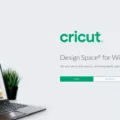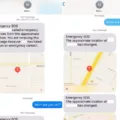If you’re reading this, then you’re probably interested in learning how to wipe your Mac hard drive. Whether you’re selling your Mac or simply want to start fresh, wiping your hard drive is a necessary process.
So, how do you do it? There are a few different ways, but we’ll walk you through the most simple and effective method.

How Do You Wipe A Mac Hard Drive?
When you erase a hard drive, you are essentially formatting the drive to remove all data. This can be done using the Disk Utility application that coes with your Mac. To do this, follow these steps:
1. Restart your Mac.
2. Hold down the Command + R keys whie your Mac is restarting. This will boot you into the Recovery Mode.
3. Click on Disc Utility.
4. Click on View > Show All Devices.
5. Select your Mac’s drive and then click Erase.
6. Click Erase and fill in the name, format, and Scheme.
How Do I Wipe My Mac Computer Clean And Start Over?
To wipe your Mac computer clean and start over, you will need to follow thse steps:
1. Click the Apple icon in the menu bar (top-left corner)
2. Select System Preferences from the drop-down menu
3. Select ‘Erase All Contents and Settings’
4. Enter your password, select ‘OK’
5. Select the ‘Erase All Content & Settings’ button
How Do I Wipe My Imac Hard Drive Before Selling It?
If you want to wipe your iMac hard drive before selling it, you can use the Disk Utility application to erase the entire drive. This will delete all of your data and files, so be sure to back up anything you want to keep first. To do this, open Disk Utility from the Utilities folder in your Applications folder. Select your iMac’s hard drive in the sidebar, then click the Erase button. Choose a name for the drive and select the desired file format (usually Mac OS Extended (Journaled)). Click Erase, then enter your administrator password when prompted.
What Happens If You Erase Your Mac Hard Drive?
When you erase your Mac’s hard drive, all of the files stored on it are permanently deleted. This includes any personal files, photos, music, and applications. If you have not backed up your files, they will be lost forever.
Does Erasing Mac Hard Drive Erase Everything?
Yes, erasing your Mac’s hard drive will erase everything on the drive. This includes all of your files, as well as any operating system or other software that is installed on the drive. Once you erase the hard drive, there is no way to recover any of the data that was on it.
How Do You Completely Wipe A Hard Drive?
When you want to completely wipe a hard drive, you need to take some special steps to make sure that all of the data on the drive is erased. Here’s what you need to do:
1. Back up your hard-drive data. This is the most important step! Make sure that you have a backup of all of your important files before you proceed.
2. Don’t just delete files from your computer. Even if you delete all of the files on your hard drive, there are still ways to recover the data. You need to use a program that will securely erase all of the data on the drive.
3. Use a program to wipe your drive. There are many different programs that you can use for this purpose. DBAN is a popular option, and it’s free to download.
4. Physically wipe your hard drive. If you really want to make sure that no one can recover any data from your hard drive, you can physically destroy it. This involves using a power drill or other tool to make holes in the drive platters.
5. Do a fresh installation of the operating system. Once you’ve wiped the hard drive, you can install a new operating system. This will give you a clean slate to start with, and it will also help further protect your privacy since there will be no traces of your previous data left on the drive.
How Do I Return My Mac To Factory Settings?
If you haven’t upgraded already, it’s easiest to factory reset a Mac that’s running Monterey. Make a fresh backup of your Mac. Open System Preferences. Click System Preferences in the menu bar > Erase All Contents and Settings. Follow the prompts to fully erase your Mac.
How Do I Factory Reset My IMac 2015?
There are two ways to factory reset your iMac 2015. The first way is to use the Recovery HD partition. To do this, restart your iMac and hold down the Command and R keys until you see the Apple logo. This will boot you into the Recovery HD partition whre you can use the Disk Utility to erase the hard drive. Once the hard drive has been erased, you can then reinstall macOS.
The seond way to factory reset your iMac 2015 is to use a bootable USB drive. To do this, you will need to create a bootable USB drive with the macOS installer on it. Once you have created the bootable USB drive, connect it to your iMac and restart it. Hold down the Option key while it is booting up and select the USB drive as the boot device. This will boot you into the macOS installer where you can follow the prompts to erase the hard drive and install macOS.
How Do I Reset My IMac To Factory Settings Without Password?
If you have an iMac, you can reset it to factory settings without a password by pressing and holding down the Shift key and clicking on the Restart option. Once the computer has restarted, click on Troubleshoot > Reset this PC. From the Reset this PC screen, you can either choose to keep your files or proceed to remove everything.
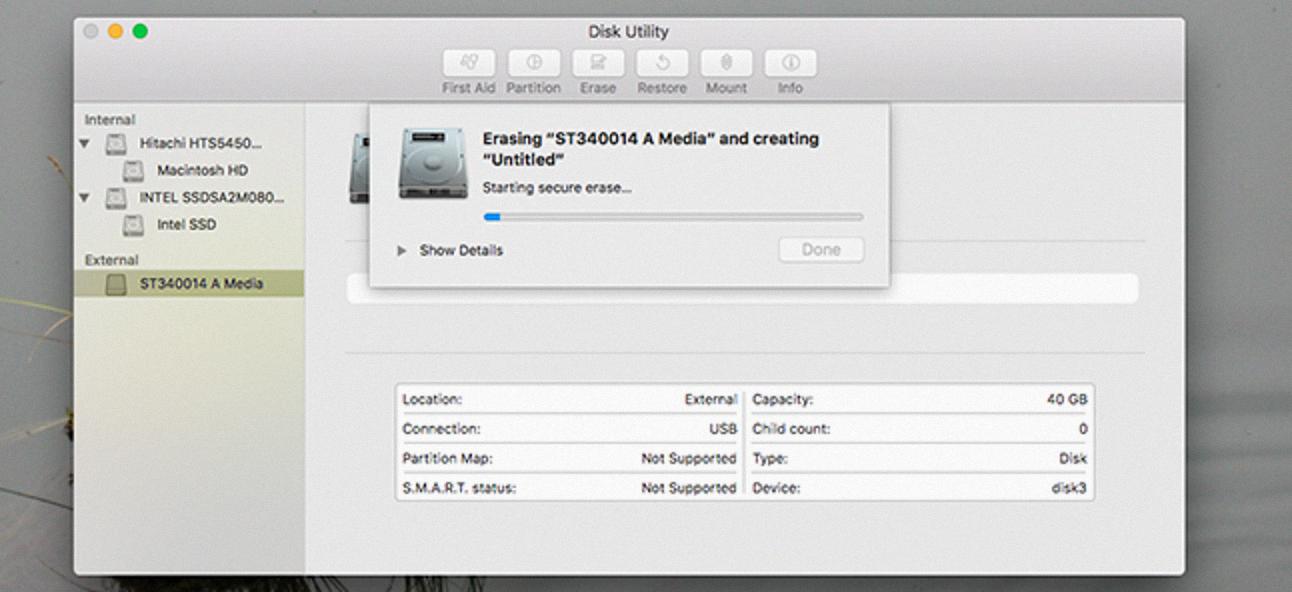
How Do I Factory Reset My 2009 IMAC?
To factory reset your 2009 iMac, first restart your computer. Then press and hold Command + R untl you see the Apple logo. Next, go to Disk Utility > View > View all devices, and choose the top drive. Next, click Erase, fill out the required details, and hit Erase again.
How Do You Wipe A Computer Clean To Sell It?
Before you wipe your computer clean to sell it, you shold back up all of your important files and data. Once you have backed up your data, you can begin the process of wiping your computer clean.
To wipe your computer clean, you will need to format your hard drive. This will erase all of the data on your hard drive, so make sure that you have backed up everything that you want to keep beforehand. To format your hard drive, go to the Start Menu and click on Computer. Right-click on your hard drive and select Format. Choose the option to format your hard drive for a full format. This will take some time, but once it is finished, your hard drive will be wiped clean.
After you have formatted your hard drive, you will need to reinstall your operating system. If you are selling your computer with Windows installed, you will need to reinstall Windows from scratch. You can do this by using a Windows installation disc or USB drive. If you are selling a Mac computer, you can use the Recovery Disk Utility to reinstall macOS.
Once you have reinstalled your operating system, your computer will be wiped clean and ready to sell!
How Long Does It Take To Wipe A Mac?
A full erase and install of macOS can take up to four hours, depending on the speed of your Mac and the size of its hard drive. If you only need to wipe your hard drive, it will take less time.
How Do I Wipe My MacBook Air 2015?
You can wipe your MacBook Air 2015 by followig these steps:
1. Click Disk Utility.
2. Click Continue.
3. Click View > Show All Devices.
4. Select your hard drive and click Erase.
5. In the Format field, choose the APFS option on macOS High Sierra or later. On macOS Sierra or earlier, choose the Mac OS Extended (Journaled) option.
6. Click Erase.
Can A Locked Mac Be Unlocked?
Yes, a locked Mac can be unlocked by entering the passcode that was created when the device was locked. If the passcode is forgotten, there are three options for unlocking the device: signing in to iCloud.com/find, selecting the device from the Devices menu, and selecting Unlock; verifying identity through Apple ID; or contacting Apple Support.
How Do I Wipe My 2007 IMAC?
If you’re wanting to wipe your 2007 iMac, tere are a couple different ways you can go about doing this. One way is to use the Disk Utility application that’s built into macOS. To do this, open Disk Utility and select your iMac’s hard drive from the list of drives on the left. Once you’ve selected the drive, click on the “Erase” button. From here, you can choose how you want to erase the drive. If you just want to format it, you can choose the “Mac OS Extended (Journaled)” option. However, if you want to completely erase everything on the drive, including any sensitive data, you should choose the “Security Options” button and select the “Most Secure” option.
Another way to wipe your iMac is to use a third-party utility such as Disk Drill or Data Rescue. These utilities offer more options for erasing your hard drive, including the ability to do a complete data recovery first so you can make sure no important files are lost in the process.