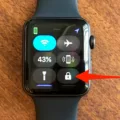Today, we’re going to talk about the Apple Watch Series 1 and how to do a hard reset. The Apple Watch Series 1 is Apple’s first generation smartwatch released in 2015. It came with a range of features including activity tracking, notifications, music control, and much more. The watch was designed to be an extension of the iPhone, providing users with access to information and activities rigt on their wrist.
The Apple Watch Series 1 was praised for its design and features but it had some limitations that made it less than ideal for some users. For example, the battery life wasn’t great and it could be slow at times. Additionally, some users experienced issues with the watch not connecting properly or randomly rebooting itself. If you find yorself in this situation then you may need to do a hard reset on your Apple Watch Series 1.
A hard reset will erase all data and settings from your watch so it’s important to back up any important data bfore proceeding. To begin the reset process:
1) On your Apple Watch Series 1, tap Settings > General > Reset > Erase All Content and Settings
2) Type your password if prompted
3) For GPS + Cellular models, choose to keep or remove your cellular plan if you want to pair your Apple Watch and iPhone again
4) Open the Settings app on your Apple Watch
5) Go to General > Reset, tap Erase All Content and Settings then enter your passcode
6) If you have an Apple Watch with a cellular plan, you’re offered two options—Erase All and Erase All & Keep Plan
7) To completely erase your Apple Watch choose Erase All
After doing this process successfully, you should now have an Apple Watch that has been returned to factory settings. Now all you need to do is set up the watch as new by re-pairing it with your phone or restoring from a previous backup if one exists.

Factory Resetting an Apple Watch Series 1
To factory reset your Apple Watch Series 1, start by opening the Settings app on your watch. Then select General > Reset and tap Erase All Content and Settings. You will be prompted to enter your password if you have set one. After entering the password, you will have the option to keep or remove your cellular plan if you have a GPS + Cellular model. If you want to pair your Apple Watch and iPhone again, make sure to keep your plan. Once you have made your selection, all content and settings will be erased from your Apple Watch and it will be restored to its original factory settings.

Source: youtube.com
Forcing an Apple Watch to Factory Reset
To force your Apple Watch to factory reset, fist open the Settings app on your Apple Watch and then go to General > Reset. Tap Erase All Content and Settings and enter your passcode. If you have an Apple Watch with a cellular plan, you’ll be offered two options—Erase All and Erase All & Keep Plan. To completely erase your Apple Watch, choose Erase All. This will reset all settings and data on your watch, returning it to its factory settings.
Resetting an Apple Watch Series 1 Without an Apple ID
To reset your Apple Watch Series 1 without an Apple ID, you will need to launch the Settings app on your Apple Watch. From there, tap on the General option and select the Reset option. Next, tap on Erase All Content and Settings. Your Apple Watch will ask you to input your passcode. Enter the passcode and then tap on the Erase All option. This will begin the process of resetting your Apple Watch Series 1 without an Apple ID.
Resetting an Apple Watch Series 1 After Too Many Passcode Attempts
If you have entered the wrong passcode too many times on your Apple Watch Series 1, you can reset it by pressing and holding the power button until the Power off option appears on your Apple Watch. Then press and hold the Digital Crown. You will be presented with an Erase all contents and settings button; tap on it and then tap on Reset. This will erase all content and settings from your Apple Watch, including any passcode information. After resetting, you can set up your Apple Watch as new or restore it from a backup.
Removing Activation Lock Without Previous Owner on Apple Watch
Unfortunately, it is not possible to remove Activation Lock without the previous owner’s Apple ID and password. The only way to remove the Activation Lock is to take the watch and its receipt, along with some photo identification and other proof of ownership, to an Apple Store and request that they remove the Activation Lock for you. Apple will then be able to verify your identity and ownership of the watch in order to remove the lock.
Factory Resetting an Apple Watch Using Buttons
To factory reset your Apple Watch using the buttons, press and hold the side button until you see the power button in the upper-right corner of the display. Then press and hold the Digital Crown until you see Erase all content and settings. Tap Reset, then tap Reset again to confirm. Your Apple Watch will begin to erase all of its content and settings. When it’s finished, you’ll be prompted to set up your Apple Watch as if it were new.
Resetting a Stolen Apple Watch
If your Apple Watch has been stolen, resetting the device is an important step in protecting your data. To reset your Apple Watch, follow these steps:
1. Open the Apple Watch app on your iPhone.
2. Tap My Watch, then tap All Watches.
3. Next to your watch, tap Find My Apple Watch. In the Find My app on your iPhone, tap your watch, then tap Erase This Device.
4. You will be asked to confirm that you want to erase all contents and settings from the device. Enter your Apple ID password or use Touch ID or Face ID to confirm the action.
5. Once the reset process is complete, you’ll receive a confirmation message that the device has been erased successfully and can no longer be tracked usng Find My.

Source: cio.com
Resetting an Apple Watch Without Pairing to a Phone or Apple ID
To reset your Apple Watch without pairing it to your phone or Apple ID, you will need to connect the watch to its charging cable, with power connected. Then press and hold the side button until you see the Power Off slider. Press firmly on the display (do not try to slide the Power Off slider – just press down more firmly than a normal tap) and then tap on Erase all content and settings. This will reset your Apple Watch back to its factory settings, without any need for pairing with your phone or Apple ID.
Resetting an Apple Watch Without a Paired Phone and Too Many Passcode Attempts
If you have forgotten your Apple Watch passcode and have entered the wrong passcode too many times, you can reset your Apple Watch without your paired iPhone. To do this, put your Apple Watch on its charger and press and hold the side button until you see the Power Off slider appear. Release the side button, then press and hold the Digital Crown until you see an option to erase all content and settings. Select this option to reset your Apple Watch. Once it has been reset, you can set up your device as new.
Resetting an Apple Watch: Challenges and Solutions
Resetting your Apple Watch is not possible unless you unpair it from your iPhone first. This is because the watch and the phone are connected, and resetting one without resetting the other could cause data loss or sync issues. To reset your Apple Watch, you’ll need to open the Watch app on your iPhone, select your watch, and tap the i (information icon). Select Unpair Watch, then confirm and enter your Apple ID and password if prompted. After unpairing, your Apple Watch will be reset to its default settings.
Conclusion
The Apple Watch Series 1 is a great choice for those looking for an affordable and reliable smartwatch. It has features such as fitness tracking, messaging and phone calls, as well as access to apps and music. The device is also water-resistant and comes with the latest version of watchOS. With its long battery life, it can be used all day without needing to be charged. Thanks to its intuitive user interface, it is simple to use and navigate around the watch’s menus. Additionally, users can easily reset their Apple Watch Series 1 in just a few steps if necessary.