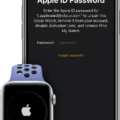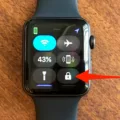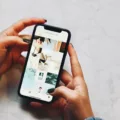Are you looking to reset your Apple Watch from its previous owner? If so, you’ve come to the right place! As the latest version of Apple’s smartwatch, the Apple Watch is a powerful device that can be used to track fitness, check notifications, and much more.
Unfortunately, if you’ve recently purchased an Apple Watch from a previous owner, it may still be linked to your iCloud account. This means that any data or settings associated with the watch will remain accessible until you reset it. To ensure that all of your data is secure and that you have full control over your watch, it’s important to reset your Apple Watch from its previous owner.
The first step in resetting your Apple Watch is to go to iCloud.com and sign in with the Apple ID used by the previous owner. Once logged in, select “All Devices” and then click on your Apple Watch. Next, select “Erase Apple Watch” and follow the on-screen instructions until the device has been wiped clean. Finally, click on the “X button” next to your Apple Watch to confirm that it has been successfully erased.
If you cannot remember or gain access to the Apple ID associated with the watch, you may need to take it along with its receipt and some photo identification (such as a driver’s license) plus any other proof of ownership (such as an itemized sales receipt) to an authorized Apple retailer for further assistance. The store should then be able to help remove the Activation Lock associated with your watch without issue.
Once your Apple Watch has been reset from its previous owner (either through iCloud or via an authorized retailer), you can begin using it as normal – downloading apps and setting up personal preferences – without worrying about any lingering links between you and its former user(s).
We hope this guide was helpful in explaining how to reset your Apple Watch from its previous owner! Whether it was a gift or a second-hand purchase, getting past this step ensures that all of your data will be secure when using this powerful device going forward.
Removing Previous Owners from Apple Watch
To remove the previous owner from your Apple Watch, you’ll need to erase the device. This will delete all information associated with the previous owner, including any data stored on the device, such as contacts, messages, and settings.
On a computer, go to Find My iPhone on iCloud.com and sign in with your Apple ID. Select All Devices, then click your Apple Watch. Click Erase Apple Watch. A prompt will appear asking you to confirm that you want to erase the device and its contents; select Erase. You’ll then be asked to enter a phone number and message; this is optional but may help others identify the owner of the device if it’s found later on. Select Next until the device is erased; this could take a few minutes to complete. Then, click the X button next to your Apple Watch to complete the process.
Once completed, you can now set up and use your Apple Watch without any of the previous owner’s data stored on it.

Source: walmart.com
Removing Apple Watch Activation Lock Without Previous Owner
If you don’t have access to the Apple ID that was used to pair the watch with the phone, you may take the watch along with its receipt and some form of photo identification (such as a passport or driver’s license) and any other proof of ownership to an Apple Store. The staff at the store can then help remove the Activation Lock for you.
Changing Ownership of an Apple Watch
To change ownership of an Apple Watch, you must first make sure the previous owner has removed Activation Lock from the watch. They must unpair the watch and remove Activation Lock by entering their Apple ID password. Once Activation Lock is removed, then you can erase the device and pair it with your own iPhone. To do this, open the Watch app on your iPhone and tap on “Pair New Watch”. Follow the instructions to complete the pairing and setup of your new Apple Watch.

Source: apple.com
Removing Activation Lock Without Apple ID and Password
Unfortunately, it is not possible to remove the activation lock without an Apple ID and password. The only way to remove the activation lock is for the previous owner of the device to enter their Apple ID and password or use their old passcode. If the previous owner is unavailable or unable to provide this information, they must contact Apple and request that they remove the activation lock from the device. Apple may require proof of purchase and/or personal identification before they can proceed with unlocking the device.