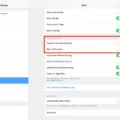The Apple Watch Series 6 is the latest in Apple’s lineup of smart watches and it is packed with features. One of the most notable features of the Series 6 is its Always On Display (AOD) technology, which allows you to see important information at a glance without having to wake up your watch. However, if you want to conserve battery life, you can turn off the AOD feature on your Apple Watch 6.
To turn off Always On Display (AOD) on your Apple Watch 6, first open the Settings app. From there, select “Display & Brightness” and then “Always On.” Here you will be able to toggle AOD off or on as desired.
When AOD is turned off, your watch will still show notifications when it detects movement from your wrist or when you tap the display, but all other information will be hidden until you wake up your watch by pressing the Digital Crown or tapping the display. This can help save battery power so that your watch can last longer between charges.
It’s worth noting that AOD does have an impact on battery life even when it is turned on. However, despite this fact, many users find that their watches still have plenty of juice to make it through a day of typical use before needing a charge again.
Ultimately, whether or not you want to use Always On Display (AOD) on your Apple Watch 6 comes down to personal preference and how important battery life is for you. If conserving battery power is important to you then it may be worth turning off AOD so that you can get more out of each charge cycle; however if having access to important information at a glance is more useful then leaving AOD turned on may be beneficial for you in the long run.

Turning Off the Always On Display
Yes, you can turn the Always On Display off. To do so, go to Settings and search for and select Always On Display. Tap Always On Display, and then tap the switch to turn it off.
Does the Apple Watch 6 Have a Constant Display?
Yes, the Apple Watch 6 face can stay on all the time with the Always On feature. To enable it, open the Settings app on your Apple Watch, tap Display & Brightness, then tap Always On. This will keep the Apple Watch 6 face on at all times and dim the brightness to conserve battery life. Additionally, there are several watch faces that have been optimized to use less battery power when in Always On mode.
Troubleshooting Apple Watch 6 Screen Not Turning Off
There could be a few reasons why your Apple Watch 6 screen is not turning off. First, it could be due to the Wake Screen settings being off. To check this, go to the Watch app on your iPhone, select My Watch, then General, and then Wake Screen. Make sure that Wake Screen on Wrist Raise is enabled. If it is already enabled, try toggling the setting off and on again.
Second, it could be due to the Auto-Lock setting beig disabled. To check this, go to the Watch app on your iPhone and select My Watch > General > Auto-Lock and make sure that it is enabled.
Third, if you are using an app or playing a game on your watch when you raise your wrist or tap the display, this may prevent the screen from automatically turning off. In this case try closing or pausing the app before raising your wrist or tapping the display to see if this helps.
Finally, if none of these solutions help then you may need to reset your watch by pressing and holding both side buttons until you see the Apple logo appear on the screen.
The Impact of Turning Off Always On Display on Apple Watch Battery Life
Turning off the Always On Display (AOD) on your Apple Watch can help conserve battery life. With AOD enabled, your watch will keep running the display throughut the day, even when you’re not using it. This constant display can put a strain on the battery and result in it draining faster than normal. When AOD is disabled, your watch will only turn on its screen when you use it or interact with it, and this can help extend the battery life significantly. It’s worth noting, however, that when AOD is turned off you won’t be able to see any notifications or updates while your watch’s screen is off.
The Benefits of an Always-On Apple Watch
The Apple Watch Always On feature is designed to give users the convenience of checking the time without having to raise their wrist or press a button. It also keeps important information, such as activity rings and notifications, in view at all times. Additionally, the Always On feature allows users to quickly access functions such as the stopwatch or timer without having to unlock the watch. Ultimately, this feature makes it easier for users to stay on top of their daily activities and notifications without having to constantly interact with their watch.
The Benefits of Apple Watch’s Always On Display Feature
The short answer is yes. Always on display is a great feature of the Apple Watch, as it allos you to quickly check the time or calendar without having to raise your wrist or tap the display. This can be particularly useful during workouts, when you don’t want to lose focus or break your stride. Additionally, always on display helps to conserve battery life by automatically dimming when not in use, and brightening when actively viewed.
Battery Life of Apple Watch Series 6 with Always On Feature
Apple Watch Series 6 has an always-on display feature which allows you to see the time, notifications, and other information without raising your wrist or tapping the screen. With this feature enabled, the battery life of Apple Watch Series 6 is estimated to last up to 18 hours with regular usage. This includes checking the time, receiving notifications, using apps, and doing a 60-minute workout. However, battery life may vary depending on individual usage habits and settings.
Making the Apple Watch Screen Go to Sleep
To get your Apple Watch screen to sleep, swipe up from the Clock screen then scroll to and select the Focus icon then select Sleep. This will turn on Sleep Mode, which will turn off the Watch’s display and lock it so it won’t wake you up. To turn Sleep Mode on or off, simply repeat this process.
The Impact of Always On Display on Apple Watch Battery Life
The battery usage for the aways on display feature on the Apple Watch varies depending on the type of watch and type of display. For watches with an OLED display and a 1Hz refresh rate, tests have shown that it uses approximately 1% of battery per hour. However, it is important to note that this power drain could be higher depending on other factors such as brightness and complications used. Additionally, watches with an LCD display tend to use more power than those with an OLED display.
Does Always On Display Affect Battery Life on Apple Watch?
Yes, Always On display does drain Apple Watch battery life. The amount of battery drain depends on the brightness settings, features enabled, and other factors. Generally speaking, Always On display can cause a more significant battery drain than when it is disabled. It is recommended to adjust the settings to reduce the amount of battery used and to turn off unnecessary features to conserve battery life.
Conclusion
In conclusion, the Apple Watch Series 6 is a great device for anyone looking for a smartwatch. It has an always-on display, so you can check your notifications at any time. It also has a wide range of health and fitness tracking features, so you can easily track your progress. The battery life is also good, with AOD enabled it will usually last through the day without needing to be charged. Its features make it ideal for anyone who wants to stay connected and monitor their health in an easy and convenient way.