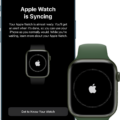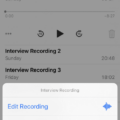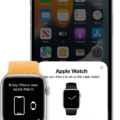If you’ve recently purchased an Apple Watch and have been having difficulty connecting it to your iPhone, you’re not alone. Many Apple Watch users have experienced the same issue, and it can be a real source of frustration. Fortunately, there are some simple steps you can take to help get your Apple Watch and iPhone reconnected.
The first step is to make sure that both your Apple Watch and iPhone are in range with each other. If either device is too far away from the other, they won’t be able to connect. If this is the case, simply move one or both closer untl they are within range of each other.
The next step is to ensure that Bluetooth and Wi-Fi are turned on for both devices. If ether of them has these features turned off, they won’t be able to pair. To quickly check this on the iPhone, pull down from the top right corner of the screen to open Control Center and make sure everything is set properly there.
If Bluetooth and Wi-Fi appear to be functioning properly on both devices but you still can’t get them connected, try resetting your connection by putting both devices in Airplane Mode for about 15 seconds before turning them back on again. This should help force a reconnection between them without having to go through the pairing process all over again.
Finally, if none of these steps work for you, it may be time to contact Apple Support for further assistance with connecting your devices. They shold be able to help you troubleshoot any remaining issues so that you can get back up and running quickly with no further problems.
We hope these tips have helped you get your Apple Watch connected back up with your iPhone!
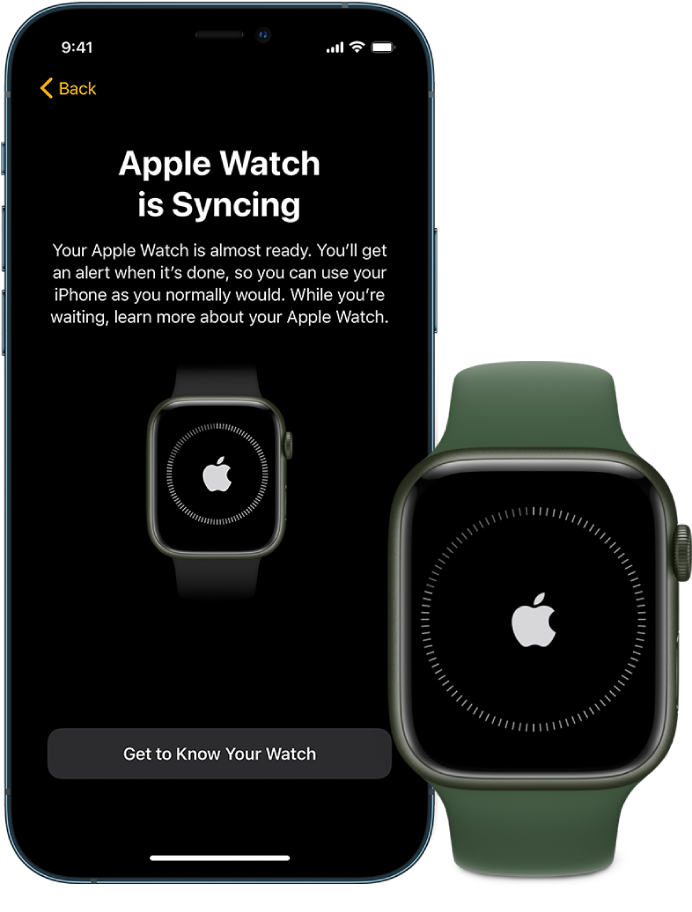
Troubleshooting Apple Watch Disconnections From iPhone
The most common reason why an Apple Watch may disconnect from an iPhone is because the Bluetooth connection has been interrupted. This can happen if the two devices are out of range, the Bluetooth on either device has been disabled, or there is an issue with the network connection. To fix this issue, users should toggle Bluetooth on and off on both devices, and make sure that Airplane mode is turned off, and Bluetooth and Wi-Fi are turned on. If this doesn’t work, users should try forcing their Apple Watch and iPhone to reconnect by bringing them together wihin range.
Troubleshooting Issues with Connecting a Watch to a Phone
The most likely reason why your watch isn’t staying connected to your phone is because the Bluetooth connection is being disrupted. This could be due to a number of factors, such as the distance between the two devices, interference from other electronic devices, or if either device has its Wi-Fi or Bluetooth settings turned off. To ensure a successful connection, make sure that both devices are in close proximity and that their Wi-Fi and Bluetooth settings are enabled. Additionally, if either device is in Airplane Mode, you will need to turn it off before attempting to pair them.
Preventing Disconnection of a Watch
The firt step to preventing your watch from disconnecting is to make sure that both your phone and watch have the latest version of their respective operating systems installed. To update your Android phone, open your settings, tap ‘System’, select ‘Advanced’ and then tap ‘System Update’. To update the Wear OS or companion app, open the Google Play Store app on your phone, search for Wear OS by Google and then select “Update”. For your Wear OS watch, make sure it’s connected to your phone and then follow any prompts given to you by the watch itself.
If you find that you’re stll having issues with connection problems, try resetting your watch to its factory settings. To do this, wake up the watch if its screen is dimmed by tapping it. Swipe down from the top of the screen and then scroll down until you find “Disconnect & Reset”. Tap this option and follow any instructions on-screen until the reset has been completed.
Finally, always ensure that both devices (phone and watch) are within range of each other when attempting to connect them together. If possible try to keep them close together or use a strong Wi-Fi connection instead of Bluetooth for improved reliability.
Maintaining a Watch Connection on an iPhone
To keep your Apple Watch connected to your iPhone, start by opening the Control Center on your iPhone. Then make sure that both Wi-Fi and Bluetooth are enabled. Your Apple Watch uses these two connections to communicate with your iPhone. If you have a cellular model of the Apple Watch, it will also stay connected through the cellular network if available. To ensure that the watch is aways connected, make sure that you have a decent signal strength and that the Wi-Fi and Bluetooth connections remain active.
Conclusion
In conclusion, the Apple Watch is a very powerful device that can provide users with numerous features and capabilities. While the Apple Watch can be used to perform many tasks independently, it must be paired with an iPhone in order to use all its features. If issues arise whie trying to pair the devices, users can try toggling Bluetooth or forcing the two devices to reconnect. With some troubleshooting, users should be able to get their Apple Watch up and running quickly.