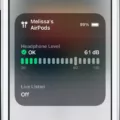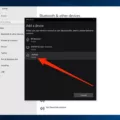Bluetooth technology has made our lives easier and more efficient, as it allows us to connect various devices wirelessly. While most people associate Bluetooth with smartphones and laptops, many are unaware that it can also be used with landline phones. In this article, we will explore how you can use Bluetooth headsets with your landline phone.
Firstly, it’s important to note that not all landline phones are Bluetooth-enabled. However, if you have a Bluetooth-enabled desk phone or adapter, you can use a Bluetooth headset with your landline. This means that you can enjoy the benefits of hands-free calling and better sound quality while using your office desk phone or even your home phone.
To get started, you will need to ensure that your Bluetooth headset is compatible with your landline phone. Many newer phones have a modular headset port, usually located on the bottom of your telephone, to plug the base into. On most telephones, you will plug into your handset port. Once you have confirmed compatibility, you can proceed with the pairing process.
To pair your Bluetooth headset with your landline phone, first, ensure that your headset is turned on by pushing the button on the side of the headset, known as the Call Control Button. Next, put your phone into pairing mode by following the instructions in your phone’s manual. This usually involves going into the Bluetooth settings, selecting ‘pair a new device,’ and waiting for your phone to search for available devices. Once your phone has detected your Bluetooth headset, select it from the list of available devices and confirm the pairing.
Once your headset is paired with your landline phone, you can begin to enjoy its benefits. You can answer and end calls using the Call Control Button on your headset, and you can also adjust the volume and mute the microphone directly from the headset. This allows you to multitask and be more productive while on the phone, without the need for physical phone handling.
Another benefit of using a Bluetooth headset with your landline phone is that it can help reduce background noise and provide better sound quality. This is especially useful in busy office environments or homes with loud background noise.
Using a Bluetooth headset with your landline phone is a simple and effective way to improve your phone experience. By following the pairing process and ensuring compatibility, you can enjoy hands-free calling, better sound quality, and improved productivity. So why not give it a try and see how Bluetooth technology can make your life easier?
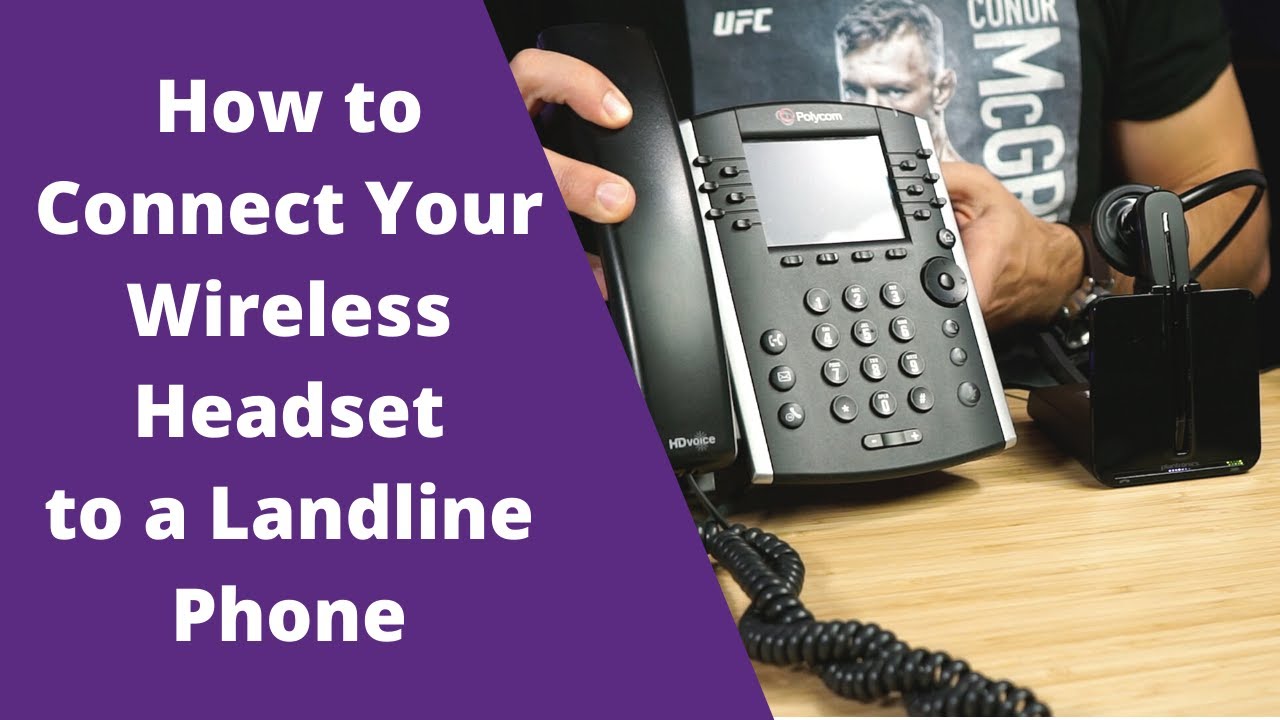
Can Landline Phones Connect to Bluetooth?
Bluetooth can work with landline phones, but it requires a Bluetooth-enabled desk phone or adapter. Once you have a Bluetooth-enabled device, you can pair it with a Bluetooth headset and enjoy the benefits of hands-free calling. With a Bluetooth headset, you can move around freely while on a call and avoid the hassle of tangled wires. Additionally, many Bluetooth headsets have noise-canceling technology, which can improve call quality in noisy environments. It’s important to note that not all landline phones are Bluetooth-enabled, so it’s important to check the specifications of your phone or adapter before attempting to use a Bluetooth headset.
Connecting Headphones to a Landline Phone
To connect your headphones to your landline phone, you need to follow a few steps.
1. Identify the type of headset port on your phone: Check if your phone has a modular headset port or a handset port. The modular headset port is usually located on the bottom of your telephone, while the handset port is typically on the side of the phone.
2. Obtain the appropriate headset: Depending on the type of port your phone has, you need to purchase the appropriate headset. For a modular headset port, you can use a standard 2.5mm or 3.5mm headset, while for a handset port, you need to purchase a specific handset headset.
3. Connect the headset to your phone: Once you have the appropriate headset, connect it to your phone’s port. Plug the base of the headset into the modular headset port or the handset port, depending on the type of port your phone has.
4. Turn on the headset: Turn on the headset by pushing the button on the side of the headset, known as the Call Control Button. This will activate the headset and allow you to use it to make and receive calls.
By following these steps, you can easily connect your headphones to your landline phone and enjoy hands-free calling.
Connecting AirPods to a Landline
Unfortunately, AirPods cannot be directly connected to a landline phone. AirPods are designed to connect to devices that support Bluetooth connectivity, such as smartphones, tablets, and computers. Landline phones typically do not have built-in Bluetooth, so you won’t be able to pair your AirPods with them. However, there are some devices that can help you connect your AirPods to a landline phone, such as Bluetooth adapters. These adapters can be plugged into the landline phone’s headphone jack and paired with your AirPods, allowing you to use them for phone calls. Keep in mind that the quality of the call may vary depending on the adapter and the landline phone’s capabilities.
Conclusion
Bluetooth technology has revolutionized the way we communicate with our devices. With Bluetooth-enabled desk phones and adapters, you can now use a Bluetooth headset with your landline phone, providing you with the convenience and benefits of wireless technology. Additionally, if you have a wireless phone and wish to use it in conjunction with your landline service, connecting your cell phone to the landline allows you to utilize any landline phone when someone calls you on your cell phone. the versatility and flexibility of Bluetooth technology make it a valuable addition to any communication setup, providing users with more options and freedom to communicate in the way that suits them best.